Upsell/Replace window
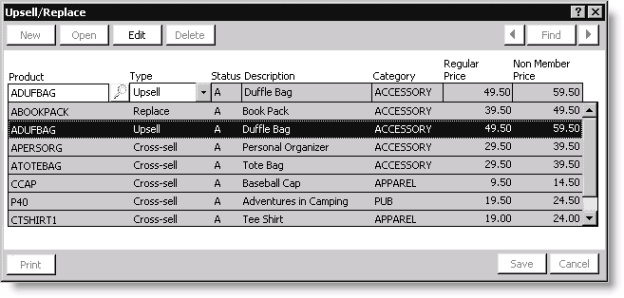
Product
Enter a product code for an item you want to designate as an Upsell, Cross-sell, or Replacement item for another product. Select the Find icon to look up a product code.
Type
Designate an item's linked product type by making a selection from the drop-down list:
- Upsell - (To persuade a customer to purchase a product that may have a greater value than the product initially chosen.) Upsell items allow you to replace an available product or add an item as an additional product. No pricing rules exist for products designated as Upsell items, and Upsell items do not have to cost more than the products they replace.
- Cross-sell - (To persuade a customer to purchase one or more similar items that complement the product initially chosen.) Cross-sell items allow you to add products to an order that, based on a marketing-defined relationship, are similar to (or complement) the product originally ordered.
- Replace - (To offer a customer an alternative item to take the place of the product initially chosen.) Replacement items allow you to replace a product or add an item to an order as an additional product.
- Before you are able to replace a product, there are certain requirements that need to be fulfilled:
- You need to set the status of the product to be replaced as Not Available or Out of Production, and mark it as a stock item.
- The replacement product must have an A (active) status, and be marked as a stock item with available inventory.
- Before you are able to replace a product, there are certain requirements that need to be fulfilled:
Status
(read only) Displays a product's status.
Description
(read only) Displays a product's description.
Category
(read only) Displays a product's category.
Regular Price
(read only) Displays a product's regular price.
Non Member Price
(read only) Displays a product's non-member price.
To designate opportunity items for a product
When designating a product's Upsell, Cross-sell, and Replacement opportunity items, iMIS does not allow the following:
- Designating a product as an Upsell, Cross-sell, or Replacement opportunity for itself
- Entering duplicate Upsell, Cross-sell, or Replacement opportunities (a duplicate is defined as two lines having the same Product and Type field values)
Note: If you are adding opportunity items for a product, and opportunity items already exist on the product's Upsell/Replace window, select the last opportunity item listed before clicking Edit. This will save you from having to scroll through the entire list to add a new item.
- From Orders, select Manage inventory > Manage products to open the Manage products window.
- Select a product from the list of Current Products.
- Click Upsell/Replace to open the Upsell/Replace window.
- Click Edit. If opportunity items are listed on the window, Tab through the Product and Type fields (without deleting any designated opportunities) until the Product field is blank.
- Enter a Product code (select the Find icon to look up a product).
- Select the linked Type for the product you are designating as an opportunity item: Upsell, Cross-sell, or Replace.
- Click Save.
- Repeat this process for each additional opportunity item you are designating.
To edit, replace, or delete a product's opportunity items
When editing or replacing a product's Upsell, Cross-sell, and Replacement opportunity items, iMIS does not allow the following:
- Designating a product as an Upsell, Cross-sell, or Replacement opportunity for itself
- Entering duplicate Upsell, Cross-sell, or Replacement opportunities (a duplicate is defined as two lines having the same Product and Type field values)
Note: If you are adding opportunity items for a product, and opportunity items already exist on the product's Upsell/Replace window, select the last opportunity item listed before clicking Edit. This will save you from having to scroll through the entire list to add a new item.
- From Orders, select Manage inventory > Manage products to open the Manage products window.
- Select a product from the list of Current Products.
- Click Upsell/Replace to open the Upsell/Replace window.
- Select the opportunity item you want to edit, replace, or delete.
- (optional) To edit an opportunity item:
- Click Edit.
- Select the appropriate Type.
- Click Save.
- (optional) To replace an opportunity item:
- Click Edit.
- Replace the opportunity item's Product code.
- Select the appropriate Type.
- Click Save.
- (optional) To delete an opportunity item:
- Click Edit.
- Delete the opportunity item's Product code by pressing Delete.
- Click Save.
To designate opportunity items for kits
When an order is entered for a kit, only Upsell, Cross-sell, and Replacement items designated for the kit parent display on the Opportunities window. Upsell, Cross-sell, and Replacement items designated for kit components will not display on the Opportunities window unless they are also designated for the kit parent.
Opportunity items are designated for kits just as opportunity items are designated for individual products.