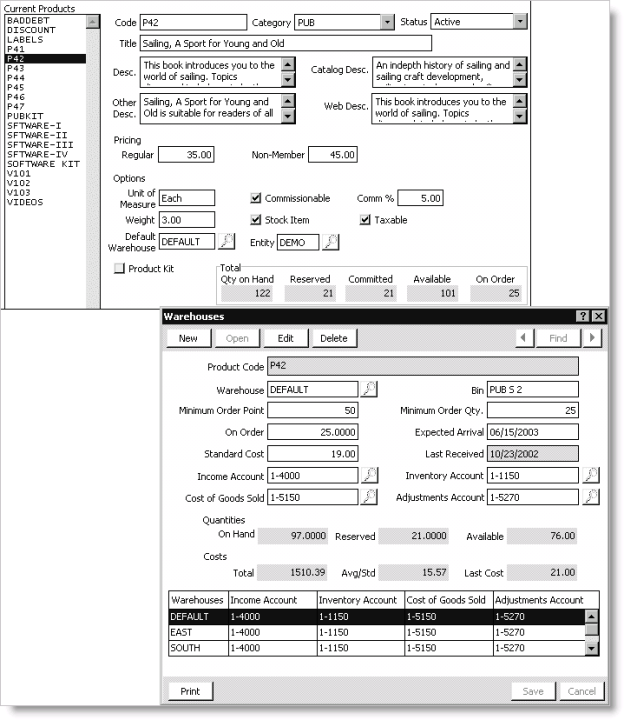Viewing product inventory
After posting product inventory transactions, you can view your updated product inventory on the Manage products window.
To view product inventory
- From Orders, select Manage inventory > Manage products to open the Manage products window.
- Select a product to view its current inventory:
- The Qty on Hand field displays the total number of products in inventory.
- The Reserved field displays the number of products that are in “open order” status including backorders.
- The Committed field displays the number of shippable products in inventory excluding backorders.
- The Available field displays the number of products on hand minus reserved products.
- The On Order field displays the number of products on order from suppliers.
- Click Inventory to open the Inventory window. The inventory data on the Inventory window will match the inventory data on the Manage products window for a product's inventory:
- The On Order field displays the number of products on order from suppliers.
- The Expected Arrival field displays the date the order is expected to arrive.
- The Last Received field displays the date an inventory receipt was posted.
- The On Hand field displays the total inventory transactions entered.
- The Reserved field displays the number of products that are in “open order” status including backorders.
- The Available field displays the number of products on hand minus reserved products.
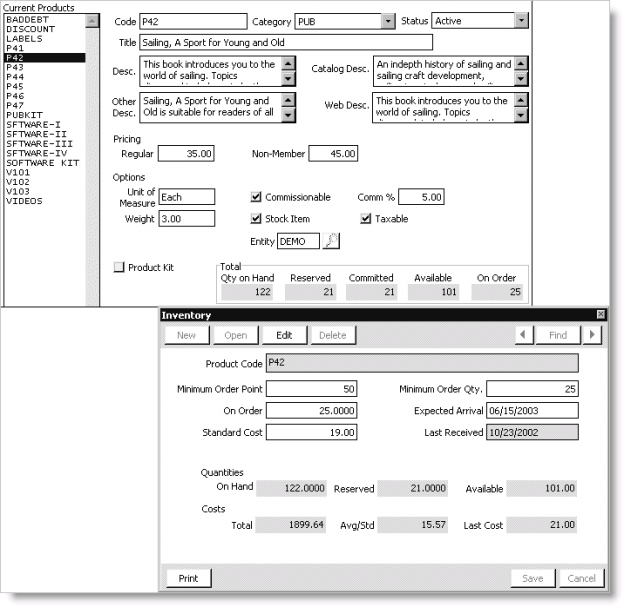
To view product inventory for multiple warehouses
- From Orders, select Manage inventory > Manage products to open the Manage products window.
- Select a product to view its current inventory:
- The Qty on Hand field displays the total number of products in inventory across all warehouses.
- The Reserved field displays the total number of products that are in “open order” status across all warehouses including backorders.
- The Committed field displays the number of shippable products in inventory across all warehouses excluding backorders.
- The Available field displays the total number of products on hand across all warehouses excluding reserved products.
- The On Order field displays the total number of products on order from suppliers across all warehouses.
- Click Warehouses to open the Warehouses window. The combined inventory data on the Warehouses window will match the total inventory data on the Manage products window for a product's inventory.
- The On Order field displays the number of products on order from suppliers for a warehouse.
- The Expected Arrival field displays the date the order is expected to arrive for a warehouse.
- The Last Received field displays the date an inventory receipt was posted for a warehouse.
- The On Hand field displays the total inventory transactions entered for a warehouse.
- The Reserved field displays the number of products that are in “open order” status for a warehouse including backorders.
- The Available field displays the number of products on hand for a warehouse excluding reserved products.