Web Options window for products
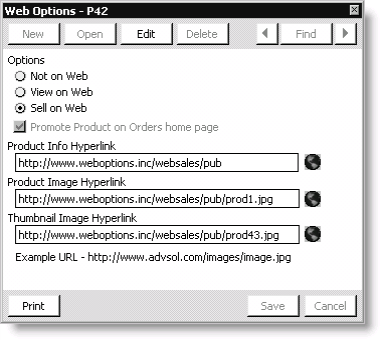
Options
- Not on Web - Prevents the product from being viewed or sold on the web.
- View on Web - Allows the product to be viewed, but not sold, on the web.
- Sell on Web - Allows the product to be viewed and sold on the web.
Note: The viewing option selected at the product level can be overridden at the product category level for web view products (Orders > Set up tables > Product categories, select a category, and click Web Options).
Promote Product on Orders home page
Enable to promote the product as a Featured Product on the Orders main page and on every search results page.
Product Info Hyperlink
Enter a URL to information about the product category. Click the Web icon to view the product category's information on the web.
By default, this field populates with the value entered for the product's category in the Product Info Hyperlink field on the Web Options window (from Orders, select Set up tables > Product categories, select a category, and click Web Options).
Product Image Hyperlink
Enter a URL to an image representing the product category. Click the Web icon to view the product category on the web.
By default, this field populates with the value entered for the product's category in the Product Image Hyperlink field on the Web Options window (from Orders, select Set up tables > Product categories, select a category, and click Web Options).
Thumbnail Image Hyperlink
Enter a URL to an image of the product. Click the Web icon to view the product on the web.
To enable a product for the Web
- From Orders, select Manage inventory > Manage products to open the Manage products window.
- Select a product from the list of Current Products.
- Click Edit.
- Click Web to open the Web Options window.
- Enable the product for the Web:
- Not on Web - prevents it from being viewed or sold on the web.
- View on Web - allows it to be viewed, but not sold, on the web.
- Sell on Web - allows it to be viewed and sold on the web.
- Enable Promote Product on Orders home page option if you want to promote the product as a Featured Product on your main page and on every search results page.
- Enter the Product Info Hyperlink.
- Enter the Product Image Hyperlink.
- Enter the Thumbnail Image Hyperlink.
- Click Save.