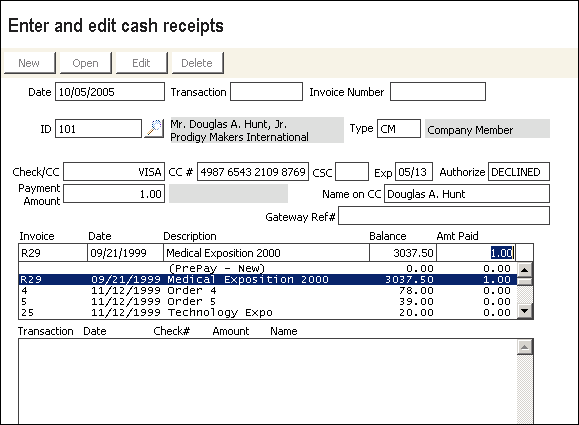Installing Java Runtime Environment for SafePay
SafePay (TNS/Dialect) requires the Java Runtime Environment (JRE) to be installed:
- To run the Payment Server, install JRE 1.3.1 or higher on your iMIS application server.
- Before setting up the PaymentClient, install JRE 1.3.1 or higher.
You can download the current JRE version from java.com.
To set up a SafePay payment client
Mary: toned down on request, documenting third party stuff
To accept SafePay payments through iMIS Web or Public views, you must install the SafePay client software on the appserver itself, which does the processing for the gateway. Perform the following steps on iMIS Desktop:
- Obtain the setup files from SafePay or ASI Technical Support and copy them to a temporary local directory.
- (Windows 2008) To install the client on Windows 2008, disable Data Execution Prevention (DEP) for everything except System Processes.
- (Windows 2003) Change the setup file's properties to run as compatible with Windows 2000 (right-click the file, select Properties, and select the Compatibility tab).
- Run the setup as directed by SafePay.
- Restart your machine when the installation successfully completes.
- Verify the settings in your setup.properties file, as directed by SafePay.
- (optional) To test PaymentClient outside of iMIS, in the CardNumbers.profile file, ensure that any expiryDate values match the expiration dates of any test credit card numbers provided to you by SafePay.
To test the SafePay client outside of iMIS
You can test the SafePay client, PaymentClient, outside of the iMIS Desktop environment. Be sure to adjust your PaymentClient settings so that the test card numbers will be authorized:
- Locate the \config directory within the \PaymentClient installation directory.
- Edit the CardNumbers.profile file.
- Ensure that any expiryDate values match the expiration dates of any test credit card numbers provided to you by SafePay.
To test immediate SafePay authorization
- Before you test, make sure that you are licensed in iMIS for credit card authorization (CCAUTH) and that the Immediate Authorization option is selected on the AR/Cash Credit Card Authorization window (in Desktop, go to AR/Cash > Set up module. Click Credit Card Auth).
- Master Card:5123 4567 8901 2346 (05/13)
- VISA: 4987 6543 2109 8769 (05/13)
- American Express: 3456 7890 1234 564 (05/13)
- Diners Club: 3012 3456 7890 19 (05/13)
- In Desktop, go to AR/Cash > Enter and edit transactions > Cash receipts.
- Click New.
- When entering a payment, enter one of the test credit card codes in the Check/CC field. A CC # and additional data entry fields display.
- Enter the test credit card number in the CC # field.
- If required, enter a Card Security Code in the CSC field.
- Enter an expiration date in the Exp field.
- Enter the name on the credit card in the Name on CC field. This need not be the same as the customer name.
- Enter a dollar amount in the Payment Amount field.
- Click Save. The Authorize field displays a status code of either a deferred status (DEFER), a unique authorization code (if your financial institution returns an authorization code), or DECLINED or UNKNOWN if the credit card is not authorized by SafePay. In addition, if you entered a value in the CSC field, the field is now blank because iMIS automatically deletes the value once the transaction has been submitted.
Use the following credit card numbers for testing purposes:
Notes
- If your financial institution does not return unique authorization codes, the Authorize field will contain null.
- The criteria for authorization depend upon the policy of the acquiring financial institution.