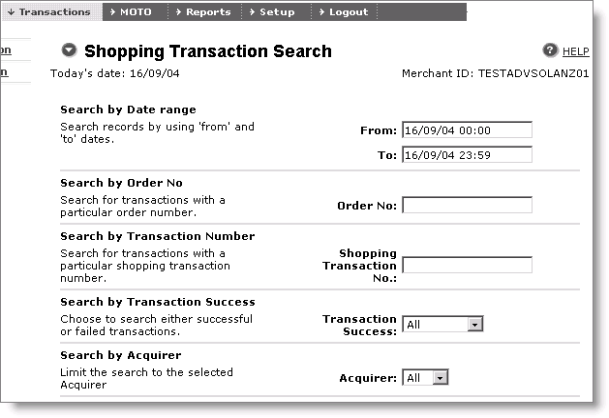Managing SafePay transactions
With SafePay, you cannot edit or delete existing transactions or enter refunds (enter payments with negative amounts).
The authorization and capture schema is configured on the payment server, based on the requirements of the merchant bank. This means that transactions might not be captured automatically, as it depends on the configuration of the account.
For accounts that are set up for automatic capture, you must log in to the administration interface and capture the transactions manually in order to perform the captures for transactions submitted for the account.
Note: Regardless of the authorization/capture schema, iMIS creates all Trans entries for SafePay-based transactions with the Trans.CC_Status column value = ‘C’ (in the same manner as Payflow Pro).
To view submitted transactions
- Go to the merchant account site.
- Enter your merchant ID, login, and password.
- Select the Transactions menu. A window similar to the following is displayed: