Search credit card info window
To search for credit/debit card information, from AR/Cash, select Credit card reporting > Search CC info. The Search credit card info window displays, where you can search in iMIS for credit/debit card payments by Credit Card #, customer Id, or Trans Number, or any combination of these criteria.
Note: If Advanced PCI Compliance > Do not retain cardholder information is enabled, iMIS saves transactions without cardholder data and shows only gateway reference number and authorization code fields.
Troubleshooting
- When viewing credit card transaction status, the details of the transaction are shown, not the details of the actual order payment or the event payment.
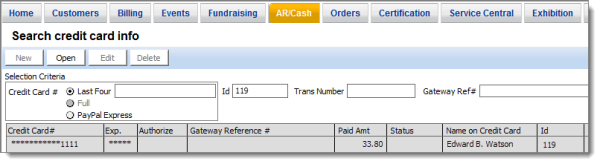
Credit Card #
The credit/debit card number associated with the search
Id
The customer or company ID whose credit/debit card transactions are associated with the search
Display fields
- Credit Card # – The card numbers associated with the search
- Exp – The expiration date for each card number
- Authorize – The authorization code for the card transaction
- Paid Amt – The amount paid with the card transaction
- Status – This field indicates the authorization status of the transaction. The status options are: A (authorized), D (deferred), and C (captured). If this field is blank, it is either a manual transaction or the transaction was denied.
- Name on Credit Card – The name on the card associated with the transaction.
- Id – The ID associated with the card transaction
- Source – This field indicates the module source for the card transaction. For example, if the payment were a fundraising gift, FR would display in this field.
- Ref # – A transaction number or order ID that is generated by the authorization gateway. This information is stored in the Description field of the transaction entry, and must be referenced in order to delete any transactions.
- Ref Date – Specifies the date the transaction was entered in iMIS
To search credit/debit card transactions
- From AR/Cash, select Credit card reporting > Search credit card info to open the Search credit card info window.
- Enable the Last Four option to search on the last four numbers of the credit/debit card or the Full option to search on the full card number. The Full option will only display the first six numbers and the last four numbers of the credit/debit card.
- Enter the card number in the Credit Card # field to search for a specific card number.
- Enter the customer or company ID in the Id field to search by record. You search by both the card number and ID, or by one field only.
- Enter the transaction number in the Trans Number field to search by transaction number.
- Press Enter.
- To view an individual transaction through the Search credit card info window, double-click the line item. The original transaction window opens.
Note: If Advanced PCI Compliance > Do not retain cardholder information is enabled, iMIS saves transactions without cardholder data and shows only gateway reference number and authorization code fields. Therefore, the Full option is disabled, because only the last four credit card digits are saved.
A list of transactions for the selected card and/or customer record displays in the window.