Implementing report security
The Access Keywords field on the Detail Report Parameters window allows you to set up global security measures to prevent users from running or printing a report.
- You must perform the following steps to implement the iMIS report security measures:
- Create the ACCESS_KEYWORDS lookup table.
- Assign an access keyword(s) to reports.
- Assign an access keyword(s) to users.
To create the ACCESS_KEYWORDS lookup table
The first step in implementing security measures is to create the ACCESS_KEYWORDS lookup table for the reports.
- Open iMIS.
- Select Customers > Set up tables> General lookup/validation to open the Set up general lookup/validation window.
- Select the drop-down list, and select ACCESS_KEYWORDS or, if the ACCESS_KEYWORDS table does not exist:
- Select (New Table) from the list of table types. The Please Enter a New Table Type window opens.
- Enter ACCESS_KEYWORDS in the data entry field.
- Click New.
- Type the Code and Description for the access keyword.
- Click OK to save the information.
- Click New for each table entry you create, and click Save to save each entry.
- Restart iMIS.
Note: Unlike other General Lookup/Validation Tables, users must have an authorization level of 8 or higher to edit ACCESS_KEYWORDS.
Note: If an access keyword is deleted from the General Lookup/Validation lookup table, the keyword must be removed manually from the Detail Report Parameters window and the User Names window where it is used.
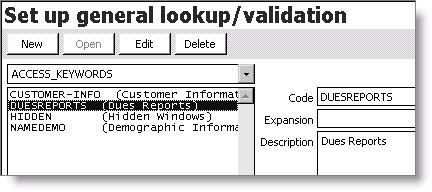
To assign access keywords to reports
iMIS allows you to enter and assign access keywords that allow only certain users to see or to print a report. You can apply the access keywords to any report.
- Create the access keywords in the ACCESS_KEYWORDS lookup table.
- Select Utilities > Report Specs.
- Select the report.
- Click Edit.
- Click Parameters to open the Detail Report Parameters window.
- Place your cursor in the Access Keywords field, and press Ctrl+L to select from the available access keywords.
- Double-click the keyword to move the keyword from the Available area to the Selected area.
- Click OK. The selected keyword displays in the Access Keywords field.
- Click Save to save the information.
- If you have assigned access keywords to a report, give the appropriate users permission to view and print the report.


To assign access keywords to users
Now that you have defined the ACCESS_KEYWORDS values and assigned the keywords to reports, you are ready to assign access keywords to the individuals who will be using the reports.
- Log on to iMIS as MANAGER.
- From System Setup, select Security administration > Users.
- Find a Full or Casual user and open their user record.
- Enter an authorization level for each module in which the user has access.
- Enter the access keywords, if any, for this user in the Access Keywords field. The access keywords grant the user access to areas of functionality associated with the designated keyword.
- Click Save to save the information.
- Restart iMIS.