Enabling CAPTCHA security
iMIS uses CAPTCHAs for security when users create a new account and when users have forgotten their username or password. CAPTCHA is a program that can generate and grade tests that humans can pass but current computer programs cannot. For example, humans can read the distorted text below, but computers can't.
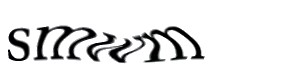
To enable CAPTCHA security
- Create an account with reCAPTCHA.
- Follow reCAPTCHA's instructions to create your Public and Private keys.
- On your production iMIS appserver host, open the web.config files for each iMIS application.
- iMIS default location: C:\Program Files\ASI\iMIS\net
- iMISpublic default location: C:\Program Files\ASI\iMIS\iMIS_public
- If you have a license for Web Content Management and have the WCM application installed on one or more external web servers, open the web.config file for the WCM application on each external web server.
- WCM default location: C:\Program Files\ASI\WCM\Net
- In each web.config file, add the Public and Private keys generated by reCAPTCHA to the values of the following entries:
- Save the files.
<add key="RecaptchaPublicKey" value=""/>
<add key="RecaptchaPrivateKey" value=""/>
CAPTCHA security is now enabled.