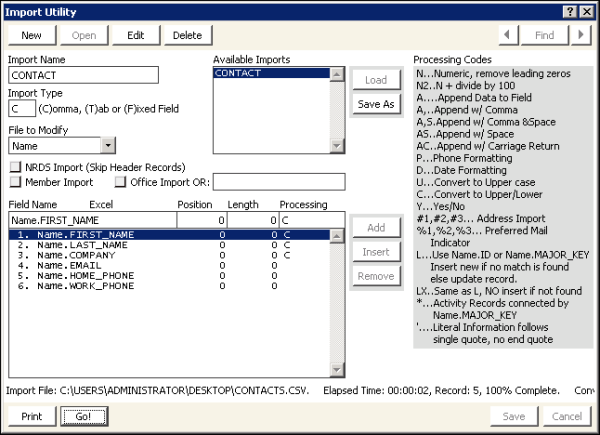Importing a file
Before importing the Contacts.csv file, you must ensure that the data in the file is accurate and correct. Review all the fields in the Contacts.csv file, as iMIS will import exactly what is in each field.
To import the Contacts.csv file
- In the Advanced Accounting Console tool bar, go to Utilities > Data Transfer Utilities > Import Utility to open the Import Utility window.
- Under Available Imports, highlight the CONTACT import.
- Click Go!
- Browse to find the Contacts.csv file.
- Select the Contacts.csv file.
- Click Open.
- On the Import Utility window, the number of records imported will display, along with 100% Complete once the import is complete.
- Ensure the number of records imported matches the number of records in your Contacts.csv file.