Report Specifications
Each iMIS module contains a Reports menu item through which module-specific reports can be run. The specifications or details of all the iMIS standard reports can be modified or cloned (copied and renamed) through the Report Specifications window (select Utilities > Report Specs) and the Detail Report Parameters window (select Utilities > Report Specs and click Parameters). This is a powerful tool when used in conjunction with the Ad Hoc Search feature to create customized end-user reports with a minimum of time, energy, and expertise.
Note: To run a Crystal or Access report in iMIS, the report must be added to the list of reports in the Report Specifications window.
Report Specifications window
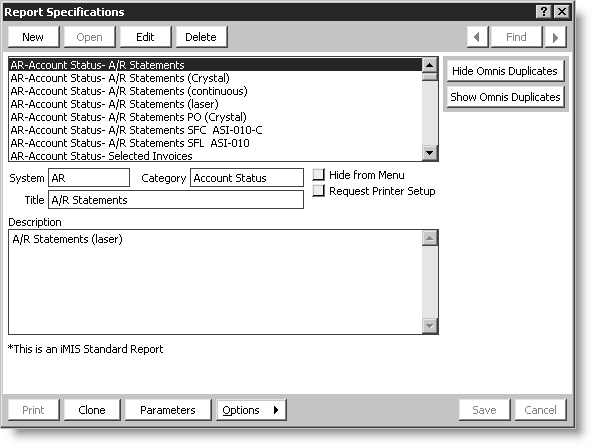
Report scrolling area
List of all iMIS reports.
System
Indicates the iMIS system or module where the report resides. For example, if a report is listed in the AR system, you would access the AR system report by selecting AR/Cash, and selecting Generate reports.
Category
Refers to the report type. For example, if you access the AR/Cash Generate reports window (from AR/Cash, select Generate reports), there would be three report type categories: Account Status, Deferred Income, and Transaction Lists. Each category contains reports that are specific to the category.
Title
Indicates the report name that will display on the report and in the Available Reports area of the report window. For example, you would access the A/R Statements report by selecting AR/Cash, and selecting Generate reports, and selecting the Account Status report type.
Hide from Menu
If enabled, hides the report from displaying on the report window.
Request for Printer Setup
If enabled, the system automatically displays the Set Report Destination window so you can select the appropriate print destination.
Description
This is a detailed description of the report.
Options button
Drop-down menu items of current report format options that can be modified for the selected report. Options range from adjusting the margins, modifying the search criteria, changing the sorting option, exporting report records to another application, adding additional fields that are mapped to the specific parameters, and adding text to letter formats. Report options vary by report type.
Clone button
Used to create an exact copy of the selected report. Modify the title and some of the report properties to create a new report on the report menu.
Parameter button
Opens the Detail Report Parameters window. This window contains a detailed list of the report parameters.
More:
Cloning reports
Common report tables and joins
Common address joins