SQL Security Setup window
This window allows you to change the passwords of the SQL Server login accounts that perform transactions on behalf of iMIS Desktop users, and to enable iMIS to prevent data modification while reports are running.
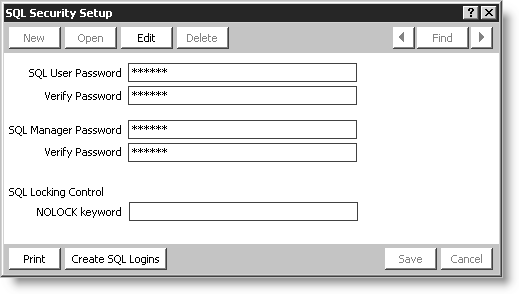
This window includes the following fields:
- SQL User Password - (optional) Enter text here to generate a new password for the IMISUSER_[dbName] SQL Server login. Enter the text again in the Verify Password field.
- SQL Manager Password - (optional) Enter text here to generate a new password for the MANAGER_[dbName] SQL Server login. Enter the text again in the Verify Password field.
- SQL Locking Control - (optional) Enter nolock here to enable iMIS to prevent data modification while a report is running.
- Create SQL Logins - Resets the SQL Server passwords for the IMISUSER_[dbName] and MANAGER_[dbName] logins. iMIS prompts you to enter the password for the SQL Server sa login.
- Save - For the SQL password fields, this button generates password hashes and then stores them in the System_Params table. For the NOLOCK keyword field, this button saves the keyword in the System_Params table.
Note: iMIS uses the password text to generate an SHA-1 hash, so enter a reasonably complex string. For example, a text string of 6-10 characters, including 1 or more digits and 1 or more non-alphanumeric characters, will result in a hash that should prevent dictionary-based attacks.
Note: To prevent data modification while a report is running, enter NOLOCK in the report's Parameters field.