Selecting iMIS tables and fields to be exported
After you create the export definition, select the iMIS tables and fields to be included in the export definition. These Select Files are the basis for the export. You can sort the export records based on a file or field value in the Select Files and you can define search criteria to designate data in the Select Files to be exported.
The following are the recommended iMIS tables to use to export data:
- Name
- Activity
- Subscription
- Orders
- Order_Lines
- Trans
- Invoice
- Invoice_Lines
Avoid using other iMIS tables for export, because data in the other tables might not be easily linked to the primary tables.
To select the iMIS tables and fields to be exported
- In the Advanced Accounting Console tool bar, go to Utilities > Data Transfer Utilities > Export Utility.
- Select an export definition from the Available Exports.
- Click Edit.
- Click Setup ‘Select’ Files to open the File Export Utility – Select Records window.
- Select up to three iMIS tables as Select Search Files.
- (Optional) Select the Sort Fields for these files. This determines the order the records are exported.
- (Optional) Select the Break option if you want to create an export record each time the value in Sort Fields changes.
- Define the joins for the Select Search Files in the File Connections fields. For more information, see Defining joins for select files.
- Click OK to return to the Export Utility window.
- Click Save.
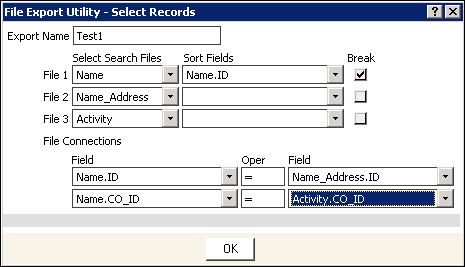
Note: To eliminate duplicate member export records, specify the Name.ID field as a Break field. The Export Utility will create only one export record for each unique Name.ID.