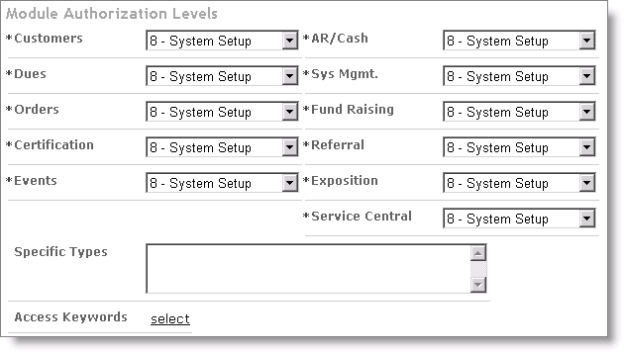Users window
This window provides options for finding contacts or users, and creating and modifying iMIS user records.
Source (select a contact record)
Prompts you to select a contact, so that you can create or edit its user record.
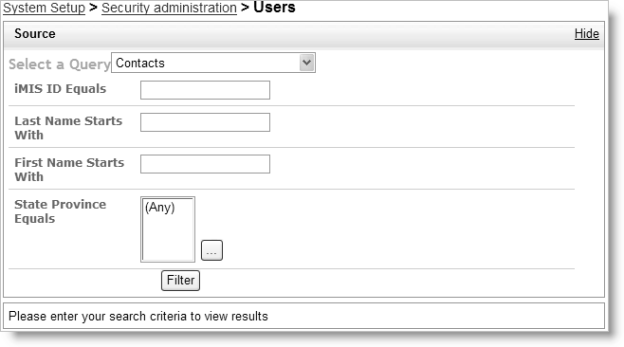
Once you select a contact record, which sections appear depends on whether you are editing its user record or creating it for the first time. Some sections are not available for certain User Classes, such as Public User.
User Credentials
Displays authentication record data from the ASP.NET authentication store. If the contact listed in the Contact Information area is not an iMIS user, the fields in the User Credentials area are empty.

- Logon - Displays this authentication record's logon name, or No User Selected when the authentication record is not linked to a user record.
- Password/Confirm - Input fields for changing an existing password.
- Email - When you create a new authentication record, if the iMIS contact record includes an email address, iMIS populates the Create User Logon window with that address. However, the value that is displayed in this area of the Users window is always the value that is stored in the ASP.NET authentication store.
- Locked Out - Indicates whether this authentication record is temporarily blocked from gaining access to iMIS.
- User Class - Specifies the license to apply to this user, which controls all subsequent authorization.
Note: By default, passwords must contain at least 6 characters. You can change the default password complexity requirements by editing the Web.config file for the iMIS application.
Note: By default, iMIS locks out an authentication record after 5 failed attempts to log on. You can change the default by editing the Web.config file for the iMIS application.
User Information
Sets membership dates and assigns ASP.NET roles and groups (see User-level security: Roles and Groups) to the user record.
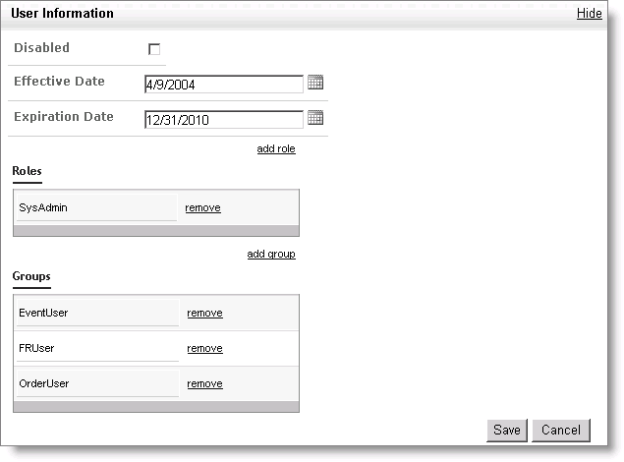
Note: Do not remove a user's SysAdmin role without also lowering the Sys Mgmt level parts of the system that consider them an administrator will conflict with the parts that do not. Make sure they have both or neither.
Staff Access
Sets options for iMIS Desktop client users:
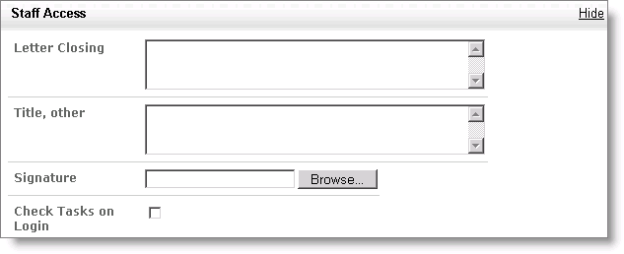
- Letter Closing - The text that closes letters sent by the user. For example, Sincerely.
- Title, other - The user's role, to use in letters. For example, Certification Specialist.
- Signature - An image of the user's signature, to use in letters. The image may be in one of the following formats:
- Microsoft Bitmap (BMP)
- Windows Meta File (WMF)
- Graphics Interchange Format (GIF)
- Portable Network Graphics (PNG)
- JPEG Interchange Format (JPG)
- Check Tasks On Login - Displays the user's View activity tasks window when they first log on. When cleared, displays the standard administrative view instead.
- Specific Types - Controls the customer types that the user can edit in Customers. The types listed in this field can be edited by this user. For example, if you only want the user to be able to edit records with customer type CM, add CM to the Specific Types field. The user will have read-only access to all other records. Separate customer types with spaces or commas.
- Sys mgmt. - Controls the availability of the Utilities menu on the iMIS Desktop menu bar, and the ability to define access keywords. The Utilities menu provides database maintenance and query commands. To enable iMIS Desktop system management privileges, specify level 8.
- Access Keywords - The access keywords that restrict the user from viewing secured windows, tabs, reports, or windows. Separate access keywords with spaces or commas.
iMIS converts the image into a BMP file before storing it in the database.
Sets module authorization levels for iMIS Desktop client users, which also affects some web client behaviors: