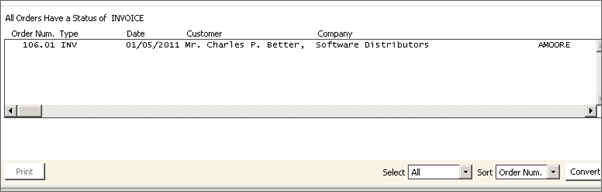Invoicing orders
The Invoice orders option is used for posting selected sales transactions to iMIS AR/Cash. Once you have invoiced an order, the order cannot be edited or deleted.
Generating an order invoice also creates an accounting entry, affects product inventory, and generates an activity record for a customer. If you enable the Create Activity Records for Zero Dollar Orders option on the AR/Cash Set up module window (from AR/Cash, select Set up module), activity records are generated for zero-dollar orders as well.
To invoice an order, do the following:
- From the Advanced Accounting Console, go to Commerce > Orders > Invoice orders.
- Select the orders you want to invoice. To edit an order, double-click it to open the order on the Order Entry window.
- Click Convert. A message displays asking if you want to invoice the orders and mark them as completed.
- Click Yes to invoice the orders. The Enter Invoice Date window opens.
- (optional) Edit the invoice date, if necessary.
- Click OK to invoice the orders.
- (optional) If you are using batch control and have enabled the Create New Batch for Invoicing option on the Order Status Defaults window, a message displays stating that a new batch for order invoicing is going to be created by the system.
- Click Yes to continue.
- The Batch # has been created for invoicing message displays with the specified batch number.
- Click OK.
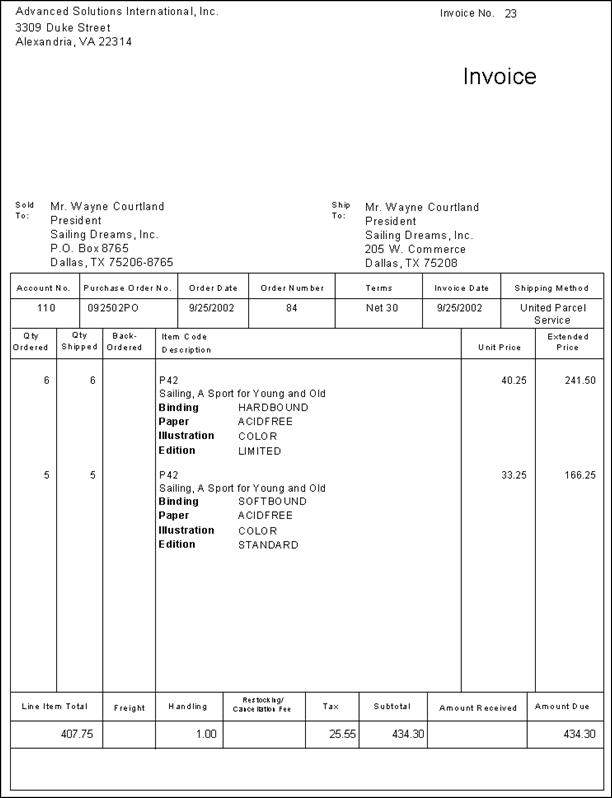
Example of an order Invoice. Notice the user defined fields.