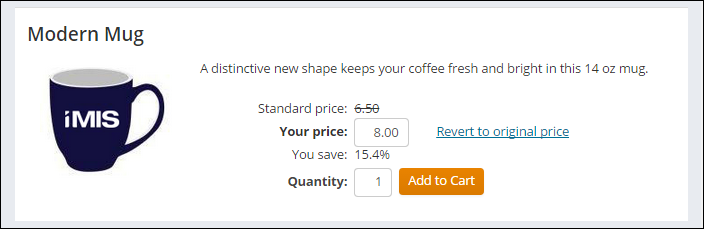Overriding a price
If you are a staff user, you can manually override the price on simple items to give your organization's members (and non-members) one-time discounts on simple items in your online store, up to and including a 0.00 price. These items can be added to the cart with the price override included. You can override prices when working On Behalf Of a user, or not.
Note: The ability to override the price of an item is disabled if the system-wide taxation method is set to GSTINC.
- Go to Commerce > Find products.
- Navigate to and click on the product you wish to override.
- On the resulting product display, manually edit the price for the item in the editable text field next to Your Price. The Revert to original price link will appear. If you change your mind and want to return the item to the original price, click on this link.
- When you are ready to check out with the item’s new price, click Add to Cart.
- Once in the cart, you will see the new price listed under Items. You can proceed through checkout as normal.
Note: After a price is overridden, no further discounts or promotions may be applied to it.