Creating content for communities
Start here to learn what you can do in Communities as a member, a subscriber, a moderator, or a wiki author. Moderators and wiki authors are members who hold extra permissions to help do the work of developing and managing the content in a community.
An online community lets a group collaborate on projects, share knowledge, communicate and connect with others, and stay in touch using email subscriptions. Communities have configurable layout pages that help you manage both the shared content and the group that defines the community.
Community management with iMIS offers some distinctly defined tools for collaboration and group work on the website. Use the tool that is right for how you want to disseminate the information. For example, put time-sensitive topics in a blog or discussion, but put knowledge base articles in a resource library or wiki.
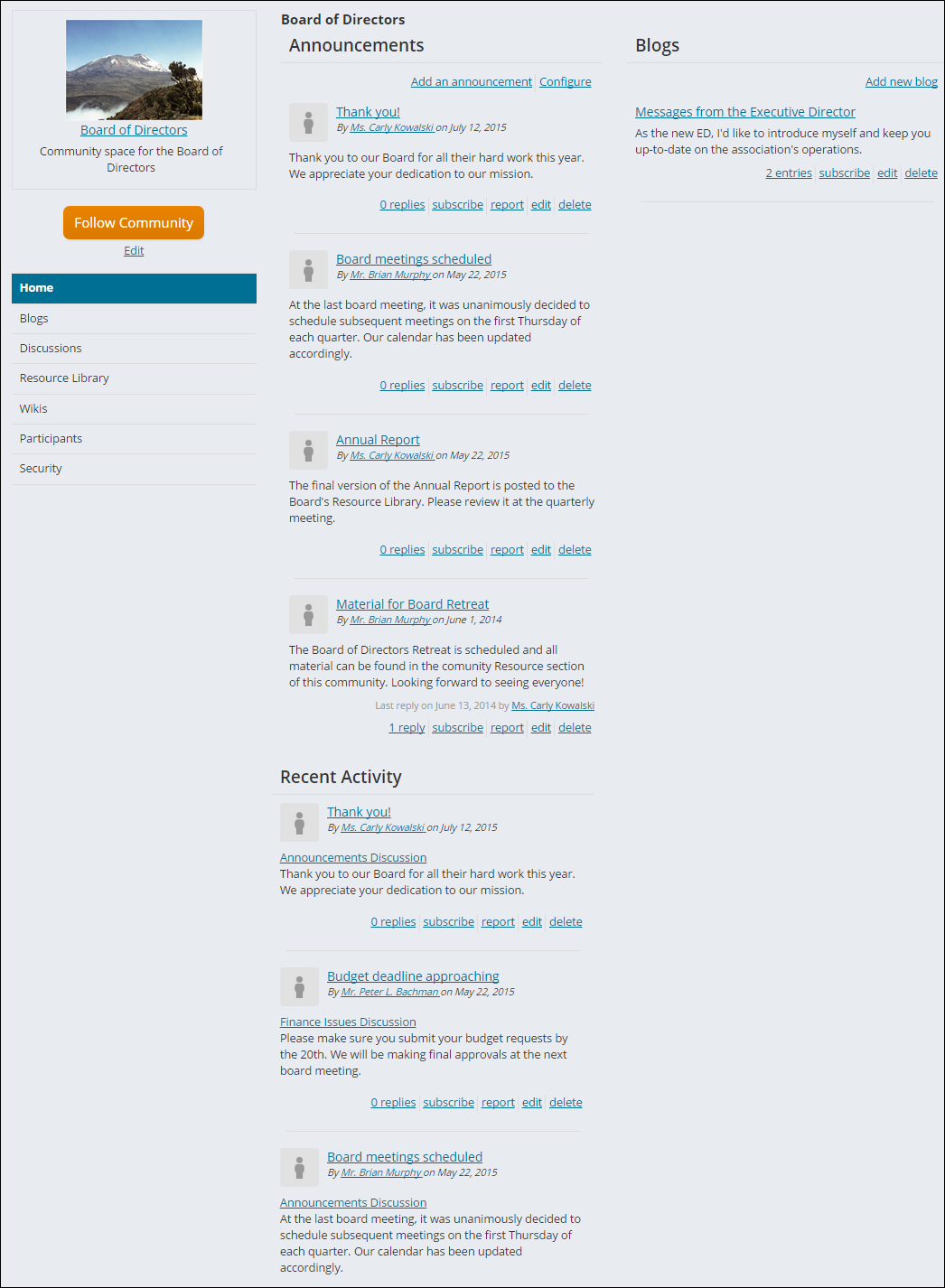
Announcements
These posts display in the Announcements area of the Community page and can be configured to allow replies. They allow community administrators to broadcast messages to all community subscribers and members.
Blogs
Blogs list entries chronologically, typically from newest to oldest. Group blogs contain entries from multiple authors, though many are created by a single author. Entries might offer commentary, news, event announcements, or material such as images or photos or links to other blogs. Blogs can be personal or professional. In a non-profit context, blogs are likely to be used for communication, connections, community growth or enhancement, marketing, customer support, or public relations purposes. Blogs allow other readers to write comments for individual entries, and readers can subscribe to a blog to receive every blog entry as an email. Community administrators can edit any blog entry.
Recent Activity
The Recent Activity area offers a view of every content item that has been added or updated in reverse chronological order. It is available in some of the community portal layouts, and subscribing to the Recent Activity is an easy way to ensure you receive an email notification for every content addition or update across the community.
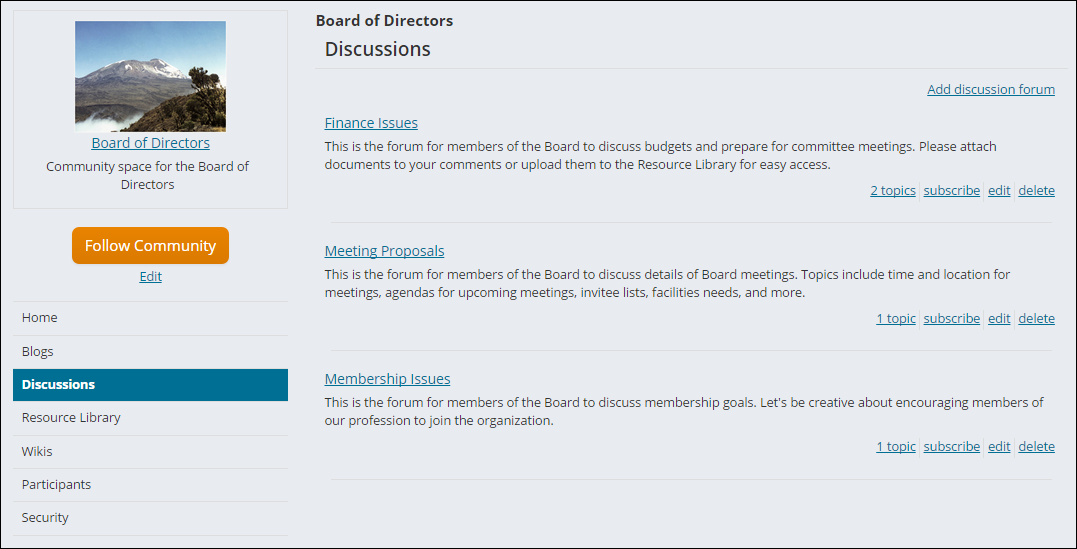
Discussions contain topics, and subsequent entries on a topic are called posts. When a community member subscribes to a discussion, they receive an email every time that a post is added or when someone replies to a topic with a post.

Libraries store shared files, which are content such as Word or PDF files, forms, or graphics that you want to make available to everyone in the community to download.

Wikis are collaborative web pages that are grouped together, enabling quick editing of the pages by allowing community members to add or edit articles to the community website. Wikis allow community authors and community administrators (or anyone, depending on the permissions) to add and edit articles. However, comments, the ability to view revision history, the original author, or subsequent edits of an article are not available for wiki articles. Subscribing to a wiki means that every time an article is added or edited, you will receive an email message indicating what has changed.
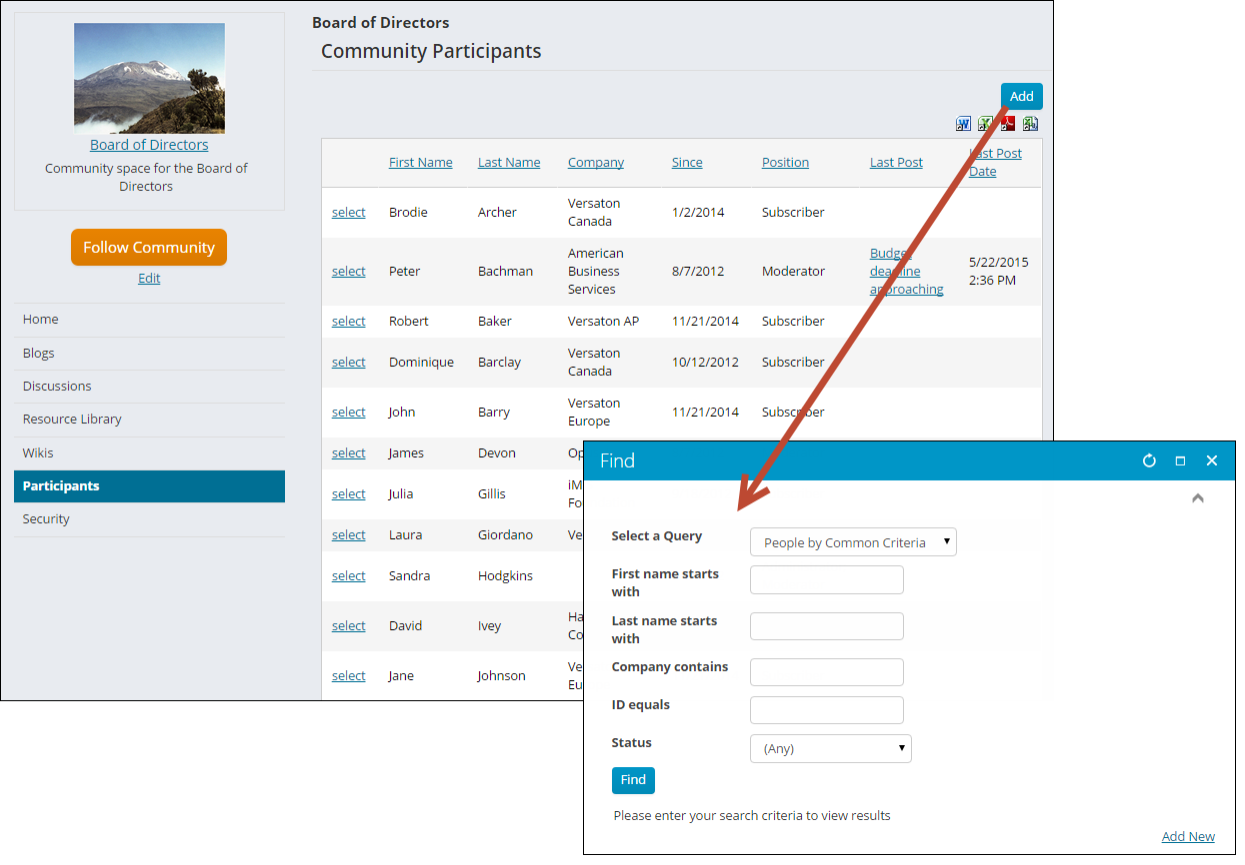
Community administrators can add members based on any number of criteria, such as location or membership type. The participant list comprises the subscribers of the community.
When new content is created, you can elect to get those updates. You can subscribe to any discussions, discussion topics, wikis, blogs, and blog entries. You also have the option to choose to get updates from an entire discussion or just from a single, relevant topic. Subscribing means that you will follow all comments that follow from the original post.
To subscribe to a new community, do the following:
- From the Staff site, go to Community > Communities.
- Select the name link of the community you want to follow.
- Click Follow Community to start receiving announcements for that community.
- Browse through the content areas (blogs, discussions, wikis) and use the subscribe link below each content area to follow updates to the areas that interest you.
When someone subscribes you to a community, you are signed up to get email notifications when community announcements are posted. You can opt out of these emails by clicking the unsubscribe or stop following links for the community, announcements, or any specific area of the community from which you don't want updates:
- From the Staff site, go to Community > Communities.
- Click the My subscriptions tab.
- A list of the communities you are following displays.
- Use the stop following link to leave any communities or content areas (discussions, blogs, etc.) that you do not want to follow.
Note: If the subscription list is too long for you to easily find items, click the header labels to sort the columns (each click toggles between ascending/descending order).
A post can be a reply, comment, blog entry, discussion topic, or wiki page, as your permissions allow.
To add a new post, do the following:
- If you are allowed to create content in the area, you will see an Add link.
- Select Add and enter a title or subject and text for the body of the post.
- If available and needed, click attachments to add a file (which is stored in the Document System).
- Click Save.
Community administrators can fix and even remove objectionable content throughout the community, but only if members alert them to the situation. Whenever you see problems with content in the community, use the report feature to help your administrators deal promptly with the problem.
To report content, do the following:
- While viewing the post or comment, select the report link.
- Enter an Explanation with reasons for reporting the post or comment.
- Click Send.
- Once you see the message that your report has been sent, click Close.
All community administrators receive the email about the inappropriate content, which improves how quickly the team can respond to the problem.
The participant list is a list of all subscribers to the community itself. The Position column lists the security role of each member. Most will be Subscriber, and a few will be Administrator, Moderator, or Wiki Author.
To view participants and their positions, do the following:
- From the Staff site, go to Community > Communities.
- Open the community from the Communities list.
- Click Participants.
Note: Click a column heading to sort by that column.
Staff members with administrative privileges can select a member’s record, then select remove in order to remove a specific member from the community’s participant list.
Create a blog to publish periodic entries on a particular topic. Your blog entries appear chronologically, with your newest entries topping the list. Blogs serve as collections over time, and the topics can be as serious as reports or as casual as personal online journals. Blogs accept comments so that readers can respond to the entry and to each other.
- From the Staff site, go to Community > Communities.
- Open the community from the Communities list.
- Click Blogs from the navigation links.
- Select Add new blog.
- Define the blog.
- Click Save.
Note: Even if you do not enable Allow HTML in posts in the blog, URLs in blog entries still convert to links.
Wikis are web pages that are grouped by subject, such as Policies and Procedures. They enable quick, collaborative development by allowing more than one author to add and edit articles. Subscriptions aid members in keeping up with changes to a single wiki page or the entire wiki. Add a wiki to create a group authoring area on the website for a shared writing project or knowledge base.
To create a new wiki, do the following:
- From the Staff site, go to Community > Communities.
- Open the community from the Communities list.
- Click Wikis from the left navigation.
- Select Add a wiki. If you do not see this link, you may need to be assigned as a Wiki Author by your community administrator.
- Define the wiki. If you enable Restrict authoring to Wiki Authors but are not yourself a Wiki Author, you will not be able to edit the wiki.
- Click Save.
- Select subscribe if you want to receive email notifications of all changes to the wiki.
Keeping wiki authorship open to all members is best in terms of maximizing contribution, participation, and inclusion of others. If your organization has concerns about incorrect or inappropriate information making it into a wiki, see if moderation by administrators cannot give you the protection you need, as they have the power to correct and delete such content.
If you choose to use moderators for your wiki, be sure that those individuals subscribe to the specific wikis in question so that they will be notified of all page submissions and can respond promptly.
