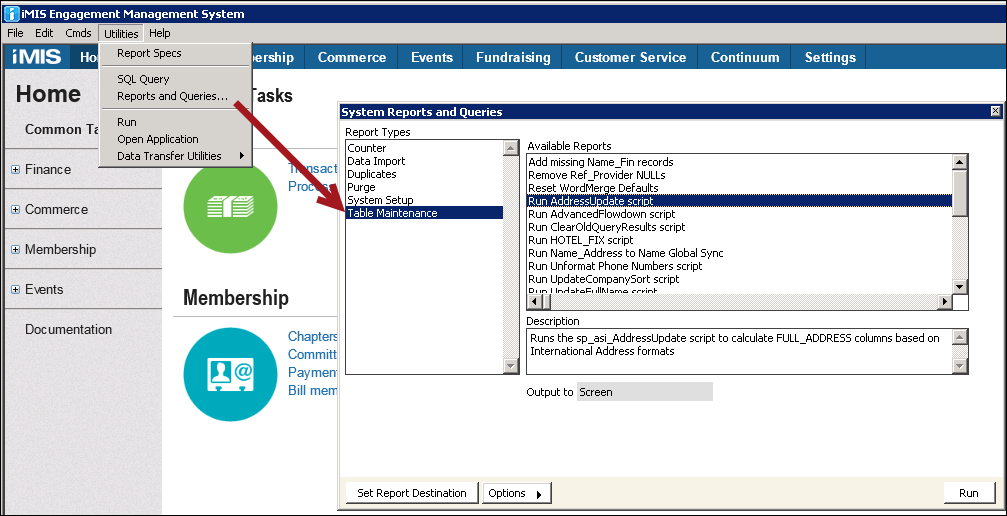Formatting country address layouts
You will need to specify values, either abbreviations for expansion or for full country names, for all the countries in which your customers might maintain a residence, a mailing address, or a billing address.
iMIS ships with the following address formats predefined for specific countries. For example, format 12 is applied to Bulgaria, format 13 is applied to Japan, and format 14 is applied to Korea. It is recommended that you review these formats to be sure that they fit your business needs. If necessary, you can modify the formats (change the format that applies to a country). For countries that have not had address formats applied to them, you must format address layouts and apply them to the countries.
| Format | Address Layout |
|---|---|
| 0 |
ADDRESS_1[N]ADDRESS_2[N]ADDRESS_3[N] [U]CITY[C][S]STATE_PROVINCE[S][S]ZIP[N][U]COUNTRY |
| 3 |
ADDRESS_1[N]ADDRESS_2[N]ADDRESS_3[N] [U]CITY[N][U]ZIP[N][U]COUNTRY |
| 4 |
ADDRESS_1[N]ADDRESS_2[N]ADDRESS_3[N] [U]ZIP[S][U]CITY[N][U]COUNTRY |
| 5 |
ADDRESS_1[N]ADDRESS_2[N]ADDRESS_3[N] [U]ZIP[S][U]CITY[N]STATE_PROVINCE[N][U]COUNTRY |
| 6 |
ADDRESS_1[N]ADDRESS_2[N]ADDRESS_3[N] [U]ZIP[S][U]CITY[S]STATE_PROVINCE[N][U]COUNTRY |
| 7 |
ADDRESS_1[N]ADDRESS_2[N]ADDRESS_3[N] [U]CITY[S][U]ZIP[N][U]COUNTRY |
| 8 |
CITY[N]ADDRESS_1[N]ADDRESS_2[N]ADDRESS_3[N] ZIP[N]STATE_PROVINCE[N][U]COUNTRY |
| 9 |
ADDRESS_1[N]ADDRESS_2[N]ADDRESS_3[N] CITY[N]ZIP[S][U]COUNTRY |
| 10 |
ADDRESS_1[N]ADDRESS_2[N]ADDRESS_3[N] ZIP[S]CITY[N]STATE_PROVINCE[S]COUNTRY |
| 11 |
ADDRESS_1[N]ADDRESS_2[N]ADDRESS_3[N] [U]ZIP[S][U]CITY[N][U]COUNTRY |
| 12 |
COUNTRY[N]STATE_PROVINCE[N]ZIP[S]CITY[N] ADDRESS_1[N]ADDRESS_2[N]ADDRESS_3[N] |
| 13 |
COUNTRY[N]ZIP[S]STATE_PROVINCE[S]CITY[N] ADDRESS_1[N]ADDRESS_2[N]ADDRESS_3[N] |
| 14 |
COUNTRY[N]ZIP[N]STATE_PROVINCE[S]CITY[S] ADDRESS_1[S]ADDRESS_2[N]ADDRESS_3[N] |
Use the area located below the Address Fields field to format the address layout (Country_Addr_Layouts.ADDRESS_LAYOUT). The formatted address layout combines the component fields of the address with four formatting codes:
- [U] - Uppercase. Enter [U] before a component field to make the data in the field all uppercase. For example, [U]CITY would generate all capital letters for a city such as NEW YORK or LONDON.
- [N] - New line. Enter [N] after a component field to insert a carriage return. For example, ADDRESS_1[N] would generate a carriage return and place the next component field on a different line in the address.
- [S] - Space. Enter [S] after a component field to insert a space between component fields. For example, [U]STATE_PROVINCES[S][U]ZIP would display as TEXAS 75208 when generated in an address.
- [C] - Comma. Enter [C] after a component field to insert a comma between component fields. For example, CITY[C][S][U]STATE[S][U]ZIP would display as Dallas, TEXAS 75208 when generated in an address.
To update the FULL_ADDRESS fields for existing records in the database, you will need to execute the Run AddressUpdate script (select Utilities > Reports and Queries > Table Maintenance). This script calls the ASI AddressUpdate stored procedure that recalculates the FULL_ADDRESS fields based upon the appropriate address format.
Do the following to enter an address format:
- In the Advanced Accounting Console, go to Settings > Membership > Set up tables > Country address layouts, or Settings > Membership > Set up tables > Country names and click Address Layouts.
- In the Country address layouts window, click New. The Format field automatically populates with the next succeeding format code. For example, if the last format code created was 15, then format code 16 will be entered automatically in the Format field.
- Enter a Description for the country address format.
- Arrange the component fields in the area located below the Address Fields field to suit the desired address layout. For example, if you want the country name to display on the first line in the address layout, press Enter before
ADDRESS_1[N]to move it to the second line, highlight COUNTRY and press Ctrl+X, then press Ctrl+V. - Enter the formatting codes in the Address Layouts field to format the address.
- Click Save.
Make sure the country that you want to apply an address format to has been added to the Country_Names table.
Do the following to apply an address format to a country:
- In the Advanced Accounting Console, go to Settings > Membership > Set up tables > Country address layouts, or Settings > Membership > Set up tables > Country names and click Address Layouts.
- In the Country address layouts window, click Find.
- Click the lookup icon in the Format field to choose the format code for the address format that you want to modify.
- Click OK. The address format assigned to that code opens in the window. The countries for which no address formatting has been applied display in the Available Countries drop-down.
- Click Edit.
- Select the countries from the Available Countries list for which you want to apply address formatting.
- Click Add to move the selected country from the Available Countries list to the Layout Applied to list.
- Click Save to apply the address format to the country.
- (optional) Click Test Layout to verify that the formatted address layout produces the desired result.