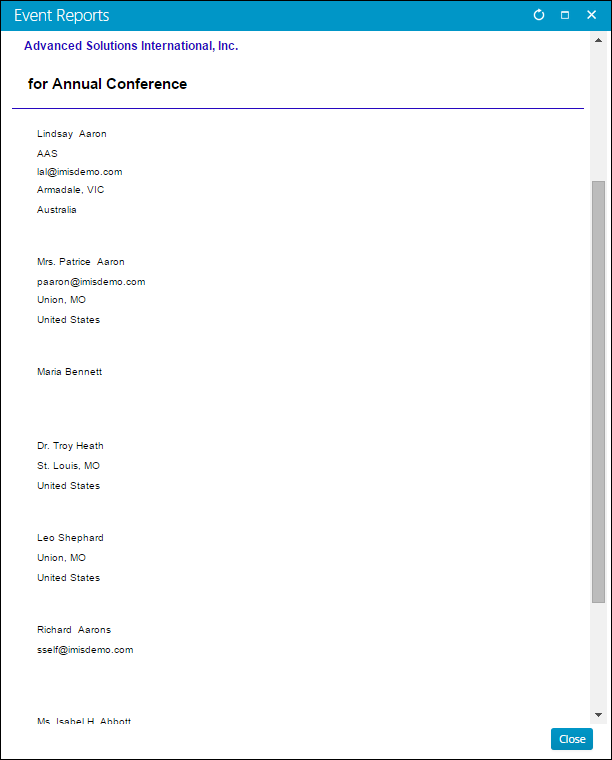Event reports
The Event reports and outputs are generated from information gathered during event creation and registration.
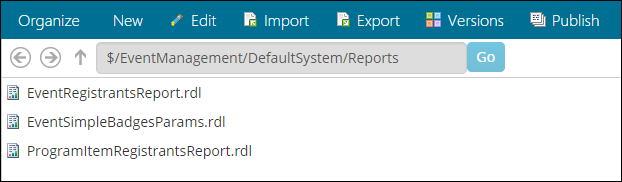
- From the Staff site, go to Continuum > Event reports.
- Select an existing query.
- Enter parameters as requested.
- Click Find. A report is displayed.
The report options Print_Guest and Print_Additional_Badges enable you to include Event badge holders other than conference registrants in several Events reports. The checkboxes for these options, Guest and Additional Badges, are included under the Print Options area of the Event Selections window.
Note: Badge holder information is entered on the Event Registration > Badge Information window.
Print_Guest affects Events badge holders whose BADGE_TYPE is GUEST.
Note: The GUEST type must be defined in the BADGE_TYPE General Lookup/Validation table for the report option to work correctly.
Print_Additional_Badges affects Events badge holders whose BADGE_TYPE is any type other than PRIMARY.
The following reports accommodate the use of Print_Guest and Print_Additional_Badges:
- Formal Meeting Roster, Alpha by Name (Crystal) – the report format groups and sorts by the primary registrant's last name, with associated badge holders, sorted by their last names, directly following the primary registrant.
- Formal Meeting Roster, by Company (Crystal) – the report format groups and sorts primary registrants by their company names, with associated badge holders, sorted by their last names, directly following the primary registrant. Company names are not listed for non-primary badge holders.
- Preregistration List (Crystal) – the report format groups and sorts by Meeting Title, Order Number, Primary Registrant, and associated badge holders.
The following reports offer the Print_Guest and Print_Additional_Badges options but have not been specially formatted to use them:
- Formal Meeting Roster, by Company/Institute (Crystal) – no change to report format
- Preregistration List
- Export Registrants to Microsoft Word
- All Labels by Zip
- All Badges reports except Combination Badge and Ticket reports
Note: Combination Badge and Ticket reports automatically print a badge for the Registrant and a badge for the next badge holder listed in that registrant's Badges tab. This feature cannot be turned off.
The following reports, when the search condition is modified in the report specification, can print invoices for registrants with a zero balance:
- MeetingInvoicesOE4
- MeetingInvoicesOE4_VAT
- MeetingInvoicesOE1
- MeetingInvoicesOE1_VAT
These changes are intended only for customized and cloned reports. The standard reports will not differ from their previous versions. You can clone any of the above reports or customized versions of these reports and manually modify the relevant report specification to achieve the intended results.
- Clone the desired Meeting Invoices report.
- Click Parameters to display the Detail Report Parameters window.
- In the Search field, remove the Orders.BALANCE <> 0 criteria.
- Click Save. You can now run the cloned report.
The Multi Payments option enables you to print payment details for event registrations. The description field for each payment indicates the type of payment (check or credit card name) and the check number or credit card name (the credit card number is masked).
To print payment lines from Events > Generate reports, enable the Multi Payments option. If you want to print payment details on invoices generated from the Register a customer window, you must modify the invoice's report specification.
- Clone the desired Meeting Invoices report.
- Click Parameters to display the Detail Report Parameters window.
- Click Edit.
- Change NO_MULTI_PAYMENTS to PRINT_MULTI_PAYMENTS in the Options field.
- Click Save.
From the Advanced Accounting Console, go to Continuum > Event Reports. In the Report Types window, you will see a variety of event reports:
- Badges:
- There are several different formats available for printing badges.
- Certificates:
- CEU Certificates - The CEU Certificates report prints a Function/Meeting Certificate (Form ASI-038).
- Meetings:
- Meeting Index - The Meeting Index report prints a list of all events. This index can be by code, date, status, or title.
- Planning:
- Activity Planning - The Activity Planning report lists total event definition, including event/function names and descriptions.
- Registration Class - The Registration Class report displays a list of the available registration classes.
- Room Setup Planning - The Room Setup Planning report provides the details of Event function plans. It can be run for all of the functions for a single event, for a specific function across different events, or for all functions of all events.
- Standard Resources - The Standard Resources report provides a description of all the standard resources.
- Rosters:
- Meeting Registration Invoice - The Print Invoices report (MeetingInvoicesOE1.rpt) and Print New Invoices report (MeetingInvoicesOE4.rpt) allow the printing of the correct entity on the invoices by entering PRINT_MULTI_ENTITY in the Print options field on the Report Parameters window. It also includes a legend for cancelled and wait-listed functions.
- Rosters and Directories - The available rosters include function rosters, pre-registration lists, membership rosters, and directories.
- Status:
- Meeting Status - The Meeting Status report prints the status of all events and functions.
- Meeting Status Summary - The Meeting Status Summary report prints a summary of all events.d
- Tickets:
- Tickets - This report prints tickets for ticketed events for output on a laser printer.
- Transaction Lists:
- Meetings Cash Distribution - The Meetings Cash Distribution report is a monthly transaction detail report, sorted by income account.
- Meetings Receipt Transactions - The Meetings Receipt Transactions report lists the total meeting definition, including event and function names, descriptions, and standard resources.
The three hotel room reports together provide a comprehensive packet to give to hotel personnel. They itemize the room assignments, the room sharing requested, and the changes that occurred throughout the event registration. These reports are:
This report shows the number of rooms contracted for the event, and the number of rooms that are currently shown as reserved, committed, available, or on a wait list.
If you have entered Arrival and Departure dates for all individuals, you can generate the Hotel Room Roster report to get a complete breakdown of who is sharing a room at any one time. Notice that the arrival and departure dates are mandatory only if registering for a room.
iMIS does not warn or control how many people share a room because every hotel has its own rules and capabilities to accommodate this. Instead, generate a Hotel Room Roster report, which allows a hotel auditor to see who is sharing a room and when. As the report indicates, pricing is not split between sharing registrants; billing for the room goes to the primary registrant.
The Hotel Room Change Roster report records housing cancellations. This report sorts registrations by their Added, Changed, or Dropped status.
If a couple is in the Dropped section, you also see them in the Added section, because they had to register for a room to be able to cancel that room. They will also be listed in the Changed section if they had a change before they dropped.
The Hotel Room Roster has an option for including phone numbers, which adds the telephone number of the person with whom to confirm the reservation.
To report on sharing of multiple rooms:
If a primary room holder registers multiple rooms and then shares these rooms, each room appears as a separate event function with the appropriate pricing, and all people sharing with the primary room holder appear under both functions in the report.
Therefore, individuals can appear twice in the Hotel Room Roster report and be shown as sharing both of these functions. The primary room holder is responsible for allocating those rooms within hotel regulations.