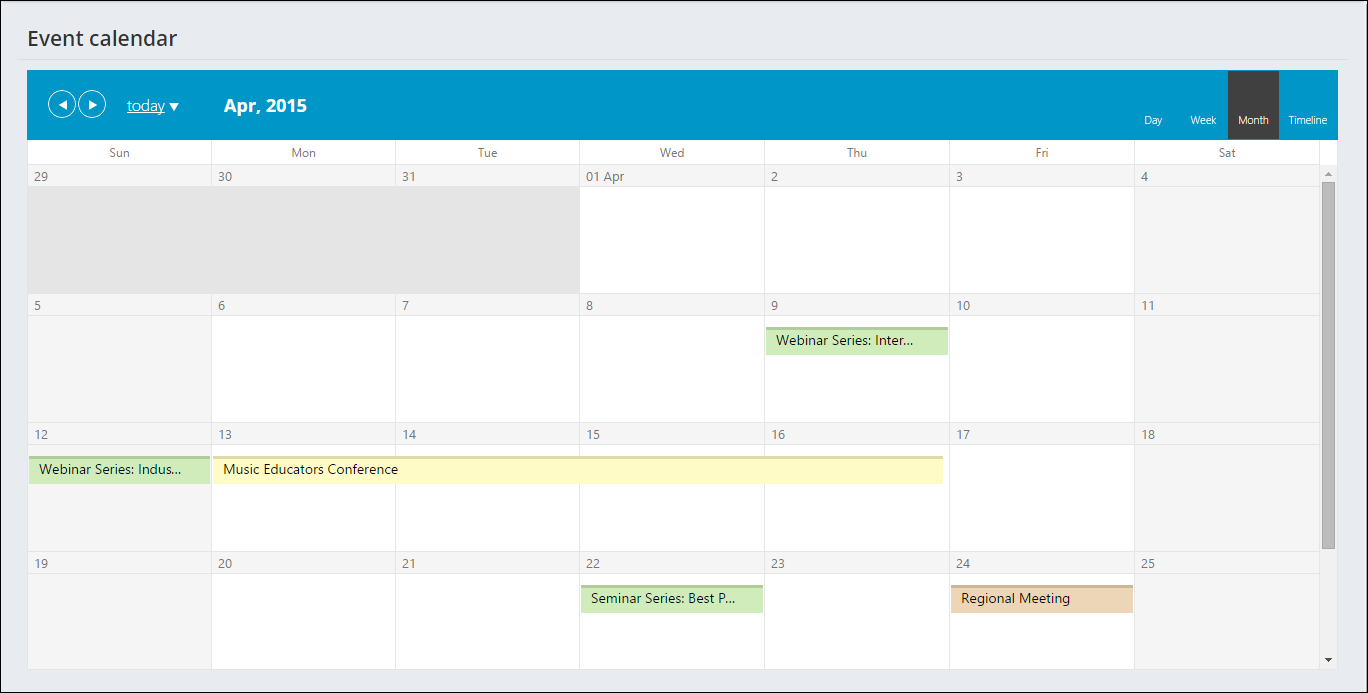Searching for events
Every event in iMIS can be searched for from one interface. You can configure how you want these events to display in your search list, or if you want them displayed at all.
You can search for events by month, event name, city, state, or province, or topic in Events > Find events.
When searching for multiple locations for City and State, put each value in quotations and use commas between multiple values. For example, enter "Austin," "Dallas," "Houston" to search for Events in those three cities.
If you would like to search for an inactive event, select the checkbox Include inactive results before you search. This will include search results that are inactive, not yet published, expired, or otherwise unavailable.
If you would like to tailor the event page to display only specific types of events, you can do so by navigating to the query located at RiSE > IQA > EventManagement > DefaultSystem > Queries > EventSearch. You can then add a filter for the event Type.
The Events list can be sorted by date (oldest or newest first) or by relevance:
- From the Staff site, turn on Easy Edit.
- From the Events list, click on the configuration icon that appears at the bottom left of the Events list.
- Select Configure in the Event List Content Item.
- From the Sort Order drop-down, select how you would like the Event list to appear.
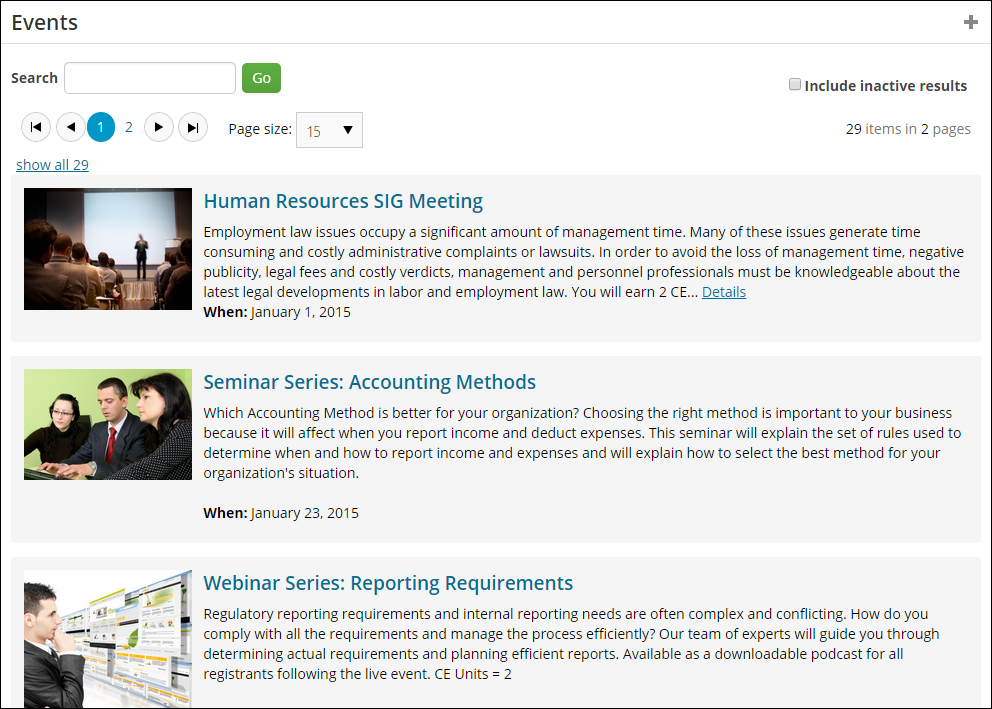
Go to Events > View event calendar to view events by Day, Week, Month, or Timeline. Events listed on the Event Calendar are color-coded to indicate visibility and availability for registration:
- Green indicates that the event is visible to all users and open to registration.
- Yellow indicates that the event is visible to all users but not open to registration.
- Orange indicates that the event is visible only to staff users.
Note: If you would like to display an explanation of the event colors on the Event Calendar page, add a Content Html content item that includes the relevant information.
Events appear on the calendar depending on their specified beginning and end dates defined when the event was created:
- If there was no date range specified, the event will display on the calendar for non-staff users to see.
- If the date range includes the current date, the event will display on the calendar for non-staff users to see.
- If the date range does not include the current date, only staff users will see the event on the calendar.