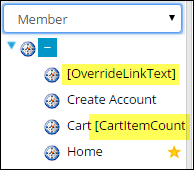Controlling sitemap behavior
This section explains sitemap behavior, including:
- Content records, content items, and shortcuts used for searching.
- How to modify the [OverrideLinkText] and [CartItemCount] dynamic navigation items.
- Profile pages linked from the Member site’s Directory, which uses an ASPX web page to redirect users to a navigation item based on a set of criteria.
Three elements make search work in the Quick Start Sites:
-
 Search content records
Search content records
The Quick Start Sites use search content records that are dynamically populated with an initial search result set based on a URL parameter value. These content records contain the Common Search content item and are located within @/iCore folders.
-
 The pages that display the initial search results
The pages that display the initial search results
The Shop and Events navigation items are linked to the Search content records. These navigation items have a unique value for the InitialArea URL parameter, which defines the result set generated when the pages are first displayed (for example, products or events).
-
 The page displayed when a user clicks a search result link are based on the following:
The page displayed when a user clicks a search result link are based on the following:
- Shortcuts – The shortcuts defined from Site Builder > Manage shortcuts. The following shortcuts display search result links in the Quick Start Sites:
- ItemDetail – The ItemDetail shortcut displays the Item_Detail content record, which uses Product Display to display the item selected.
- GiftDetail – The GiftDetail shortcut displays the Gift_Detail content record, which uses Donation Creator to display donation pages selected from search results.
- Redirectors – Users are redirected to different shortcuts depending on permissions. See Using redirector pages for more information.
- Shortcuts – The shortcuts defined from Site Builder > Manage shortcuts. The following shortcuts display search result links in the Quick Start Sites:
When users select a result after searching the Member site’s Directory, or when they navigate to the account pages, the content record that displays depends on the user’s permissions. These permissions are defined by the Contact security queries.
You can modify the information displayed on the account and profile pages by editing content records from Page Builder > Manage content.
Note: In the Member Mobile site, only simple profile pages are shown for member and organization accounts to restrict the amount of information displayed on small screens.
See Using redirector pages for more information.
The default sitemaps include variables that dynamically generate the text displayed for two navigation items. [OverrideLinkText] displays the Full Name of the logged-in user by default. [CartItemCount] displays the number of items a user has added to the Cart.
If you want to add new navigation items that use these variables, or if you want to modify the existing ones, consider the following guidelines:
- Navigation areas and master pages – The variables only work in the Auxiliary and Footer navigation areas of websites using one of the Quick Start Site master pages (or copies of these files) or 1700.master. To specify a navigation area, edit a navigation item and in the Options section, select Auxiliary, Footer, or both from the Show in the following navigation areas options.
- [OverrideLinkText] – You can use this variable on its own or with other text. For example, if you only enter the variable, then only the logged-in user’s name is displayeds as a link. However, if you enter [OverrideLinkText]’s Profile, and Bob Smith logs in, then Bob Smith’s Profile is displayed as a link.
- [CartItemCount] – You can use this variable on its own or with other text, but we recommend that you only use it with other text. Otherwise, when no items are in the cart, nothing is displayed for this navigation item.
The variable [OverrideLinkText] can be changed to display a different value. For example, you may wish to display only the user’s first name instead of their full name. To do so, you will need to edit the OverrideLinkText property in your custom master page. See Optional master page elements for more information.
Note: If you want to customize one of the out-of-the-box themes, we recommend that you start with a copy, so that your changes are preserved when you upgrade.