The 20/20 Direct SQL Access Program is a transitionary and temporary step to assist the self-hosted/on premise or traditionally-hosted clients in getting to the latest version of iMIS EMS Enterprise. Although the 20/20 Direct SQL Access Program is cloud-based, it includes direct access to SQL Server Management Studio (SSMS), so clients and partners can reconfigure and remove existing customizations and non-cloud-friendly integrations before transitioning to iMIS EMS.
Program specifics
The primary goal of this program is to provide tools for clients to begin using iMIS EMS while working towards eliminating non-cloud-friendly customizations. Review to following to learn more about the program:
- Who can access the SQL database? Each client is permitted three authorized users (not a shared login) to have direct access to their specific SQL database. This access ensures clients and partners can reconfigure and remove existing customizations and non-cloud-friendly integrations before transitioning to full-cloud iMIS EMS.
- How do I access the SQL database? Authorized users must have SSMS locally installed. ASI Cloud Services will work directly with IT to allow access from the authorized user's IP to the SQL server via SSMS.
- Is there access the web app server? There is no access to the web app server; there is only access to the SQL server.
- What can I run in the SQL database? Authorized users will receive full read/write access and can run select, insert, update, and delete commands, so that customizations can be replaced.
- What do I need to know about existing customizations? The following are important notes about customizations:
- ASI Cloud Services releases updates on a regular basis that could potentially break preexisting customizations, and the client is responsible for resolving these issues.
- Although you can upgrade with preexisting customizations, you must continually work toward replacing or dropping all customizations and non-cloud-friendly integrations.
- No new customizations (i.e. triggers, tables, and views) can be added to the database once it has been transferred to the full- cloud hosted environment.
- Use features like Process Automation, Panel Designer, and the iMIS API to replace customizations.
- When I am ready to upgrade to full-cloud EMS, are my customizations fully dropped? Yes. When you are finished with the 20/20 Direct SQL Access Program and are ready to upgrade to full-cloud iMIS EMS, all customizations are dropped as part of the upgrade.
- When I am ready to upgrade to full-cloud EMS, what is the transition time? There is a slight downtime, so that the database may be transitioned to the new location and renamed. This downtime is minimal. See Upgrading to full-cloud iMIS EMS for more information on the process.
- What version of iMIS does my current database need to be on? You must be on iMIS 2017 with at least Service Pack P applied; however, it is highly recommended that you be on the latest service pack.
- What payment gateway can I use? Global Payments and Stripe are the only allowed gateways.
- What should I do if I have a self-hosted DataVault? Please inform Cloud Services if you have a self-hosted DataVault.
- Can I run Crystal Reports? Although Crystal Reports can be used in this environment, it is required that all necessary Crystal Reports are recreated using IQA or Report Writer, since Crystal Reports cannot be used in full-cloud iMIS EMS.
- Can I still use iBO or SOA? No, the REST API must be utilized (no integration through iBO or SOA).
- Do I still have access to the iMIS Desktop or iMIS TaskCentre? No, there is no access to Desktop or TaskCentre.
Upgrade path
The following outlines how to upgrade to iMIS EMS through the 20/20 Direct SQL Access Program:
- Contact your CPIL and ask that they work with ASI Orders to enter a ticket to Cloud Services requesting to be added to ASI's hosted environment and start the 20/20 Direct SQL Access Program upgrade.
- Run the Upgrade Scripts.
- Client and AiSP or ASI Client Success discuss and analyze the results of the scripts. They determine which customizations they need, how they can replace them, and any other details surrounding the customizations. Any customizations not being used should simply be dropped.
- Complete the pre-upgrade tasks.
- Gather the following items:
- BAK file
- KEK file
- Website app themes
- Images
Note: If the iMIS 2017 site is already in the Cloud Plus or traditional environment hosted by ASI, provide the name or location of the database to be copied.
Important! You must have these items ready before the upgrade can proceed.
- Provide first and last names of up to three users who will need SQL access via SSMS, along with their email addresses and the IP addresses they will be connecting from.
- Cloud Services does the following:
- Provide a secure link where you can upload the files (unless already in the Cloud Plus or Traditional environment hosted by ASI).
- Move the backup and all associated files to the dedicated testing location
- Review live database to ensure it's on at least Service Pack P; however, it is highly recommended that you be on the latest service pack
- Upgrade the backup (this could take up to seven business days)
- Setup SQL user accounts for access to the database.
- Client is to register and onboard with the appropriate gateway:
- Global Payments
- Stripe
Tip! Color code the output document to easily see which are actively being used (GREEN), which you are unsure about (YELLOW), and which are not being used anymore (RED).
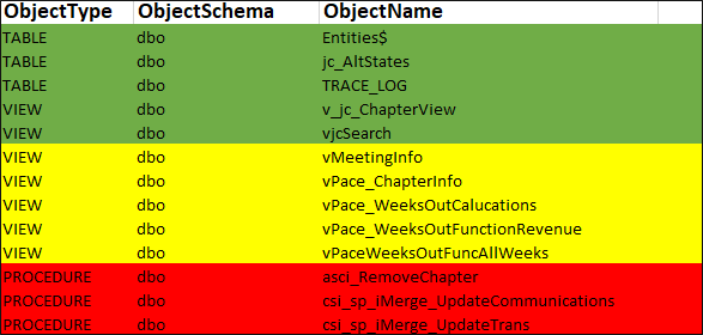
Performing the tests
During the testing phase, the client, AiSP, or ASI Client Success should complete the following:
- Test all third-party applications and integrations. The test site is available while testing and final stages of application integration are completed by the AiSP or ASI Client Success.
- The client/AiSP/ASI Client Success is to follow a test plan to review all areas of change.
- The client works with the AiSP or ASI Client Success to reconfigure and eliminate customizations.
- Once customizations have been replaced through reconfiguration or out-of-the-box iMIS functionality, the client should prepare to move to iMIS EMS.
- The iMIS EMS Checklist is completed, signed, and AiSP or ASI Client Success notifies Cloud Services that all necessary testing has been completed.
Important! Any changes made in the test site do not automatically transfer over on a live upgrade. Keep detailed notes about the changes you make in the test environment, so that you can make the same changes after the live upgrade. Items such as content records, queries, and business objects can be manually exported from test and imported into the live system.
Upgrading live
After all third-party applications and integrations are successfully tested, the following steps remain to go-live:
- AiSP or ASI Client Success notifies Cloud Services that all necessary testing has been completed and that they are ready to schedule their production upgrade.
- ASI Cloud Services will work with AiSP to schedule a date for the upgrade.
- The client's live site is upgraded on the agreed upon date and time.
Note: It is recommended that a ticket be submitted to Cloud Services four to six weeks in advance of the anticipated upgrade date.
Note: It is recommended the live upgrade is scheduled on a Monday or another day earlier in the week. This ensures you have available resources if something important occurs. Additionally, schedule around any PTO, holidays, big events, or long weekends.
Next steps
After the production upgrade is complete, the following happens:
- Your staging site will be removed two weeks after the release of the production site. Clients or AiSP should contact Cloud Services if the staging site is needed past this date.
- AiSP or ASI Client Success is responsible for reconnecting any third-party application to the live site.
- Complete the post-upgrade tasks.
- Set up the gateway in the live site:
- Global Payments
- Stripe
Upgrading to full-cloud iMIS EMS
Those who have been through the iMIS 20/20 Direct SQL Access Program must take the following steps to upgrade to iMIS EMS:
- Contact your AiSP or Client Success and let them know that you are ready to take the final step in the upgrade process. Ask that they work with ASI Orders to confirm proper licensing and contracts are in place for an iMIS EMS Enterprise site. Once confirmed, ASI Orders will enter a ticket to Cloud Services requesting the iMIS EMS Enterprise test site be created.
- Cloud Services creates the test site and gives the client, AiSP, or ASI Client Success the link to the iMIS EMS test site.
- Testing begins and is either completed by the partner and/or client.
- The iMIS EMS Checklist is completed, signed, and AiSP or ASI Client Success notifies Cloud Services that all necessary testing has been completed.
- A production upgrade date is scheduled after the client finishes their testing.
- The client's live site is upgraded on the agreed upon date and time.
Note: The ASI Upgrade Program Team is available for consultations throughout the upgrade testing phase with the AiSP or ASI Client Success as needed. Please submit a support ticket requesting to talk to the upgrade program team.
Note: Contact ASI Hosting at least four to six weeks in advance of the desired upgrade date. It is recommended the live upgrade is scheduled on a Monday or another day earlier in the week. This ensures you have available resources if something important occurs. Additionally, schedule around any PTO, holidays, big events, or long weekends.