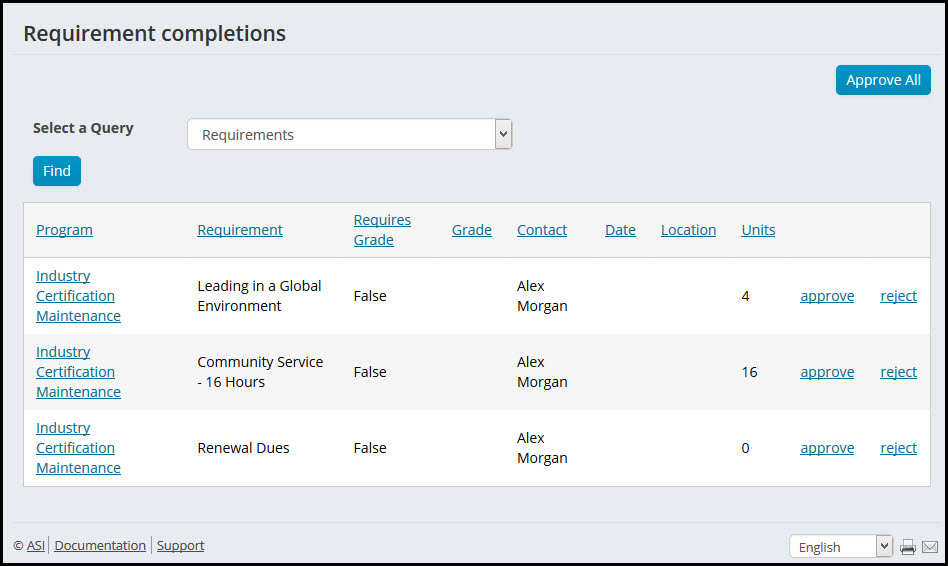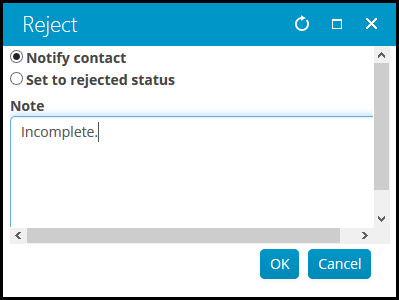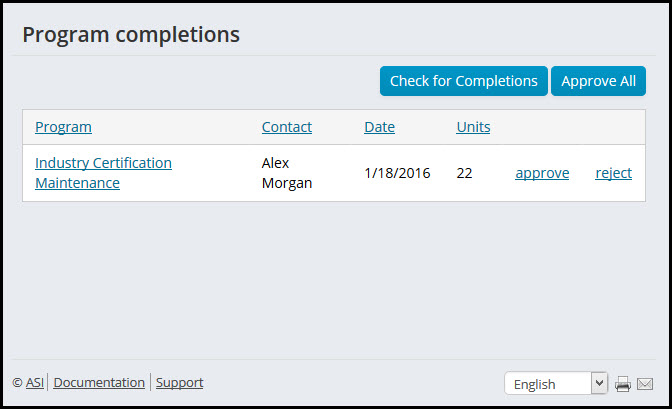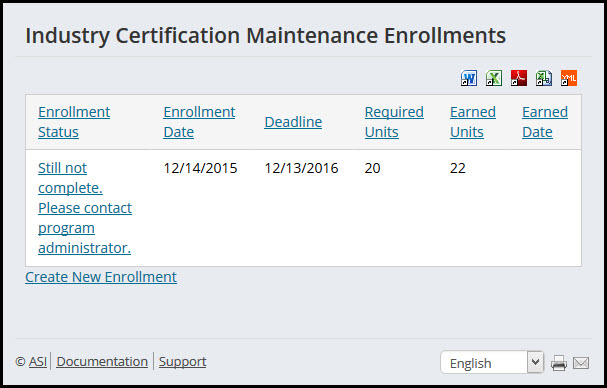As a best practice, a staff user should review the pending approval lists on a regular basis.
After an enrollee has completed a requirement, you can review any requirements that need approval. You can choose to filter pending approvals to those requirements requiring grades, or show all requirements approved in the last 30 days. A completion can be rejected, with the ability to enter notes for the enrollee. The enrollee can then re-submit the completion after making the necessary adjustments (See Recording a completion for information on completing requirements for a contact).
Note: If a requirement does not need approval, the requirement will be set as completed when the enrollee has completed the requirement.
- From the Staff site, go to Certification > Pending approvals > Requirement completions.
- Review the completed requirements. You can click on a Program name to open the program and see more details.
- Approve a completed requirement:
- Click approve for each completed requirement you want to approve.
- Click Approve All to approve all completed requirements.
- (optional) Reject a completed requirement:
- Click reject for the completed requirement.
- Select Notify contact to provide notes or instructions to the enrollee. These will appear in the status line for the requirement. Otherwise, select Set to rejected status.
When all of the individual requirements of a program have been completed and approved, a staff user can then approve the completed program.
Note: If the program does not require approval, the program will be set as completed when the enrollee has fulfilled the number of units required and completed all of the required stages.
- From the Staff site, go to Certification > Pending approvals > Program completions.
- Review the completed programs. You can click on a Program name to open the program and see more enrollment details, including the disposition for all program requirements.
- Approve a completed program:
- Click approve for each completed program you want to approve.
- Click Approve All to approve all completed programs.
- (optional) Reject a completed program. Click reject for the completed program. You can provide notes or instructions to the enrollee. These will appear in the status line for the certification program.