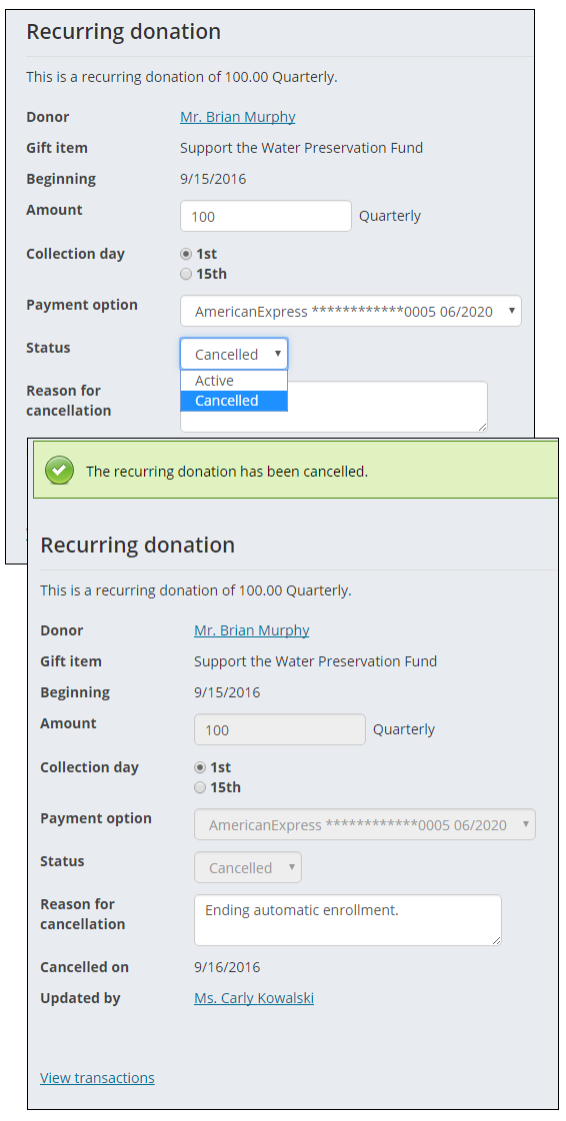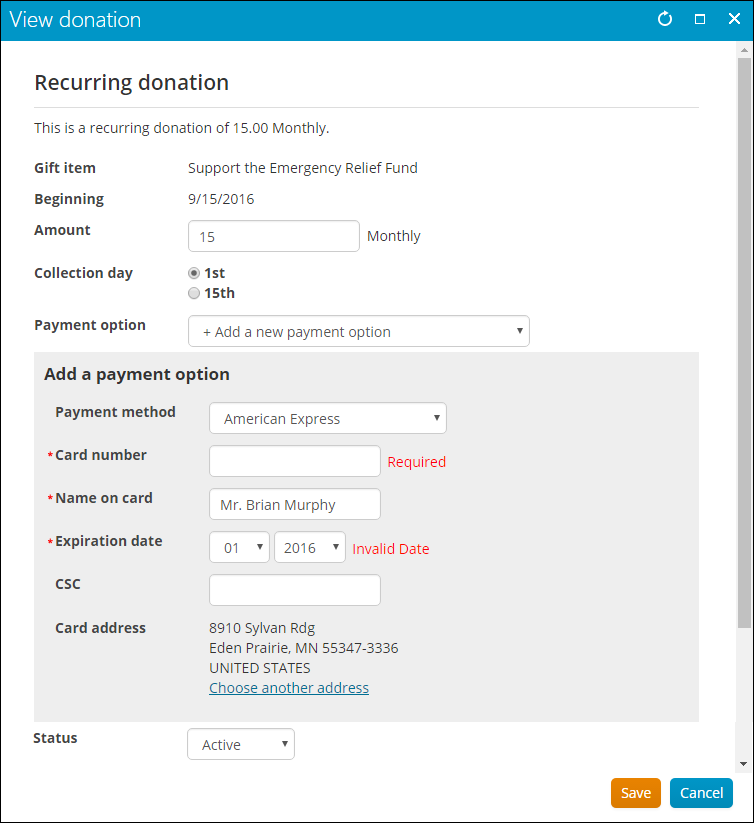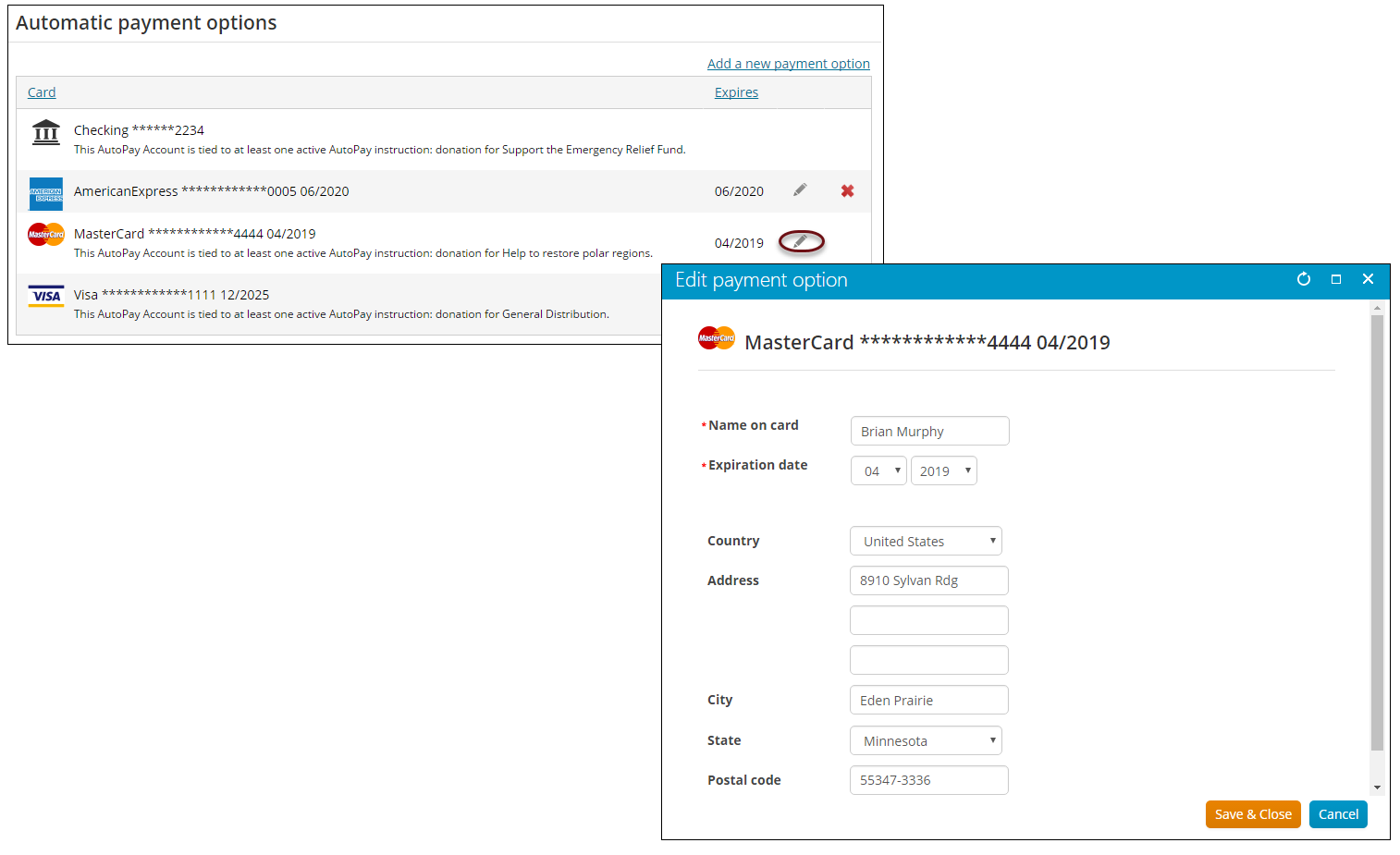iMIS provides an easy approach to tailoring automatic payment enrollments, whether if it is a recurring donation or an auto-renew membership. Staff users can display a list of automatic payment enrollments, and provide members with details of these transactions. Staff users are also able to quickly update each enrollment based on various factors. For example, if a member’s enrollment status changes, a Staff user can quickly make this modification.
Authorized iMIS users can view a list of their recurring donations and auto-renew memberships using the Automatic payment enrollments content item. Whenever a user chooses to be automatically billed for membership payments and donations, they can view the details of each enrollment.
The Automatic payment enrollments content item is displayed on the account page of a contact enrolled in automatic payments. Recurring donations are found on the Giving tab and auto-renew memberships on the Participation tab.
On the account page, each enrollment is shown with its item name (Description), the enrollment Amount, the enrollment Frequency, the Payment Option, theCollection Day, and theStatus of the enrollment.
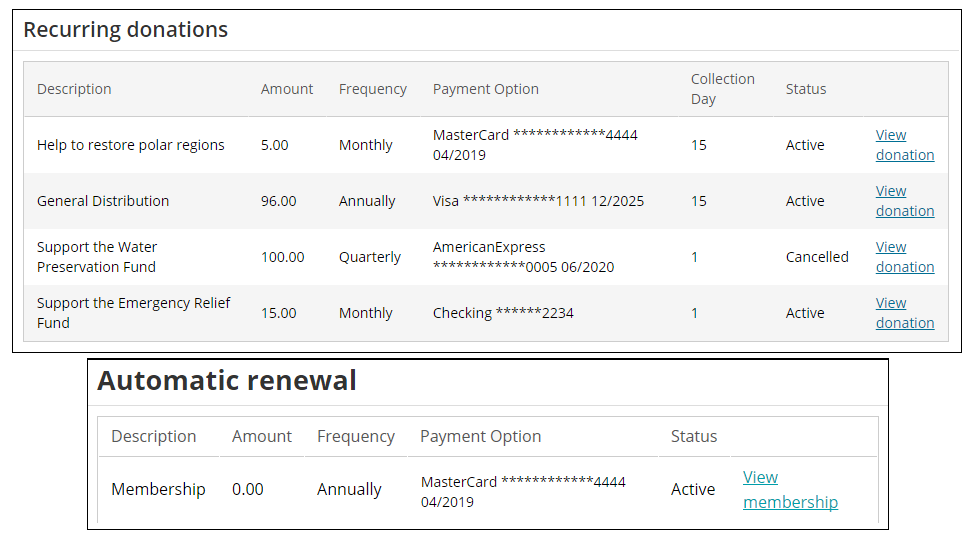
Staff users can configure Automatic payment enrollments to show a grid view of recurring donations and auto-renewing memberships. Both auto-renew memberships and recurring donations can be shown in the same grid, or one type of enrollment at a time. Staff users can also display cancelled enrollments in the Automatic payment enrollments content item.
The details of each recurring enrollment item can be seen by clicking the View link to the right of the transaction.
The content item can also be hidden if there are no existing enrollments by selecting Hide when there are no enrollments to display, or a customized message added to show that there are currently no enrollments to view. The enrollments message field is only displayed if there are no enrollments.
Authorized users can see the details of individual recurring enrollments by clicking View donation or View membership in the Automatic payment enrollments content item. Staff users can make modifications directly from a member’s account page using On behalf of. From a recurring enrollee's account page, recurring donations are found on the Giving tab and auto-renew memberships are displayed on the Participation tab.
From the View window, Staff users are able to perform the following:
- Change the payment option by selecting an existing payment option or adding a new payment option
- Modify the enrollment Status
- View the transaction history of each enrollment as available
- Change the payment amount.
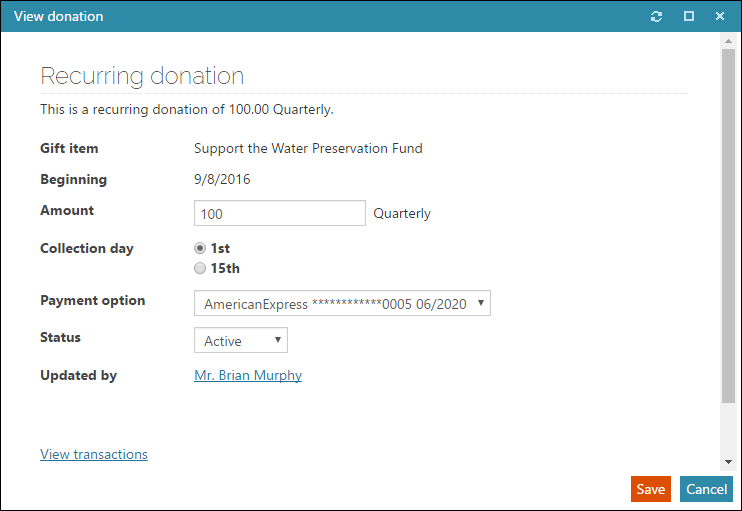
The transaction history of all processed recurring enrollments can be viewed by clicking View transactions within the enrollment View window.
The following details appear in the View window:
- Invoice Date, which includes past and future dates
- Due Date of each transactions
- Invoice Number for each transactions
- Amount of each transactions for the selected enrollment
- Balance of each transaction for the selected enrollment
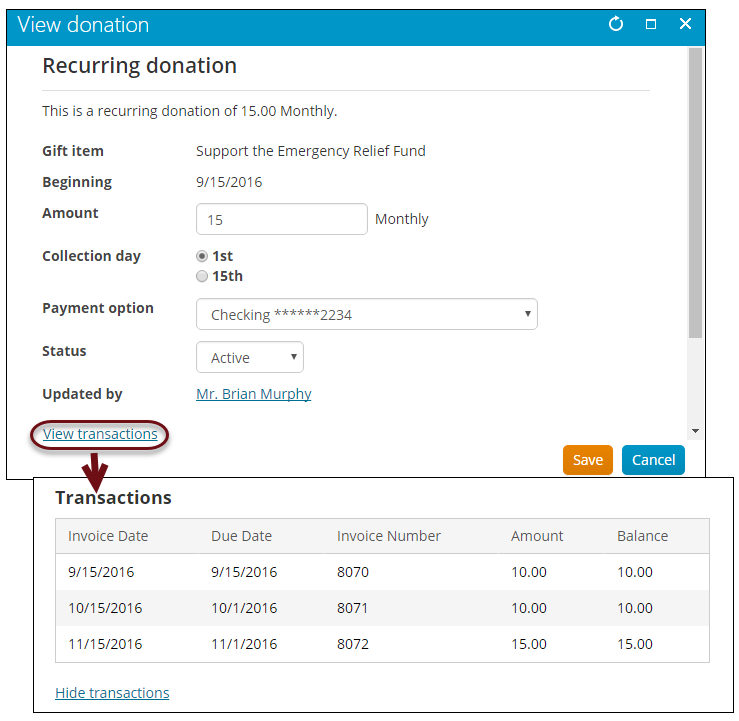
Members and staff users can add or update payment options from the account page or from the Cart.
From the account page
To add or edit a payment option from the contact's account page, do the following:
- Navigate to the contact's account page.
- Do one of the following:
- For recurring membership: Click the Participation tab.
- For recurring donations: Click the Giving tab.
- Select the View link for the desired enrollment.
- Select the edit icon to update the existing payment method, or select Add a new payment option to add a new payment method for the enrollment.
- Enter or edit the payment method details.
- Click Save.
Notes
- Vantiv/WorldPay gateway users cannot edit the details of automatic payment options once the optional Account Updater has updated a customer’s payment card information.
- Automatic payment options cannot be deleted (and will not display the delete icon) if they are associated with at least one active recurring enrollment. Once a recurring enrollment is cancelled, and it was the only enrollment associated with the payment option, then the payment option can be deleted from the Automatic payment options list.
- Direct debits cannot be edited. To associate a new direct debit with a recurring enrollment, a new direct debit account must be added, then the recurring enrollment updated with that new payment option. The old direct debit account can then be disabled.
From the Cart
Members and staff users can update a recurring membership payment method directly from the Cart.
When the recurring membership dues are added to the Cart, two payment options are presented:
- Pay only this renewal with the selected payment method – This option pays the current renewal with the newly entered payment method. All future renewals will continue to use the existing payment method.
- Pay this renewal and future renewals with the selected payment method – This option pays the current renewal with the newly entered payment method and is used as the payment method for all future recurring membership renewals.
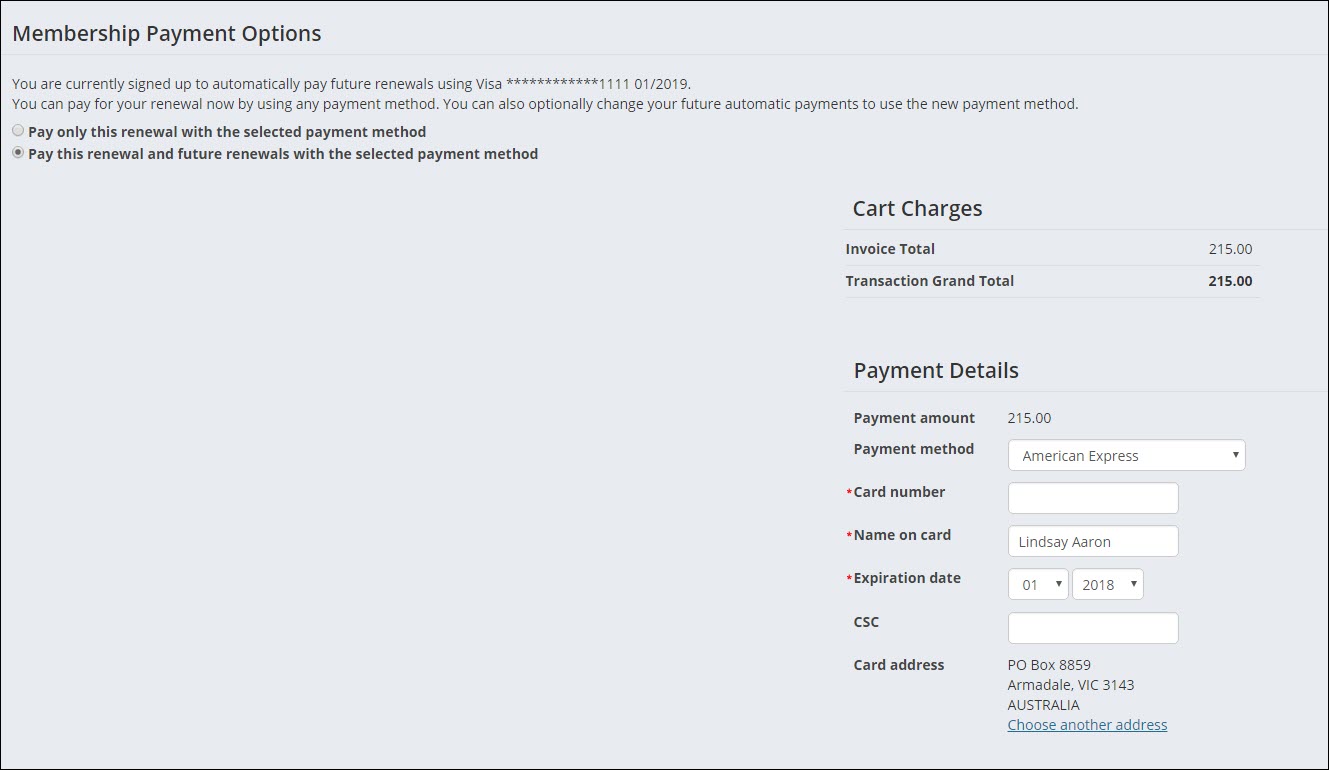
Recurring donors can change the amount of an active recurring donation. Staff users can allow non-staff recurring donors to update their donation amount by enabling this option from the Staff site (Settings > Finance > Automatic payments). Staff and non-Staff users can view recurring donations from the Giving tab.
Note: When the recurring donation amount is adjusted, the new amount will be applied to future payments; it does not affect past payments.
To update the recurring donation from the Staff site, or the contact’s account page:
- Select the recurring donation for which you want to adjust the amount.
- Click View donation.
- Enter the new Amount.
- Click Save.
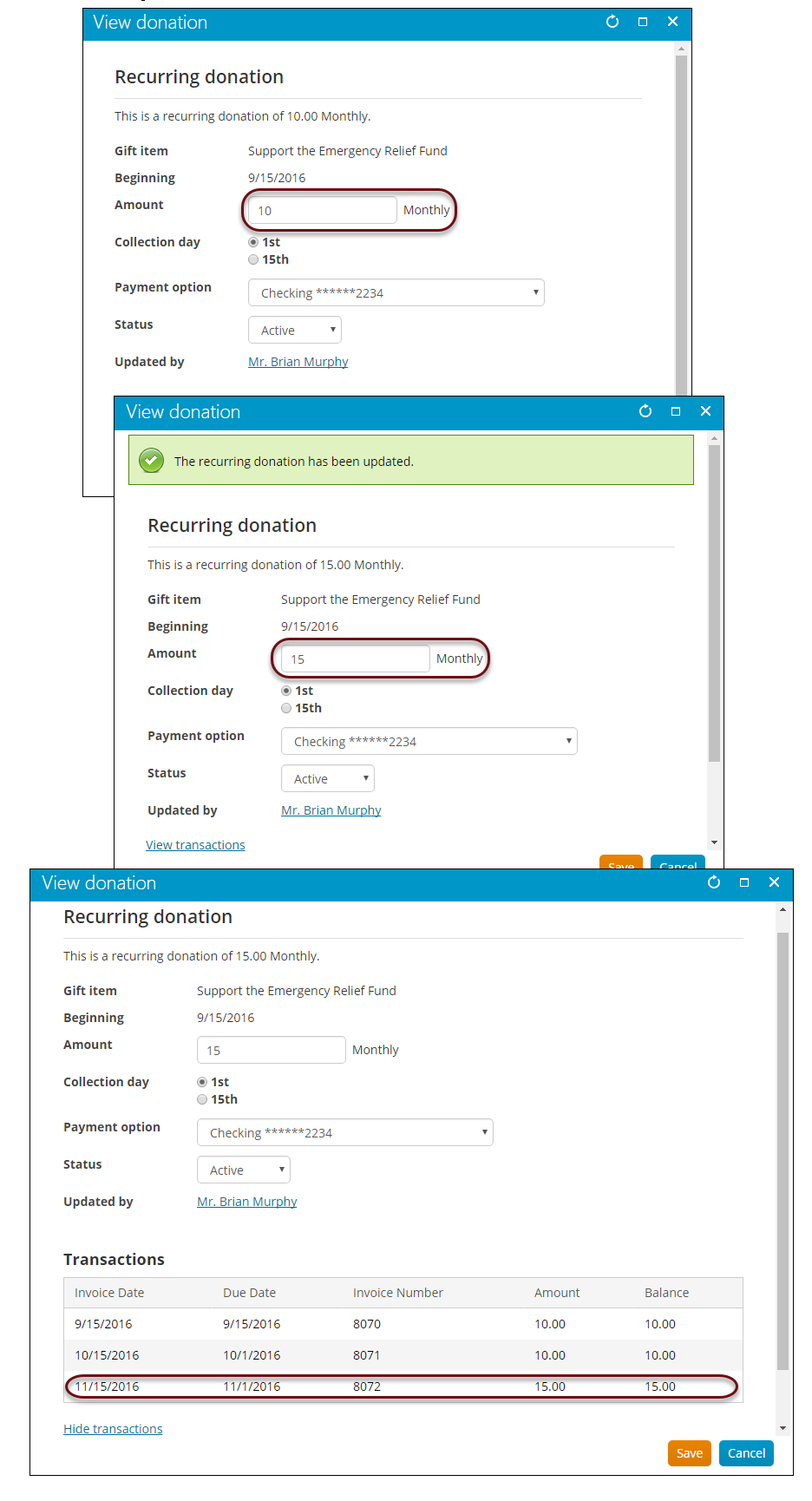
Recurring enrollments can only be cancelled by a Staff user. Recurring donations are found on the Giving tab and auto-renew memberships on the Participation tab.
To cancel a recurring enrollment, in the selected recurring enrollment:
- Select Cancelled from the Status drop-down.
- Enter a Reason for cancellation.
- Save the changes to cancel the enrollment.
A Cancelled on date will display with the current date of the cancellation; this date cannot be overwritten. The name of the Staff user who modified the enrollment will be automatically added to the Updated by field.
Note: Cancelled automatic payment enrollments cannot be reactivated. When an enrollment is cancelled the Amount, Payment option and Status fields will be greyed out.