Staff users can manually override the price of simple items to give members and non-members one-time discounts on simple items in the virtual store. The allowed price must be 0.00 or more. These items can be added to the cart with the price override included. You can override prices when working On Behalf Of a user, or not.
Note: The ability to override the price of an item is not available to any systems in which the displayed price's tax type is inclusive. Overriding a price is not available for cases in which value added tax (VAT) or GST inclusive taxes (GSTINC) are included in the displayed prices.
- From the Staff site, go to Commerce > Find products.
- Select the product you wish to override.
- On the resulting product display, manually edit the price for the item in the editable text field next to Your price:. Select Revert to original price to want to return the item to the original price.
- Click Add to Cart.
- Select View Cart.
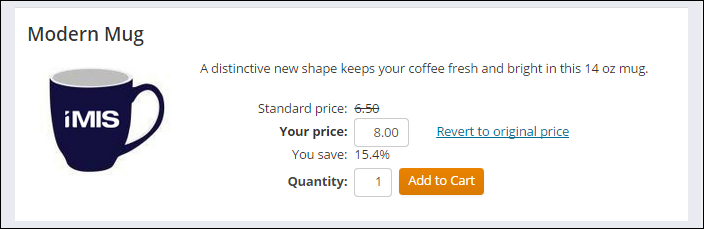
Once in the cart, you will see the new price listed under Items. You can proceed through checkout as normal.
Note: After a price is overridden, no further discounts or promotions may be applied to it.