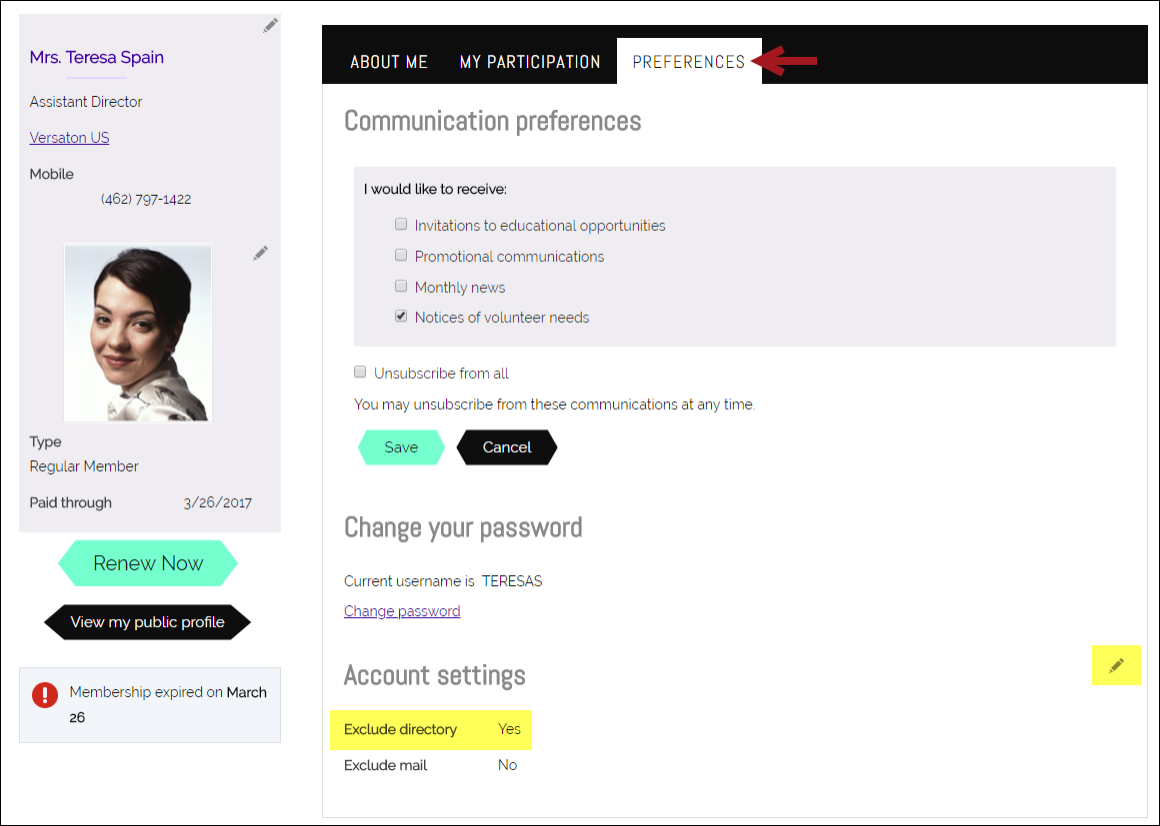Excluding contacts from a website's directory
For privacy purposes, a contact may want to be excluded from your website's directory. To exclude a contact from the website directory, do the following:
- From the Staff site, go to Community > Find contacts.
- Search for the contact, then open the contact's profile page.
- Click the Preferences tab.
- From the Preferences panel, select the edit icon.
- Enable the Exclude directory option.
- Click Save.
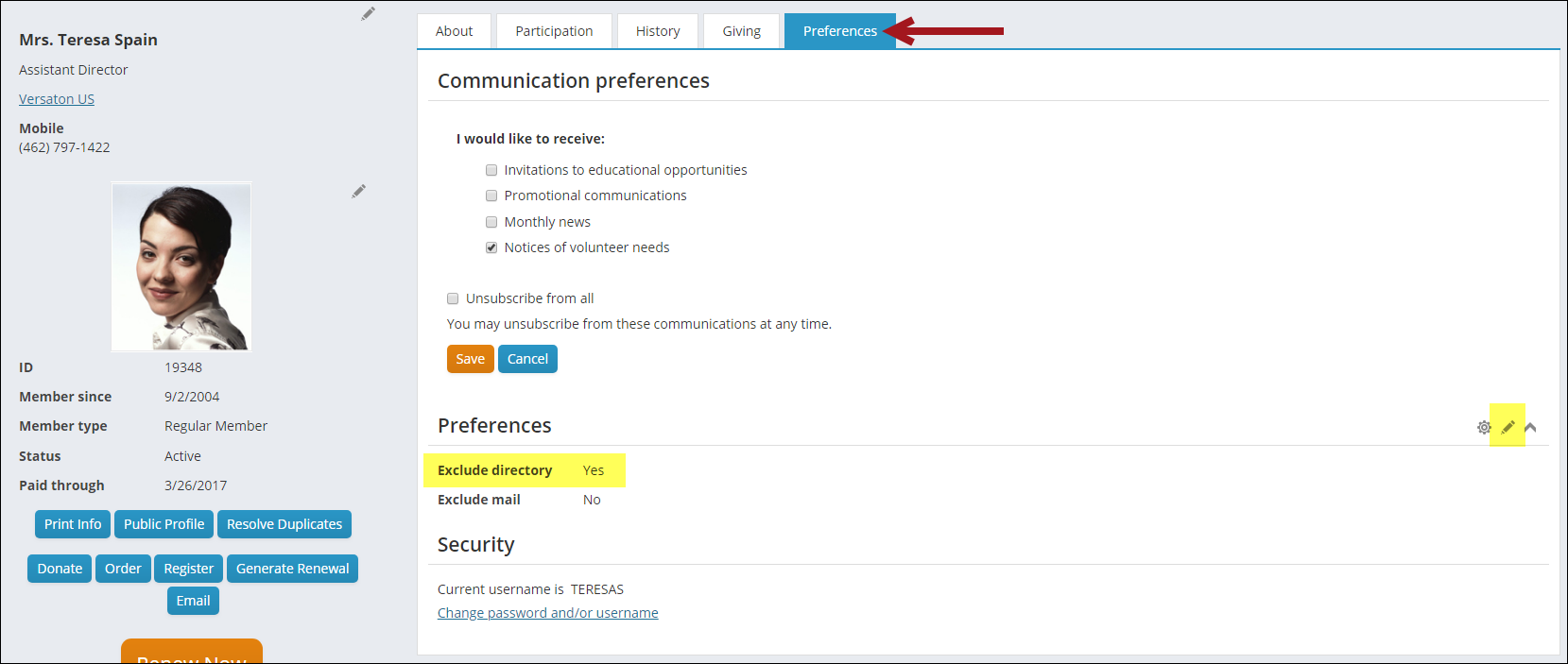
A contact can remove themselves from the directory from your public-facing site. The contact must navigate to their profile page, click the Preferences tab, and update the Exclude directory option in the Account settings area.