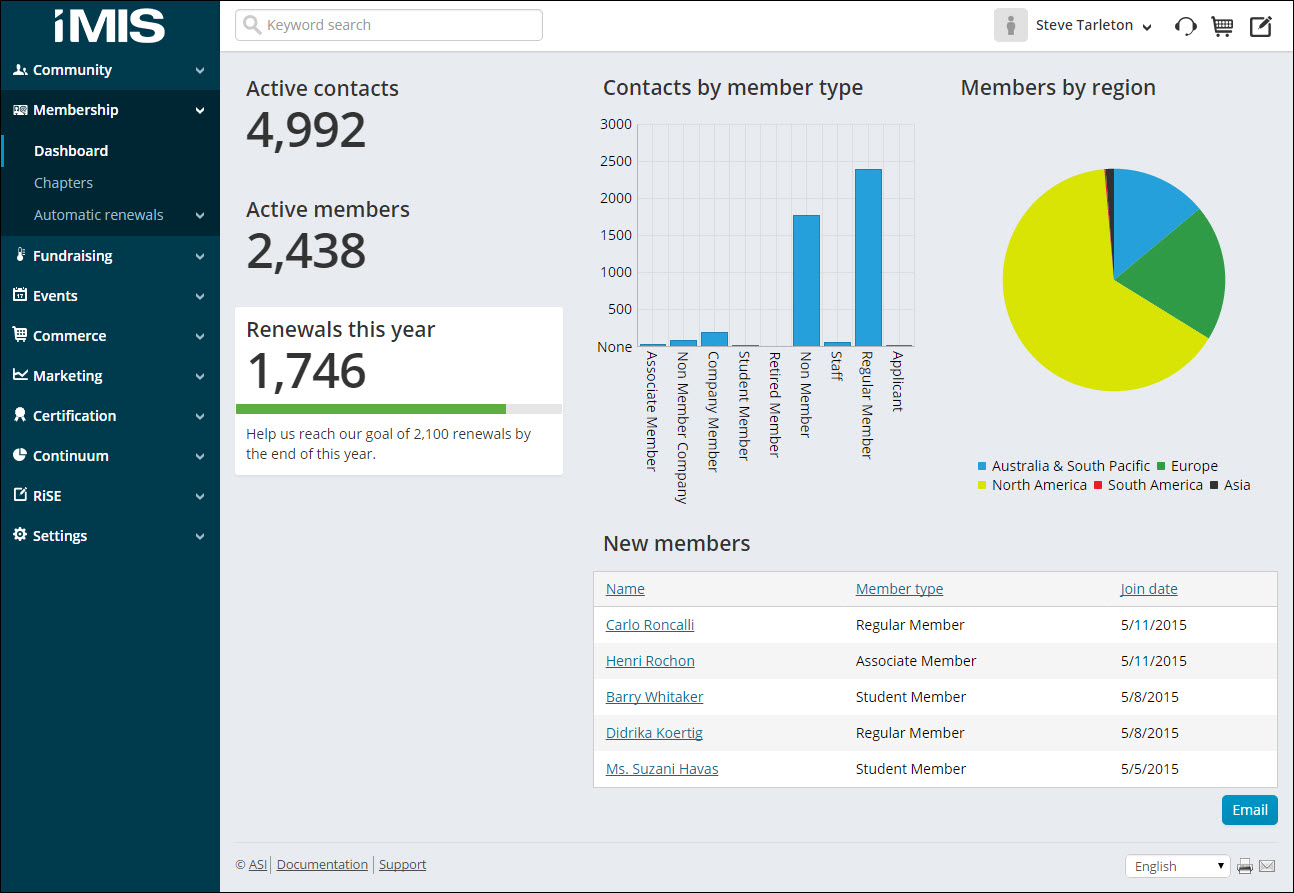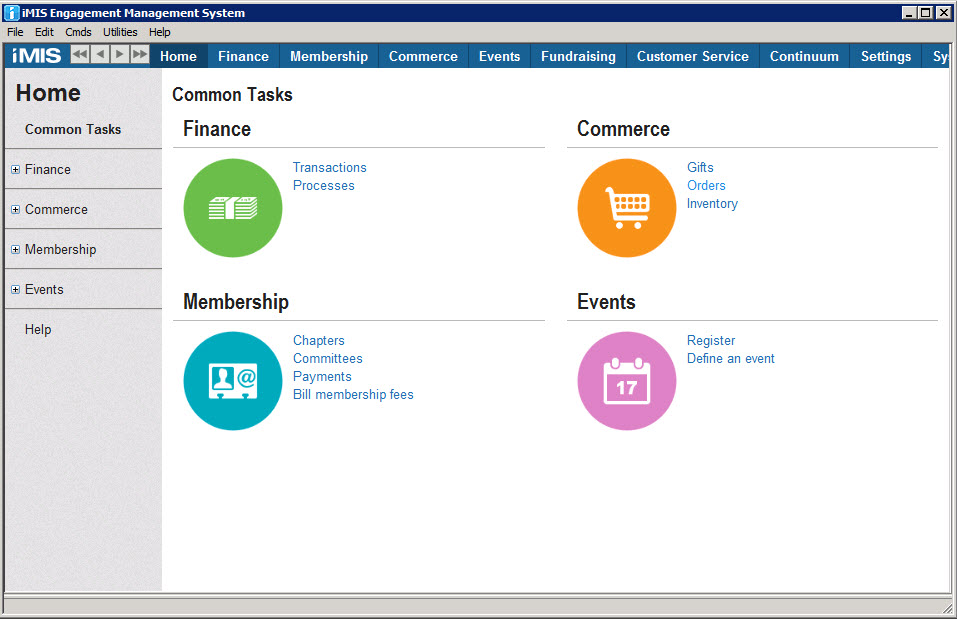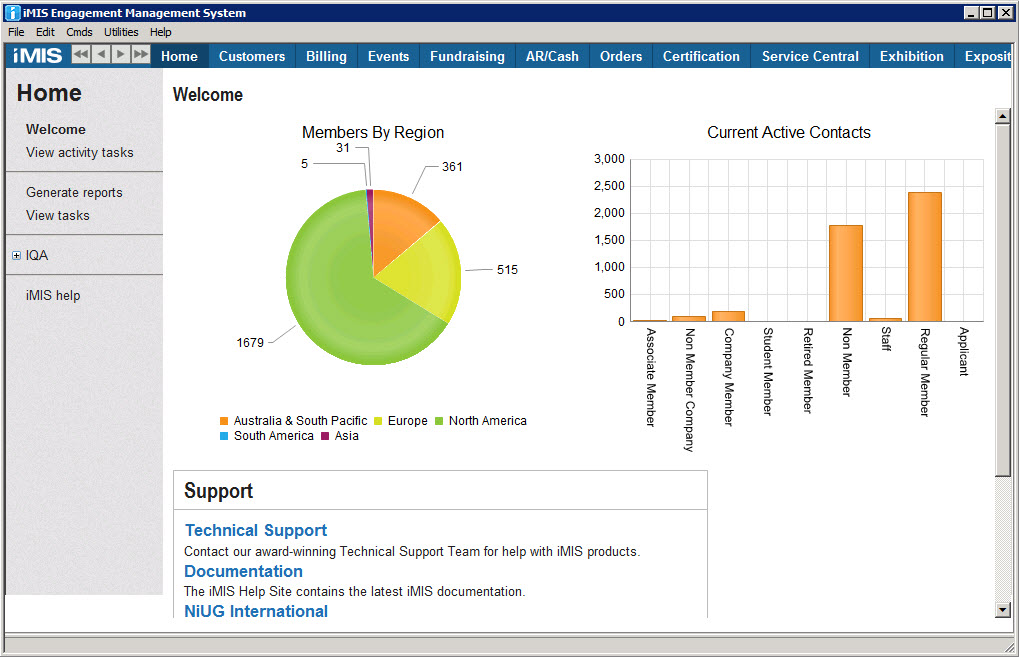Getting Started
iMIS 20 is an Engagement Management System (EMS)™ that helps you better engage members, donors, and other constituents — as well as staff — anytime, anywhere, on any device.
It includes constituent relationship management, commerce management, member self-service, online fundraising, social engagement, private communities, and mobile access in one seamless cloud-based system. Constituents and staff can access the complete system from a web browser. Plus, iMIS 20 has the flexibility to work with an existing Content Management System (CMS) or — for many organizations — the power to manage their entire website.
iMIS 20 eliminates costly integration efforts, enables you to gather better constituent intelligence, and helps you make smarter business decisions. To assist your organization, iMIS includes the following tools:
The iMIS Staff site is an attractive, easy-to-navigate, cloud-based site that your staff can use to manage your organization’s day-to-day activities. Staff users can add contacts, update contact and organization information, complete transactions, and help members renew their membership, register for events, purchase items from your online store, and more. Using the powerful security features of iMIS, you can control the areas and content that your staff can access.
The Staff site also includes the powerful RiSE platform for website management, so you can configure and maintain the appearance, navigation structure, and content authoring environment of your iMIS websites.
The RiSE Quick Start Sites are out-of-the-box iMIS websites that can be easily copied in order to create customized sites for your organization. Quick Start Sites demonstrate some of the more complex enhancements in iMIS. These Quick Start Sites showcase new Dynamic Content Items (iParts), enhanced functionality, and UI improvements as they become available.
The iMIS Advanced Accounting Console is a streamlined, easy-to use interface for most iMIS setup and management functions where an administrator can define and set up iMIS. As future functionality is added, some options will be moved to the Staff site. Although the Advanced Accounting Console is a Desktop client installation, you can access the Advanced Accounting Console from the Staff site by creating a navigation link on the Staff site that can be used to launch the Advanced Accounting Console within a separate browser window.
While development of new functionality, setup, and options are available from the Staff site and Advanced Accounting Console, iMIS Classic (Desktop) is still available for clients who are accustomed to the traditional desktop interface. You can also access iMIS Classic (Desktop) from the Staff site by creating a navigation link that can be used to launch iMIS Desktop in a separate browser window.
For more information on iMIS Classic (Desktop), navigate to the Classic Helpsite.
Before you get started with iMIS, we recommend you review the various security settings that will need to be configured before you go live with your website.
Accessing the ASI Client Support Portal
As a new user of the ASI Client Support Portal, you must set up access to ensure you can submit support tickets to ASI.
Do the following to get access to the ASI Client Support Portal, if necessary:
- Go to www.advsol.com/supportportal.
- Click Request Access.
- Enter information for all fields on the Account Request Form.
- Click Send. A Thank you confirmation message is displayed.
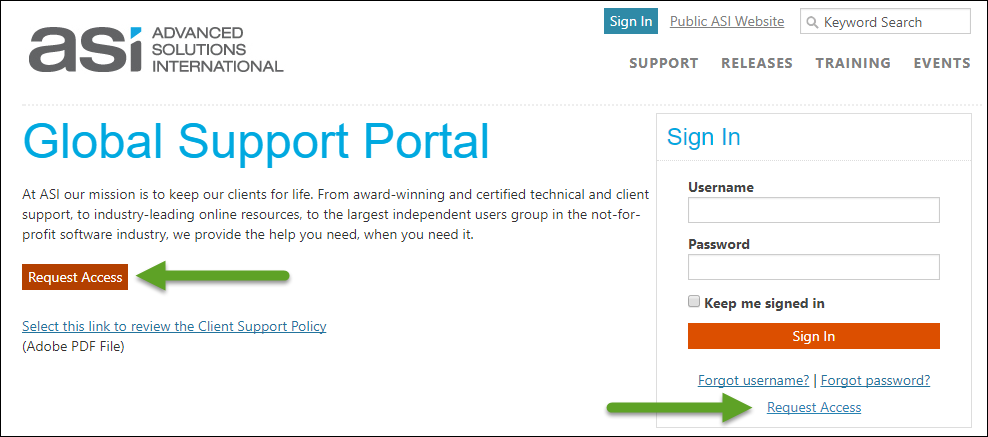
Note: The email address entered on the Account Request Form must match the email address at which you currently receive updates from Technical Support.
Once your Username and Password have been set up, you will receive your new credentials in a confirmation email from ASI Support Services. This email will arrive between 24 and 48 hours after successfully submitting your request.
You can directly access and log in to the ASI Client Support Portal at https://support.imis.com.
Note: Make sure to bookmark this URL for future use.