System administrators must modify licensing information whenever new iMIS features are purchased or new users are added to an existing license You must enter the data exactly as it appears on the licensing sheet that you received from ASI. Do the following to modify licensing information:
- From the Staff site, go to Settings > About iMIS.
- Click Update license information.
- Update the licensing information:
- Serial # - The iMIS serial number.
- Licensed to - Company name in which iMIS is licensed to.
- Licensed products - The list of current features installed.
- Users allowed - The number of users allowed to access iMIS at one time.
- Max records - The maximum number of contact records allowed for the license .
- Expiration - The license expiration date.
- Checksum - This number is used to verify the data integrity.
- Click Save.
- (*required) To ensure the iMIS Desktop is synced with the Staff site license update, do the following:
- Login to the iMIS Desktop as MANAGER or a system administrator.
- Go to File > System Setup.
- Click in the lower left corner of the window until the hidden control button appears.
- Click Edit.
- Make a small change, such as changing the System Name.
- Click Save. This will refresh the iMIS Desktop licensing to match with the Staff site.
- Restart the Desktop.
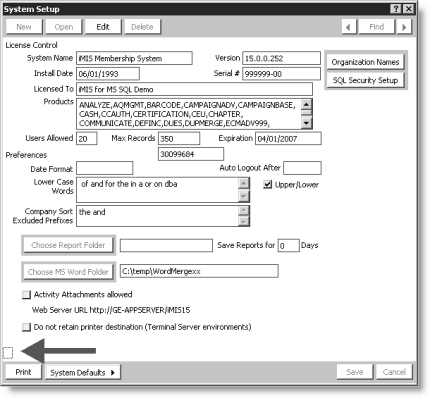
Note: The data you enter must match exactly as it does on the licensing sheet you received from ASI.