iMIS architecture is made up of a single database server, one or more application servers (appservers), and two types of clients (Advanced Accounting Console and Desktop), which are fully web-accessible, or might run on typical workstations. These requirements apply across database servers, appservers, and workstations. Web clients only need to meet requirements for displays and browsers.
Warning! Installing .NET 4.6.2 is required for iMIS 2017 (20.2.64) and is supported for previous versions of iMIS beginning with iMIS Q4 2015 (version 20.2.26), but is not compatible with versions prior to iMIS Q4 2015. If you have multiple versions of iMIS installed on the same server and those versions are different, only those versions beginning with iMIS Q4 2015 can be installed on the same server as iMIS 2017. Versions of iMIS prior to iMIS Q4 2015 must be installed on a separate server without .NET 4.6.2 installed.
- 1000 Mbps network connection between database server host and all appservers and workstations.
- A recommended internet connection speed of 5 Mbps per second or faster.
- 2.8 GHz Intel 64 or AMD64 architecture CPU.
- 8 GB of RAM.
- 3.2 GB of disk space for a full/custom install. 1.8 MB for Advanced Accounting Console install/upgrade (InstallShield might under-report disk space needed).
- An additional 2 GB of disk space on the C: drive (for temp files). When upgrading, an additional amount of C: drive disk space on the database server that totals twice the size of your database.
- Application Server: additional disk space for publishing and indexing your contact files for search (for example, 275K contacts=1GB, 2M contacts=7.56GB).
Note: Speeds lower than the recommended internet connection may result in unsatisfactory performance.
- Servers: Windows Server 2008 R2 SP1 (Standard/Enterprise/Datacenter editions only); 2012, 2012 R2, and 2016 (Standard/Datacenter editions only).
- Workstations: Windows 7 SP1, Windows 8.1, and Windows 10 (32-bit and 64-bit), installed as and set to run as Administrator, with non-Aero theme.
Warning! If you have enabled FIPS in the operating system on iMIS application and web servers, you must disable FIPS before proceeding with your iMIS installation. Having FIPS enabled will cause parts of the iMIS.NET application to malfunction.
- Microsoft SQL Server 2016.
- Microsoft SQL Server 2014 SP1.
- Microsoft SQL Server 2012 SP2.
- Microsoft SQL Server 2008 R2 SP3 (32-bit and 64-bit).
- Microsoft SQL Server 2008 SP4.
Note: Microsoft SQL Server 2014 and up require the installation of Client Tools SDK on the machine on which database upgrades are performed. For more information, see Installing Client Tools SDK on Microsoft SQL Server 2014 and up.
Note: Default websites are required to have an SSL binding. For more information about setting an SSL binding, see Setting up an iMIS site at the root of an IIS web site.
- Microsoft .NET Framework 3.5 and 4.6.2 (ASP.NET).
- SQL Server 2008/2012/2014 Management, Client, and Backward Compatibility Client Tools.
- Microsoft Internet Information Services (IIS) 7.5, 8.0, 8.5, or 10.0.
- Java Runtime Environment (JRE) Version 8.
- Apache Lucene 4.1 Indexing and Search (included with install).
Warning! Installing .NET 4.6.2 is required for iMIS 2017 (20.2.64) and is supported for previous versions of iMIS beginning with iMIS Q4 2015 (version 20.2.26), but is not compatible with versions prior to iMIS Q4 2015. If you have multiple versions of iMIS installed on the same server and those versions are different, only those versions beginning with iMIS Q4 2015 can be installed on the same server as iMIS 2017. Versions of iMIS prior to iMIS Q4 2015 must be installed on a separate server without .NET 4.6.2 installed.
- Microsoft .NET Framework 3.5 and 4.6.2 (ASP.NET).
- SQL Server Native Client.
- Microsoft Word 2007 SP3, Word 2010 SP2, and Word 2013 SP1 for Word integration.
- Microsoft Excel 2007 SP3, Excel 2010 SP2, and Excel 2013 SP1 for iMIS Analytics.
- Adobe Reader XI, installed on all servers and clients to print iMIS reports.
- (optional) ExpoCAD 7.4.
- Omnis 7 version 3.6.4 (included with install).
Warning! Installing .NET 4.6.2 is required for iMIS 2017 (20.2.64) and is supported for previous versions of iMIS beginning with iMIS Q4 2015 (version 20.2.26), but is not compatible with versions prior to iMIS Q4 2015. If you have multiple versions of iMIS installed on the same server and those versions are different, only those versions beginning with iMIS Q4 2015 can be installed on the same server as iMIS 2017. Versions of iMIS prior to iMIS Q4 2015 must be installed on a separate server without .NET 4.6.2 installed.
- Internet Explorer 11 and Edge for RiSE.
- Internet Explorer 11 for iMIS Advanced Accounting Console client and remote Advanced Accounting Console.
- Firefox (most recent stable version: version 53 as of April 20, 2017) for RiSE, web views and remote Advanced Accounting Console.
- Chrome (most recent stable version: version 58 as of April 19, 2017) for RiSE and remote Advanced Accounting Console.
- Apple OS X 10.7 and later, and iOS 8.1 and later: native default browser, for RiSE.
- Google Android 5.1 and later: native default browser, for RiSE.
- Display with 1366x768 minimum resolution.
- JavaScript enabled.
- Reporting Services: SQL Server 2008 and 2008 R2 Business Intelligence Development Studio (BIDS); or SQL Server 2012, 2014, and 2016 SQL Server Data Tools (SSDT).
Install additional components
The following components must be installed. The iMIS installer checks for specific product versions. These components must be installed on the hosts (iMIS server and Advanced Accounting Console). If the following components are not installed, the installer will display a message indicating which components were not installed and then exit.
Optional products, such as Analytics, might have additional requirements. See the reference materials for these products to review any requirements or installation information.
The Microsoft Access Database Engine Redistributable is required to import dictionaries for iMIS Translation.
Go to the Microsoft Download Center to download the Microsoft Access Database Engine Redistributable that is compatible with the version of Microsoft Windows installed on your system (32- or 64- bit version). Be sure to read all System Requirements before downloading.
You must install the Microsoft Access Database Engine Redistributable on your application server.
Note: Application Initialization is included with Windows Server 2012 and 2012R2.
To enable Application Initialization, do the following:
- Download and install Application Initialization.
- To enable Application Initialization on Windows Server 2012 or 2012R2, do the following:
- Open the Server Manager.
- Go to Manage > Add Roles and Features.
- Follow the instructions in the Add Roles and Features Wizard until you get to the Select server roles page.
- Go to Web Server (IIS) > Web Server > Application Development > Application Initialization.
- Check the box to enable the Application Initialization.
To enable Web Deploy, do the following:
- Download Web Deploy. Make sure to select the WebDeploy_amd64_en-US.msi file.
- Follow the installation instructions on the download page.
Note: Although Microsoft's system requirements do not specifically call out Windows 2016 as an accepted and supported operating system with this version of Web Deploy, it is. This is the version to download if you are using Microsoft 2016.
Note: PowerShell 3 is included with Windows Server 2012, server 2012R2 and Server 2016.
To enable PowerShell 3 or greater, do the following:
- Download Windows Management Framework 3.0.
- Follow the installation instructions on the download page.
iMIS requires that all tables be fully ANSI compliant, so they must be created with SET ANSI_NULLS ON and SET ANSI_PADDING ON. During upgrades, the ConvertTablesToANSI command-line utility rebuilds every table in the database that is not ANSI compliant, including user-defined and third-party tables.
If you are creating your own tables, procedures, triggers, views, and so forth, be sure to set these ANSI settings:
SET ANSI_DEFAULTS ON SET IMPLICIT_TRANSACTIONS OFF SET CONCAT_NULL_YIELDS_NULL ON SET ARITHABORT ON SET NUMERIC_ROUNDABORT OFF
For more information, see ANSI Conversion Utility.
Do the following to install the IIS URL Rewrite module:
- Download the Web Platform Installer.
- Start the installer.
- In the Products tab, enter url in the search field and press Enter.
- Select URL Rewrite 2.1, and click Add.
- Click Install.
- Click I Accept on the following screen.
- Click Finish, and then click Exit to quit the Web Platform Installer.
- Verify the installation was successful. Go to IIS Manager > Sites > Default Web Site. The URL Rewrite module will be visible in the IIS group.
Note: Compatible with all version of Windows, including 2016.
Note: URL Rewrite is indicated as a dependency.
SQL Server 2012 requires a Report Viewer Runtime update to display SSRS subreports. If you use SQL Server 2012 management tools on your application server and want to use SSRS subreports in iMIS, you must install the Microsoft Report Viewer 2012 Runtime on your iMIS application servers.
Do the following:
- Download the Microsoft Report Viewer 2012 Runtime.
- Follow the installation instructions on the download page.
Subreports will display an error if the Microsoft Report Viewer 2012 Runtime is not updated.
The installer checks for and configures services that iMIS requires, and warns you when the installer detects problems.
Note: The iMIS installer will check that features necessary for iMIS are installed, but the installer does not check for the presence of roles. The iMIS installer will not report if a role is missing.
The following settings are required on each server:
Windows 2008 R2:
Open Server Manager and add the following roles and role services:
- Go to Start > Administrative Tools > Server Manager.
- Right-click Roles.
- Select Add Roles.
- Walk through the Add Roles Wizard.
- (Application servers only) Add Application Server.
- Add Web Server (IIS).
- Select Add Role Services and add ASP.NET.
- Under Features > Add Features, enable .NET Framework > WCF Activation > Non-HTTP Activation.
Windows 2012:
Open Server Roles and add the following roles and role services:
- (Application servers only) Add Application Server.
- Add Web Server (IIS) Support.
- Under Features, enable the following:
- .NET Framework 3.5 Features:
- .NET Framework 3.5 (includes .NET 2.0 and 3.0)
- Non-HTTP Activation.
- .NET Framework 4.5 Features
- .NET Framework 4.5
- ASP.NET 4.5
- WCF Services
- TCP Port Sharing
- .NET Framework 3.5 Features:
If the iMIS app server is installed on Windows 2012/2012R2, use the Powershell command and a PS script to install all the roles and features. Using the Windows Powershell and the downloaded WindowsFeaturesForiMIS202.xml file, you can automatically install all the features needed by iMIS on a Windows 2012 or Windows 2012R2 Server, except for the URL Rewriter and Windows Web Deploy. The steps are as follows:
- Extract the WindowsFeaturesForiMIS202.zip file from the following site:
- Extract the WindowsFeaturesForiMIS202.zip file to a temporary folder. For example, C:\temp.
- Run the following command: Import-Clixml C:\temp\WindowsFeaturesForiMIS202.xml | Install-WindowsFeature
- Reboot once it is complete.
https://download.advsol.com/public/imis202/windowsfeaturesforimis202.zip
Note: If a role or feature is already installed, it will skip over the role or feature and move on to the next one.
If the iMIS app server is installed on Windows 2016, use the Powershell command and a PS script to install all the roles and features. Using the Windows Powershell and the downloaded iMIS2017Windows2016.xml file, you can automatically install all the features needed by iMIS on a Windows 2016, except for the URL Rewriter and Windows Web Deploy. The steps are as follows:
- Extract the iMIS2017Windows2016.zip file from the following link:
- Extract the iMIS2017Windows2016.zip file to a temporary folder. For example, C:\temp.
- Run the following command: Import-Clixml C:\temp\iMIS2017Windows2016.xml | Install-WindowsFeature
- Reboot once it is complete.
https://download.advsol.com/public/restricted/iMIS2017Windows2016.zip
Note: If a role or feature is already installed, it will skip over the role or feature and move on to the next one.
Microsoft SQL Server 2014 and up require the installation of Client Tools SDK on the machine on which database upgrades are performed.
You must also ensure that the system PATH environment variable is updated to include the Client SDK folder. For example:
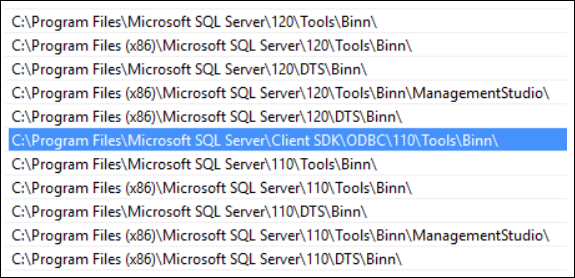
The Client SDK folder is not automatically added to the system PATH environment variable if Client Tools SDK is added after the initial SQL Server install.
Note that this path must be positioned in the system PATH environment variable before any other SQL Server 110 instances, but after any SQL Server 120 or 130 instances if there are multiple instances installed on the system.
If this is not set up correctly, you can experience failures during an upgrade. A failure would most likely occur if you have multiple SQL Server instances installed on the same machine, or if you have Microsoft SQL Server 2014 and up installed, but did not include Client Tools SDK.