General Ledger Interface window
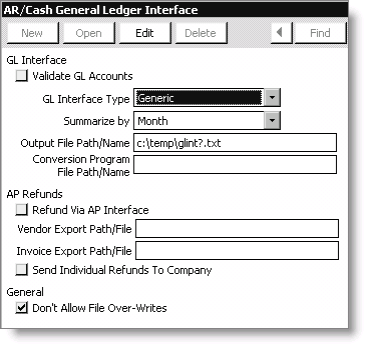
GL Interface
Validate GL Accounts - Enable the Validate GL Accounts option if you intend to maintain GL accounting details with true GL account numbers instead of iMIS-generated account numbers and require that the system verify that GL accounts entered throughout the system exist on the GL Accounts table. To integrate iMIS-generated transactions with an outside GL package, you must maintain true GL accounts.
iMIS can validate account numbers entered on the AR/Cash Default Accounts window and in all product code and related tables throughout iMIS.
Note: To define valid GL accounts, build a table (called GL_ACCOUNT) to include all available account numbers on the Set up general lookup/validation window.
Note: The Import button on the Set up general lookup/validation window lets you import your chart of accounts from your third-party GL package.
GL Interface Type - Select a third-party GL software option from this drop-down list. All current third-party GL software options are included on this drop-down list. Select the None option if you are not planning to use a third-party GL software package.
Summarize by - Select one of the following options from this drop-down list to determine the level of summary applied in the creation of the GL interface entries:
- Month – Summarizes all transactions for the entire month (or the date range requested in Create GL Journal, if less than a month) on a per GL account/pseudo-account basis. These entries are posted into a single journal entry in the GL Interface.
- Day - Within the requested date range, this posts a journal entry for each day that contains individual entries summarized per date per GL account/pseudo-account.
- Batch – Within the requested date range, this posts a journal entry for each batch that contains the batch number and a summary on a per GL account/pseudo-account basis.
- Detail – Within the requested date range, this posts a journal entry for each date, but summarizes only the Accounts Receivable entry. Although iMIS supports full detail, export and import procedures can be time consuming. You can produce detail transaction reports directly in iMIS to support more summarized entries.
Output File Path/Name - Designating an Output File Path/Name allows the iMIS interface to automatically create an output file with this path and file name. See Using special characters in file path/name for information on using special characters in the file path/name.
If the Output File Path/Name field is left blank, the system prompts you to provide a valid path and file name when the interface is run. If you do not specify the path and file type for the export file in this field, you can only specify an Omnis print file with a .prn extension when the interface is run.
Note: iMIS creates the export file and flags the included transactions (so that these transactions are skipped in future interface operations).
If the Output File Path/Name entered is not correct (for example, the referenced directory does not exist), an error message will display and the export is aborted.
Conversion Program File Path/Name - This field specifies the conversion program that will be executed for any GL interface type that begins with generic (not case-sensitive). This field is only displayed for GL interface types that begin with generic.
AP Refunds
- Refund Via AP Interface - Enable this option if you want the iMIS AP interface to process refunds.
- Vendor Export Path/File - Contains the file/pathname for the vendor export file.
- Invoice Export Path/File - Contains the file/pathname for the invoice export file.
- Send Individual Refunds to Company (applies only to refunds) - Enable this option if you want the refund checks that are issued for a non-company member to be issued in the name of the company rather than the individual (even when the Bill To ID is the individual).
Note: (Solomon only) With this option enabled, the individual’s name will be placed into the contact name field of the created Solomon vendor record. However, the Solomon vendor name will be set to the iMIS company name, and the refund invoice will therefore be created payable to the company’s name, not the individual. If this option is not selected (disabled), the vendor name for the refund in Solomon will be set to the individual’s name and the individual will receive the payment. This option has no impact on the processing or refunds for Bill To IDs where the member type is a company, in which case the vendor name is populated with the company name.
General
Don't Allow File Over-Writes - Enable to prevent iMIS from running the next GL interface and creating duplicate files and file names. Enabling this option also protects your export files from being accidentally overwritten if you have not imported the data into your third-party GL package before the next exports are produced. This option is needed only if you designate fixed file names (export.asc). However, if your third-party GL package prompts you for or allows for a unique import path/file name at run time, use the ? symbol to archive exported files and prevent overwrites.