Entering an overpayment
Overpayments can be processed in one of three ways:
- Transfer open credit to AR/Cash so you can refund the overpayment or apply the credit to current or future sales items
- Apply overpayment to offset next year's dues by using AVAIL_CREDIT
- Apply overpayment to another product credit by using _CREDIT
If an overpayment for dues is received, process the payment as described in To enter a billing payment. Enter the amount of the actual payment in the Pay Amount field. The amount that is needed to pay the dues items (for example, the remaining balance) will be applied. The overpayment amount (amount not applied) displays in parentheses at the bottom of the window.
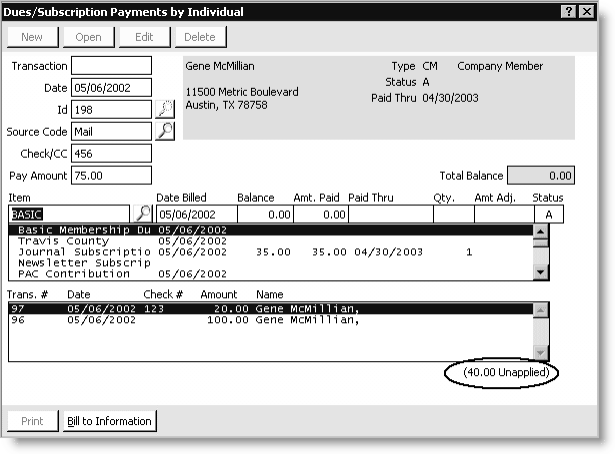
To transfer open credit to AR/Cash
If you transfer an open credit to AR/Cash, you can refund the over-payment or apply the credit to current or future sales items (such as an order or an event registration).
Note: You cannot create an open AR credit unless the Cash Dues Over/Under Payments Create AR option is selected on the Set up general options window.
- From Billing, select Enter and edit payments to open the Enter and edit payments window.
- Click New.
- Tab to the ID field and enter the customer ID, or click the lookup icon to select a value.
- Enter the code for the marketing program or contact type that prompted this payment in the Source Code field.
- Enter the check number or credit/debit card code in the Check/CC field, and press Tab. For credit/debit cards, enter the required card information.
- Enter the amount of the actual payment in the Pay Amount field. The amount needed to pay the billing items (for example, the remaining balance) is applied. The amount of the overpayment (amount not applied) displays in parentheses at the bottom of the window.
- Click Save. A system message is displayed asking you to confirm the creation of an AR item for the overpayment.
- Click Yes. This overpayment can be refunded on the Credit Invoices window (from AR/Cash, select Process month-end procedures, and click Credit Invoices), or applied to other open balances such as meeting registrations or orders by using the *TAB feature.
Note: For more on refunding an overpayment, see Accounts receivable and cash receipts overview.
To apply overpayment to offset next year's billing
Overpayments can be applied to a special credit product by using the _CREDIT product code. The _CREDIT product code retains credit balances and prints the billed amounts and credits separately.
- Set up a credit product. The following steps are required to process credits that print as separate line items on subsequent bills:
- Insert a product code that ends in _CREDIT on the Set up products window (from Billing, select Set up module > Products). Do not use AVAIL_CREDIT.
- Select the credit product on the scrolling list on the Set up billing cycles window (from Billing, select Set up module > Billing cycles) so it will print on the renewal notice when an overpayment balance exists for a renewing customer.
- Enable the Maintain Prev Balance option on the Set up general options window (from Billing, select Set up modules > General)
- From Billing, select Enter and edit payments to open the Enter and edit payments window.
- Click New.
- Tab to the ID field and enter the customer ID, and press Tab.
- Enter the code for the marketing program or contact type that prompted this payment in the Source Code field.
- Enter the check number or credit/debit card type in the Check/CC field. For credit/debit cards, enter the required card information.
- Enter the amount of the actual payment in the Pay Amount field. The amount that is needed to pay the dues items (for example, the remaining balance) will be applied. The amount of the overpayment (amount not applied) displays in parentheses at the bottom of the window.
- Apply the overpayment to the special credit product code. For this example, we have inserted a product code of BILLING_CREDIT.
- Select the empty space immediately below the last line item displayed.
- Select the Item field.
- Enter the product code for the special credit line (for example, BILLING_CREDIT), or select the lookup icon and double-click the DUES_CREDIT product code.
- Tab to the Amt Paid field and enter the overpayment.
- Click Save.
Note: If your billing cycle sort method is by product rank, assign a large number to the credit product if you want the credit listed at the bottom of the line items.
The overpayment credit should appear as a separate, negative line item on the next bill generated for this customer. Credit line items must then be offset against positive line items manually on the Enter and edit payments window. If the overall balance of the bill is positive, this manual offset process can occur when the payment is received and entered.