Set up billing products window
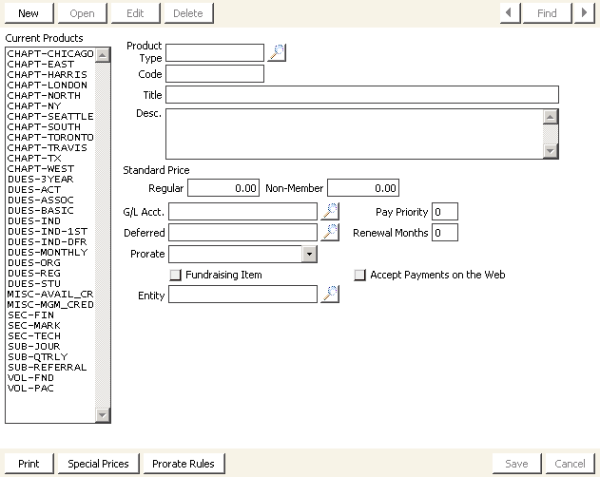
Current Products
List of defined products.
Product Type
The product type is a system-maintained code that allows iMIS Billing to manage the relationships among files and other modules that are affected by billing.
- CHAPT - Separate dues for chapter or local groups - Use this code for separate chapter membership dues. Chapter products are created automatically when you insert entries on the Chapters window (from Customers, select Set up tables > Chapters) or when you populate the Chapter field on the Status tab in the Manage customers window. To allow chapter billing, a dollar amount must be assigned to the chapter product, either at the product level or at the special pricing level. If CHAPT is entered in the Product Type field, CHAPT is automatically populated in the Code field and a chapter can be entered in the Chapter field, which displays next to the Code field.
- DUES - Regular membership dues - Use this code for all normal membership dues items. This code normally is used for standard non-optional dues line items that are cross-referenced on the Set up customer types window.
- MISC - Reserved for miscellaneous charges. Normally, special pricing rules dictate the conditions for charging for a miscellaneous item.
For example, special pricing rules that are based on the Join Date.
- SEC - Sections and specialty groups - Use this code for optional add-on section memberships such as professional specialty groups. Generally, this type would not be put on the Set up customer types window because SEC normally represents groups that are joined only by request. After a customer has subscribed to this product type, iMIS enables you to automatically bill for initial billing and renewals through cycle definition rules.
- SUB - Magazine/journal subscriptions - Use this code for optional subscriptions such as journals and magazines. This product type would not be put on the Set up customer types window because SUB items are optional. After a customer has subscribed to this product type, iMIS enables you to automatically bill for initial billing and renewals through cycle definition rules.
- VOL - Voluntary contributions - Use this code for non-mandatory contributions such as PACs or foundations. VOL typically will be cross-referenced on the Set up customer types window; however, open items of this product type will not appear on Reminder Notices unless non-voluntary items within the same cycle still have open balances.
Label Preference
Displays when Use Product Label Preferences is enabled on the Customer Setup - Address and Notes window.
Code
Specifies a key word that identifies the Product. The code entered should not contain any spaces or special characters other than an underscore (_), and should contain no more than 15 alphanumeric characters. This code is used in the Billing Codes field on the Set up customer types window. Select the lookup icon to search field values.
Note: Product codes that end in _Credit can bill and retain negative or credit balances. For example, the code AVAIL_CREDIT can be used to apply overpayments to offset next year's dues.
Title
Enter a descriptive title of the Product Type in this field. When a billing item is referenced on data entry screens and Renewals Notices, the title will appear next to, or in place of, the billing code.
Desc.
(optional) Enter a detailed description of the product in this field.
Standard Price
Enter the default price for customers and non-customers. Unless the billing interval is overridden in the Renewal Months field, the dollar amounts entered for the products should be in agreement with the Standard Billing Interval set on the Set up general options window. For example, the rate for a product is $120 per year. Enter the flat rate of $120 when the Standard Billing Interval is 12 (every 12 months or annual), $10 when the interval is 1 (once per month), and $240 when the interval is 24 (every 24 months or 2 years).
Different rates for customers and non-customers can be entered.
- Regular - Default standard customer pricing. An entry in the Set up customer types window will override the Standard Price, and an entry in Special Pricing will override both customer-type pricing and Standard Price.
- Non-Member - Default non-customer pricing if there is no entry in Special Pricing or in the Set up customer types window.
Note: A dollar amount specified on the Set up customer types window will override the Standard Price for that particular customer type. Special pricing rules will override fee amounts defined on either the Set up customer types window or in the Standard Price section.
G/L Acct
Enter the general ledger account that will be credited when the payment is received or when the income is recognized. Select the lookup icon to search for values.
Pay Priority
Enter the order in which payments are applied to multiple billing product lines. This can be used to sort the line items during a product billing or on Renewal Notices. A lower number has a higher priority than a larger number. For example, a product with priority 1 will appear on the payment and renewal list before a product with a priority of 2.
Deferred
Enter the deferred income balance sheet account that should receive the credited amount. This option is available only when the system is licensed for the add-on Deferred Income module. A deferred income account should be entered if your system is licensed for the Deferred Income module and the income for this product type should be deferred and recognized during the customer or product term. Select the lookup icon to search for values.
Renewal Months
(optional) Indicates the number of months that the dues product type will be renewed for when payment is received. This number will override the Standard Billing Interval set on the Set up general options window if the product is being billed on a non-dues cycle. The product's Standard Billing Interval will be used only for pricing determination on the dues billing cycle.
For example, an individual purchases a journal subscription as of 9/1/2001. The journal is set as a product with a rate of $45 for both customers and non-customers, with Renewal Months set at 60 months (five years). On a non-dues billing cycle, the journal line item will be billed for $45 with a Paid Thru date of 8/31/2006.
Accept Payments on the Web
(optional) Enable this option if you want line items billed for this product using the Cash accounting method to appear in the Public view under Contacts > Contact Management > Billing.
Prorate
Use this drop-down list to identify the Special Proration table for this specific product. These rules were defined through the Special Pricing window (see Defining Prorating Rules). This feature allows reduced rates for new customers who join after the annual customer term.
Note: Do not select a prorating rule if the Do Not Prorate or the Standard Prorating option is selected on the Set up general options window (see Defining general billing options).
Entity/Fund
(optional) Specifies the financial entity to which income from this product is assigned. When the product is a standard product, the field is labeled Entity and the lookup list contains all org codes defined on the system. When the product is a fundraising product, the field is named Fund and the lookup list contains only those org codes that are defined as funds.
Fundraising Item
When selected, designates a fundraising product. Checking this box activates the Appeal, Campaign, and Fair Market Value fields and changes the Entity field to the Fund field.
Appeal
(Fundraising products only) Specifies the Fundraising appeal (if any) to which this product is tied.
Campaign
(Fundraising products only) Specifies the Fun Raising campaign (if any) to which this product is tied.
Fair Market Value
The fair market value, for tax purposes, of a fundraising product.
Subscription Info
(Displays only if you have the Advanced Subscription module installed and the product code is SUB). Opens the Publication Information window where you can enter Zone Table and Postal Sort information.
Special Prices
Opens the Special Pricing window where you can define pricing rules for products. See Defining Special Pricing for more details.
Prorate Rules
Opens the Prorating window where you can specify an amount to an activity or product that is proportional to some base.