Set up programs window
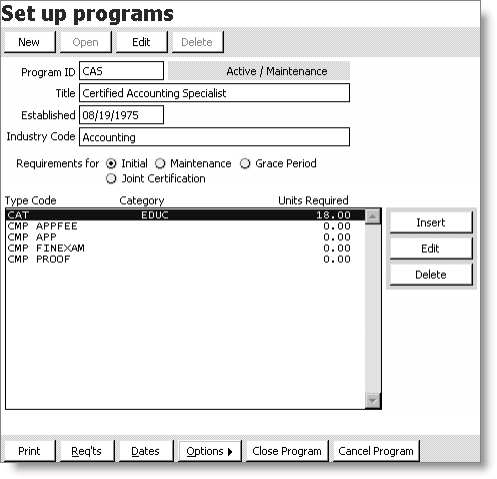
Program ID
Specifies the short name of the program.
Title
Specifies the longer description of the program.
Established
(optional) Specifies the date the program was established.
Industry Code
(optional) Specifies the Standard Industry Code (SIC) for the program.
Requirements for:
- Initial - Enable to display information about the initial program certification requirements.
- Maintenance - Enable to display information about the program's maintenance requirements.
- Grace Period - Enable to display information about the program's grace period.
- Joint Certification - Enable to display information about joint certification between this program and another program. This option works only if you defined this program as a joint certification program.
Note: You can display the maintenance information only if you initially defined this program as a maintenance program.
Note: Enable the Grace Period option only if you enabled the grace period option on the Certification System Options window. See Allow Grace Period Requirements for a Program.
Component and Category List Types
Lists all components and categories for the selected program.
Req'ts
Opens the Program Requirements window.
Dates
Opens the Program Dates window. See Setting Program Dates for more.
Options
Opens an options menu for further program definition. See Setting Additional Program Options for more.
Close Program
Closes the program.
Cancel Program
Cancels the program.
To create a certification program
- From Set up programs window, click New. The Certification Program Type window opens.
- Select a program type.
- Click OK. The Set up programs - program definition window opens.
- Enter the code for the program in the Program ID field.
- Enter the Title of the program.
- (optional) Enter the date that the program was Established.
- (optional) Enter the Industry Code for the program.
- Click OK.
Note: The order in which you add components and categories to a Save is the order that they are displayed on the Set up programs window. This cannot be changed.
To create the initial requirements for a program
The next step in creating a program is to define the initial requirements.
- From Set up programs window, double-click a program to open the Set up programs - program definition window.
- Select the Initial option in the Requirements for section.
- Click Insert on the window. The Program Items window opens. A list of categories is displayed in the window.
- Select a category from the list, if applicable. To insert multiple items, hold down the Ctrl key as you select each item.
- Click OK to return to the Set up programs window.
- Click Insert on the window to re-open the Program Items window. This time, enable the Component option. A list of components is shown.
- Select a component from the list. To insert multiple items, hold down the Ctrl key as you select each item.
- Select the component(s) required for the initial phase of the program.
- Click OK to return to the Set up programs window.
Note: When you first open the window, the default setting is to display a list of categories.
To create the maintenance requirements for a program
- Select Maintenance in the Requirements for area of the Set up programs window.
- Click Insert. The Program Items window opens. A list of categories displays in the window.
- Select a category from the list if applicable. To insert multiple items, hold down the Ctrl key as you select each item.
- Click OK to return to the Set up programs window.
- Click Insert on the window to open the Program Items window again. This time, enable the Component option. A list of components is shown.
- Select a component from the list. To insert multiple items, hold down the Ctrl key as you select each item.
- Click OK to return to the Set up programs window.
To create grace period requirements for a program
- Select the Grace Period option in the Requirements for area of the Set up programs window.
- Click Insert. The Program Items window opens. A list of categories displays in the window.
- Select a category from the list if applicable. To insert multiple items, hold down the Ctrl key as you select each item.
- Click OK to return to the Set up programs window.
- Click Insert on the window to open the Program Items window again. This time, enable the Component option. A list of components is shown.
- Select a component from the list. To insert multiple items, hold down the Ctrl key as you select each item.
- Click OK to return to the Set up programs window.
To edit a program requirement
There may be times when you will need to edit program requirements, for example, if the organization changes existing requirements or adds new ones.
- From Set up programs window, double-click a program to open the Set up programs program detail window.
- Select a category or component from the list of program items and click Edit. The Program Details window opens.
- Enter the new units and click OK.
To delete a program requirement
You also can remove a program item on the Set up programs window.
- From Set up programs window, double-click a program to open the Set up programs - Program definition window.
- Select a category or component from the list of program items and click Delete.
- If a message is displayed informing you that there are registration records tied to the Program/Component combination, and that you must cancel the registration records. Click Yes to cancel the registrations.
- Click Yes to delete the component.
A message is displayed asking you confirm the deletion.