Manage customers window - Activities-All tab
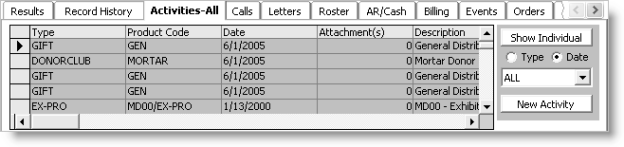
Show Individual
Toggles between viewing activities at the individual and company employee level, or the company level.
Note: When viewing an individual customer type record, the product does not display the Show Individual button.
Type
When selected, sorts activities alphabetically by type.
Date
When selected, activities by date.
Activity list
Specifies the activity type by which the list will be filtered.
New Activity
Opens the Activity Detail window so that you can enter an activity.
To enter an activity from the Activities-All tab
Note: Your administrator can limit access to Activities-All tab functionality. To enter and edit activities, the Customers authorization level needs to be set to three (3) or greater. To delete activities, the Customers authorization level needs to be set to four (4) or greater.
- Open a customer's record in the Manage customers window.
- Select the Activities-All tab.
- Click New Activity.
- Click New and select an activity Type that allows user edits.
- Enter values according to the fields that display.
- Click Save.
The Activity Detail window appears.
Note: You cannot enter new system-generated activity types. You cannot enter user-defined activity types unless they have the Allow user Edit checkbox selected on the Set Up Activity Types window.