Define an event - event details window
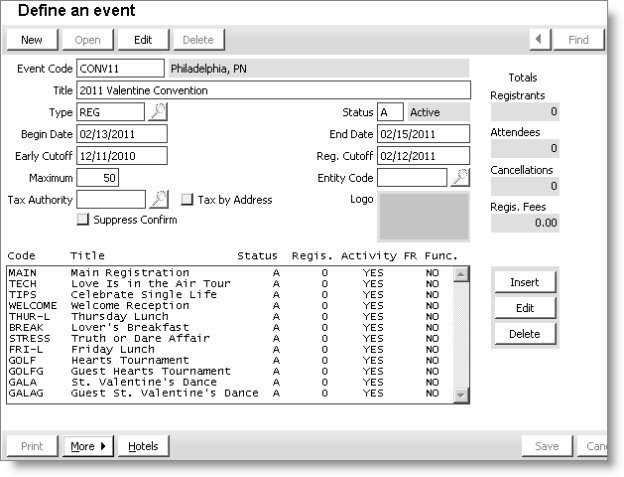
Event Code
Designates a unique code for the event. You can use a combination of letters and/or numbers to represent the event (do not use spaces, apostrophes, quotation marks, forward slash (/), or dashes).
Note: The content displayed in the Event Code field can be customized. See Setting up advanced features.
Title
Specifies the name of the event. This title appears in windows and reports generated for this event.
Type
Specifies an event type.
The type defaults to EXPO for exposition events created using the Exposition module. Events to be managed using the Exhibition module should be set to EX.
Note: You can define additional type values on the MEETING_TYPE general lookup/validation table. For example, you can add AWARD for award ceremonies. For details, see Creating General Lookup/Validation Tables.
Status
This field specifies the event status:
- A - Active
- P - Pending (default, still in planning stage)
- F - Frozen (currently unavailable for active ordering., for example, on-site orders after an event has already started)
- C - Closed (orders no longer accepted)
- X - Canceled
Note: When you change the status of an event that is displayed on the web, it will take a few minutes before that change is reflected in the web.
Begin Date
Specifies the event start date.
Note: The Begin Date determines when deferred income is transferred to earned income for an event.
End Date
Specifies the date the event ends.
Early Cutoff
Specifies the last calendar date a discounted rate can be applied for early registrations.
Note: If you do not vary fees for functions based upon the registration date, leave this field blank.
Reg Cutoff
Specifies the last calendar date the regular rate can be applied. If regular and late fees are set up as part of the event definition, any registrations entered after the regular cutoff date are automatically charged a late fee. If you do not charge a higher fee for late orders, leave this field blank.
Maximum
Specifies the maximum attendance limit for the event. The attendance limit and the number of available registrations (attendance limit minus registrations to date), displays for this event on the Define an event window.
Entity Code
(Displayed only when Multiple Entities is checked on the AR/Cash Set up module window) Specifies the accounting entity to which event income will be assigned. Event functions that do not specify an entity code will use this entity code. Event functions that specify their own entity code will ignore this code.
Tax Authority
(Appears only when Canadian taxation is enabled) Specifies the Canadian tax authority that applies to the event.
Tax by address
(Appears only when Canadian taxation is enabled) For HST, designates this event as taxable according to the registrant's address, as for virtual events.
Tax by address causes the appropriate tax to be charged based on the province specified in the registrant's Preferred Shipping Address. If that is unavailable, iMIS defaults to the tax authority of the event. Registrants see the HST amounts itemized in their carts and receipts.
Note: Events not using Tax by Address still charge tax using the event's tax authority, and iMIS respects the Tax Exempt designation on the Name Fin tab.
Suppress Confirm
Specifies that confirmation notices will not be printed for this event.
Logo
Specifies an event logo that can be printed on badges. If there is no logo in this area, iMIS uses your organization's default logo stored in the Organization Names window for badges.
Function list
Lists the functions that have been defined for the event. A value of YES in the Activity column indicates which event functions have the Create Detail Activity checkbox selected on the Event Function Detail window, which results in MEETFUNC activity records being created for the function when the event is closed.
Totals
- Registrants - Displays the total number of registrants including cancelled and cancelled/transferred registrants, but excluding guests.
- Attendees - Displays the total number of registrants including guests, but excluding cancelled and cancelled/transferred registrants.
- Cancellations - Displays the total number of cancelled and cancelled/transferred registrations.
- Regis Fee - Lists the total registration charges for all of the event registrations.
Insert
Opens the Event Function Detail window.
Edit
Opens the selected function in the Event Function Detail window.
Delete
Deletes the selected function.
More
Displays a menu of the following event setup options:
- Description - Opens the Event Description window used for entering a text description of the event.
- Address - Opens the Event Address window used for entering the event address and directions to the event.
- Coordinators - Opens the Event Coordinators window used for entering the names of event coordinators.
- Notes - Opens the Event Notes window used for entering additional event information as well as a SQL Registration Verification Calculation.
- Roster - Opens the Event Roster window, which displays a list of event registrants.
- Close Current Event - Closes the event.
- Cancel Current Event - Cancels the event.
- Exhibit Rules - Opens the Rules for Exhibition Complimentary Registrations window used to enter text table rules and calculations for awarding complimentary registrations.
- Web Options - Opens the Event Web Options window, which lets you set the appearance and behavior of registration on the web.
Note: Some options apply to content item-based events only: See Configuring content item-based event registration for details.
Hotels
(Displayed when licensed for Hotels) Opens the Hotels window.
To define an event
- From Events, select Define an event to open the Define an event window.
- Click New to open another instance of the Define an event window.
- Enter an Event Code.
- Enter an event Title.
- Enter an event Type.
- Enter an event Status.
- Enter a Begin Date for the event.
- Enter an End Date for the event.
- Enter an Early Cutoff date.
- Enter a Reg Cutoff date.
- Enter the Maximum number of registrants you will allow to register for the event.
- (optional) Enter the Entity Code that will receive event income.
- (optional) Enable the Suppress Confirm option.
- Click Save.
Note: Events must be active before registrations can be processed. Online event registration is only available for events with an Active status.
Note: The event entity code can be overridden at the function level.
To modify an event
- Select Events > Define an event to open the Define an event window.
- Double-click the event you want to modify..
- Click Edit.
- Make any necessary changes.
- Click Save.