Event Function Detail window
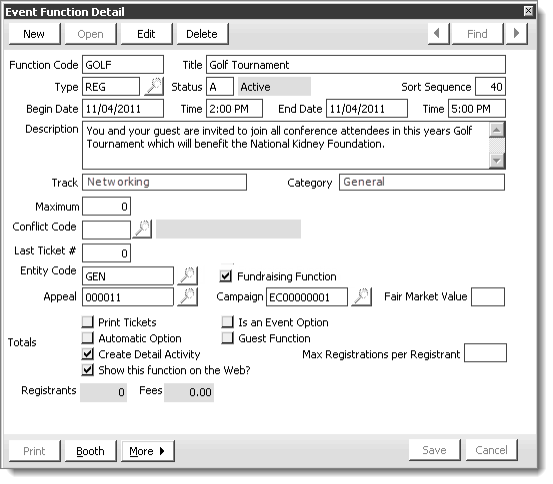
Function Code
Designates a unique code for the event function. You can use a combination of letters and/or numbers to represent the function (do not use spaces, apostrophes, quotation marks, forward slash (/), or dashes).
Title
Specifies a title for the event function. The title appears on all lists and reports that show individual event functions, such as confirmation letters, tickets, and detailed rosters. Maximum size: 60 characters.
Type
Specifies the event function type. The field defaults to REG for normal registrations. Use the lookup icon to find a function type.
- REG - This type is used for regular event registrations. It is displayed on the registration window, confirmations, and invoices.
- MEMO - This type is used when the function type should not be displayed on the registration window or be printed on invoices or confirmations. Tickets may be printed if this function is linked to a REG function.
- EX (iMIS Exhibition Management only) - This type is used for booth functions when processing exhibitor orders within the Exhibition Management system.
Status
Specifies an event function status code:
- A - Active (available for registration - default)
- P - Pending (still in planning stage)
- F - Frozen (currently unavailable for active registration, due to events such as registration currently occurring at the site)
- C - Closed (registrations no longer accepted)
- X - Canceled
Sort Sequence
This field specifies the sort sequence of functions that have the same start date and time (the first two sort criteria).
When used, this third-level sort function places functions with lower values ahead of those with higher ones: 1 sorts ahead of value 2, which sorts ahead of 3.
Note: Functions display by starting date, starting time, and sort sequence on the Define an event window and, initially, on the Register a customer window. If you later add functions for an existing registrant, those new functions will appear at the bottom of the list on displays and reports.
Begin Date
Specifies the beginning calendar date of the event function. If the function spans more than one day, enter the beginning date.
Track
(content items only) Designates one or more terms, separated by semicolons, as being relevant tracks for this function. For example, if the function serves both managers and technologists, you might enter Management;Technical. You may leave this blank for some or all of your functions.
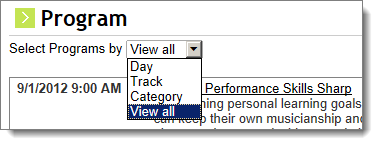
Category
(content items only) Designates one or more terms, separated by semicolons, as being relevant categories for this function. For example, if the function targets both intermediate and advanced practitioners, you might enter Intermediate;Advanced. You may leave this blank for some or all of your functions.
Maximum
Specifies the total number of attendees for this function (for example, due to space limitations).
Taxable
(VAT taxation enabled) Designates that the function fees are taxable under VAT.
Tax Code
(VAT taxation enabled and Taxable enabled) Specifies the VAT tax code for this function's fee.
GST/HST
(Canadian taxation enabled) Specifies that the function fee is subject to General or Harmonized Sales Tax.
PST
(Canadian taxation enabled) Specifies that the function fee is subject to Provincial Sales Tax
Conflict Code
Designates an optional code used to label time slots or content areas to prevent scheduling conflicts. Registering for conflicting event functions will produce a warning message. Your administrator can set up conflict codes using a lookup/validation table.
Last Ticket
Specifies the number of the last ticket printed for this function, which is zero (blank) until tickets are printed.
Fair Market Value
Specifies the fair market value for the function if there is one.
Print Tickets
Specifies that tickets should be printed for this function.
Automatic Option
(optional) Specifies that new registrants will be registered for the function automatically.
Create Detail Activity
(optional) Specifies that a MEETFUNC activity record will be created for this function when the event is closed. The activity record is listed in the Activities-All tab in the history area of the Manage Customers window. The activity record is created only for the function registrants who are listed in the Event Roster window at the time the event is closed.
Is an Event Option
(content items only) Specifies that the function appears as the event’s overall registration option or, if you designate additional, as one of several Registration Options that registrants can choose from. iMIS prevents registration for the function until you define its pricing.
Limiting numbers of registrations: Enabling this along with a Maximum value, you can set capacity restrictions on the functions that you use for your event's Registration Options and have those capacities selectively prevent registration as they fill up, option by option. For example, you can have the Conference Workshops fill up while still permitting registration to the Conference itself. When the number of registrations for a specific Registration Option is met (or if pricing is not yet defined), users cannot register for that registration option, and they are prompted to select another option.
Guest Function
This field is no longer used. Leave this blank.
Show this function on the Web?
The determination of whether or not to display a program item online is based upon a setting that is set in the Staff site for each program item (from the Staff site, open a program item for edit, then select the Registration options tab).
When Show this function on the Web? is enabled, you can set a Max Registrations per Registrant via the iMIS Desktop.
Max Registrations per Registrant
Displayed only if Show this function on the Web is checked. Specifies the maximum number of function registrations a single online registrant can purchase.
Totals
- Registrants - Displays the total number of registrants for the given function. Canceled and canceled/transferred registrants are not included in these numbers.
- Fees - Displays the total of fees for current registrants for this function.
Booth
(Displayed when licensed for Exhibition) Opens the Booths window that enables you to generate a group of booths, add an individual booth, remove a booth, and import booths.
More
Displays the following drop-down menu items:
- Fees - Opens the Event Function Definition - Fees window.
- Plan - Opens the Event Function Definition - Plan window.
- CEU - Opens the Event Function Definition - CEU window.
- Speakers - Opens the Event Function Definition - Speakers window.
- Staff - Opens the Event Function Definition - Staff window.
- Links - Opens the Function Links window.
- Roster - Opens the Function Roster window.
To define event functions
- From Events, select Define an event to open the Define an event window.
- Double-click an event to open it in the Define an event (detail) window.
- Click Insert to open the Event Function Detail window.
- Enter a unique Function Code using any combination of letters and/or numbers.
- Enter a Title (function name) of up to 60 characters. The title you enter here appears on reports that show individual products, such as confirmation letters and detailed rosters.
- In the Type field, accept the REG default, or select the lookup icon to select a value.
- In the Status field, accept the A default, or select the lookup icon to select a value.
- (optional) Enter a numeric Sort Sequence.
- (optional) Enter a Begin Date for the function.
- (optional) Enter a beginning Time for the function.
- (optional) Enter an End Date for the function.
- (optional) Enter an ending Time for the function.
- (optional) Enter a Description.
- (optional) Enter a Maximum number of registrants.
- (optional) Enter a Conflict Code, or if conflict codes have been defined, select the lookup icon to search for a code.
- (optional) Enter the Last Ticket #. If printing tickets for the function, enter a specific start number, or accept the 0 default.
- Check the Fundraising Function checkbox. The Fundraising specific fields (Appeal, Campaign, and Fair Market Value) appear, and the Entity Code field changes to the Fund field.
- Fill in the following fundraising information (all fields are optional):
- Fund
- Appeal
- Campaign
- Fair Market Value
- (optional) Select Print Tickets if you want to generate tickets for this function.
- (optional) Select Automatic Option if you want new registrants to be registered for the function automatically.
- (optional) Select Create Detail Activity if you want MEETFUNC activity records to be created for the registrants for this function at the time the event is closed.
- Click Save.
Note: The function Type defaults to REG, and the Status defaults to A.
Note: You can set up Conflict Code validation by editing the CONFLICT_CODE table (from Customers, select Set up tables > General lookup/validation, and edit or create the table named CONFLICT_CODE).
Note: The Fund field is restricted to codes that are marked "Is Fund" in iMIS setup. Entity Code can contain any Org Code defined in iMIS setup.
More:
Using the Event Function Detail window and its child windows
Using the Booths window and its child windows