Hotels window
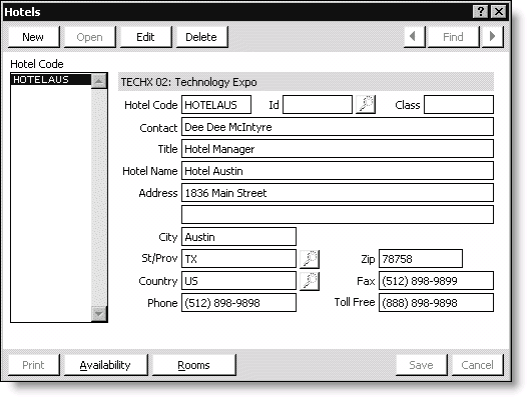
Hotel Code
Lists defined hotel codes.
Event
(read only) Displays the event code and event name.
Hotel Code
Specifies a code for the hotel.
Id
Specifies the hotel's ID (applicable only if you created a record for the hotel in the Manage customers window).
Class
Specifies a class for the hotel.
Contact
Specifies the contact for the hotel.
Title
Specifies the hotel contact's title.
Hotel Name, address fields
Specifies the name and address of the hotel.
Availability button
Opens the Hotel Availability window used for determining room availability.
Rooms button
Opens the Room Types window used for setting up hotel rooms.
To enter hotel information
- From Events, select Define an event to open the Define an event window.
- Double-click the event for which you need to set up hotel rooms to open the event in the Define an event window.
- Click Hotels to open the Hotels window.
- Click New.
- Enter the hotel information:
- If you created a record for the hotel in the Manage customers window, enter the Id for the hotel to populate the appropriate fields automatically. If you set up a specific customer type for your hotels, search by customer type to locate those records.
- To locate your hotel records easily, maintain a customer type specifically for them.
- If the hotel's record links to an associated customer record, the contact name, hotel name, address, and telephone data automatically populate the appropriate fields on the Hotels window.
- If you have not created a record for the hotel, manually enter the hotel's information.
- Click Save.
- Click New for each additional hotel you want to define, and then repeat the process.
More:
Room Types window