Enter and edit gifts window - Split Gifts tab
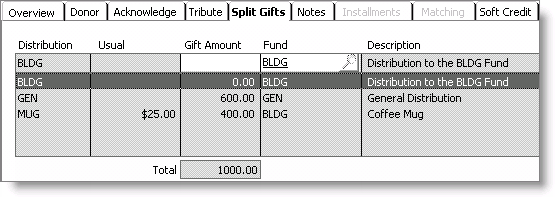
The Split Gifts tab on the Enter and edit gifts window uses the following fields and data entry procedures:
Donor area
Displays the current donor's ID, name, title, and home phone number.
Address area
Displays the current donor's company name and address.
Pledges area
Displays the following information about the current donor's pledges:
- Largest - Displays the amount of the donor's largest pledge.
- Last - Displays the date of the donor's last pledge.
- Lifetime - Displays the total amount of all of the donor's pledges.
- Balance - Displays the donor's current pledge balance.
Gifts area
Displays the following information about the current donor's gifts:
- Largest - Displays the amount of the donor's largest gift.
- Last - Displays the date of the donor's last gift.
- Lifetime - Displays the total amount of all of the donor's gifts.
Distribution
(Read only) Displays the Distribution code (if available).
Usual
(Read only) Displays the usual price of the premium. The usual price is specified by your administrator.
Gift Amount
Select a distribution line item and enter the gift amount for the distribution. The gift amount for each distribution line item displays in this column.
If you do not specify an amount in the Gift Amount field on the Overview tab of the Enter and edit gifts window, the Gift Amount field on the Overview tab is automatically populated with the total amount of the split gifts when the gift is saved.
If the amount entered in the Gift Amount field on the Overview tab of the Enter and edit gifts window is not equal to the total amount of the split gifts entered on the Split Gifts tab of the Enter and edit gifts window, an error message displays and you must adjust either the amount in the Gift Amount field on the Overview tab, or the split gift amounts on the Split Gifts tab to make the split gifts total equal to the amount entered in the Gift Amount field on the Overview tab.
Note: The Gift Amount must always be a positive number.
Fund
Select a distribution line item and enter the Fund code for the donation, or click the lookup icon to select a fund. This field is only enabled if the Allow free entry of Fund option is enabled by your administrator.
Note: Split gifts require a fund. Split gifts must be split between or among multiple funds or within one fund. You can designate only one appeal or campaign for each gift/pledge entry.
Description
(Read only) Displays the description of the distribution.
To enter a split gift or pledge
- From Fundraising, select Enter and edit gifts.
- Click New on the Overview tab of the Enter and edit gifts window.
- Enter a gift or pledge, but do not enter the Distribution or Fund. See Entering a single gift or pledge or To enter an installment pledge.
- Select the Split Gifts tab.
- Select the distribution line item where the donation is to be applied.
- Enter the amount of the gift or pledge for the selected distribution line item in the Gift Amount field and press Tab. This amount is applied to the selected distribution line item.
- Repeat until you have entered the gift amounts for all of the distributions and premiums.
- Click Save to save the split gift transaction.
The Total amount of all distributions and premiums is automatically updated and displayed at the bottom of the Gift Amount column as you enter gift amounts.
To view split gifts
- From Fundraising, select Enter and edit gifts to display the Overview tab on the Enter and edit gifts window.
- Click Open.
- Enter the donor ID (or click the lookup icon to select a donor ID), the Transaction Date, or the Transaction number, and press Enter.
- Select the Split Gifts tab.
Note: If the donor has several gifts or pledges, click Previous or Next to view additional gift or pledge entries.