Select Open Payments window (Fundraising)
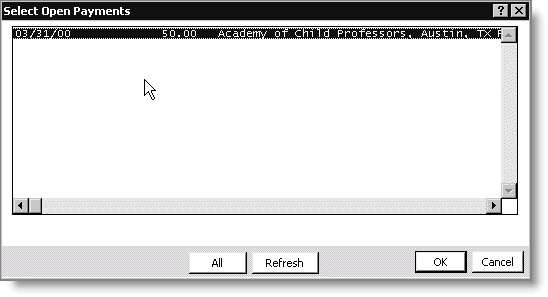
To apply an open credit, double-click the appropriate line and enter the payment amount you wish to apply. The payment amount can be all or part of the amount of the credit. If you attempt to apply a payment amount that exceeds the amount of the credit, a message displays asking you to confirm the creation of an AR item for the overpayment. After the payment is applied, the Trans.INVOICE_REFERENCE_NUMBER will be the same for both the customer whom the credit came from, and the customer to whose account the credit was applied.
Note: Open credits for split gifts or accrual dues are not displayed and cannot be used for a gift payment or an installment pledge down payment.
Note: An individual open credit must be equal to or greater than the gift amount or the installment pledge down payment. For example, if the gift amount is $100 and there are two separate $50 open credits, these open credits cannot be applied as a gift payment. However, you can use AR/Cash to debit one of the open credits and credit the other open credit, thereby creating a single $100 open credit that can then be used for the gift payment or installment pledge down payment.
The Select Open Payments window uses the following fields and data entry procedures:
Open payments
Use the scroll bar at the bottom of this area to view the batch number, the amount of the credit, company name, city and state, the reference number of the credit transaction, and the system through which it was generated.
All/Indiv
Click the All and Indiv buttons to toggle between the individual customer's available credit and all open credits currently in AR. Other customer's open credits may be applied by selecting an item in the “All” view. To return to the individual donor's open credits, click Indiv.
Refresh
Enables you to update the open credits information display.
To apply open credits as payments
- From Fundraising, select Enter and edit gifts to display the Overview tab on the Enter and edit gifts window.
- Click New.
- Enter the single gift or installment pledge. See Entering a single gift or pledge or To enter an installment pledge..
- Enter an asterisk (*) in the Check #/CC/In-Kind/Asset field and press Tab. The Select Open Payments window displays a list of open credits for the donor.
- (optional) Click All if you wish to select an open credit from another account to apply to this customer's account.
- Select an open credit by double-clicking the payment you wish to apply.
- Click Save.