Opportunities window
Both stock and non-stock items display on the Opportunities window. Items sort with Upsell items listed before Cross-sell items. Within each group of opportunity items, items then sort by price in descending order.
For an Upsell/Cross-sell/Replacement item to display on the Opportunities window, it must meet the following criteria:
- The item must not be part of the current order
- The item's status must be Active
- For a stock item, inventory must be available in the item's Default warehouse
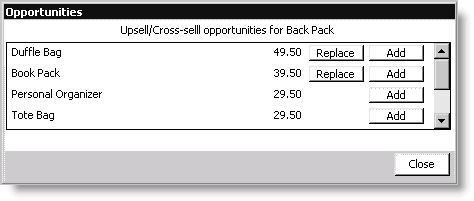
Title
Displays the product's title as defined on the Manage products window. If a product does not have a title, its product code displays. The title displays as follows:
“Upsell/Cross-sell opportunities for product title”
Opportunity Items
Displays all Upsell, Cross-sell, and Replacement opportunity items that currently exist for a product:
- Description - Displays the Upsell/Cross-sell/Replacement item's title as defined on the Manage products window. If an item does not have a title, its product code displays.
- Price - Displays the Upsell/Cross-sell/Replacement item's price as defined on the Manage products window. Use Member Pricing (see Enter and edit orders window - Overview tab) is honored, but Special Pricing is not.
- Replace button - Click to replace a product with an Upsell/Replacement item.
- Add button - Click to add an Upsell/Cross-sell/Replacement item to an order.
To open the Opportunities window
When you open the Opportunities window, whether you open the window in read-only mode or in enter-and-edit mode determines how the window functions:
Read-only mode
Open an order in read-only mode, and select a line item that has designated Upsell, Cross-sell, or Replacement items. The Opportunities window opens, and all existing Upsell, Cross-sell, and Replacement opportunities designated for the selected product display:
- Upsell and Replacement opportunities display with Add and Replace buttons (disabled)
- Cross-sell opportunities display with Add buttons (disabled)
If you select another line item that has Upsell, Cross-sell, or Replacement opportunities, the Opportunities window remains open, and the data on the window refreshes.
Enter-and-edit mode
Enter or edit an order, and enter or select a line item that has Upsell, Cross-sell, or Replacement opportunities. The Opportunities window opens automatically, and all existing Upsell, Cross-sell, and Replacement opportunities designated for the product display:
- Upsell and Replacement opportunities display with Add and Replace buttons (enabled)
- Cross-sell opportunities display with Add buttons (enabled)
If you select another line item that has Upsell, Cross-sell, or Replacement opportunities, the Opportunities window remains open, and the data on the window refreshes. If you Tab to or select a blank line item, the Opportunities window disappears until you enter or select another line item that has Upsell, Cross-sell, or Replacement opportunities.
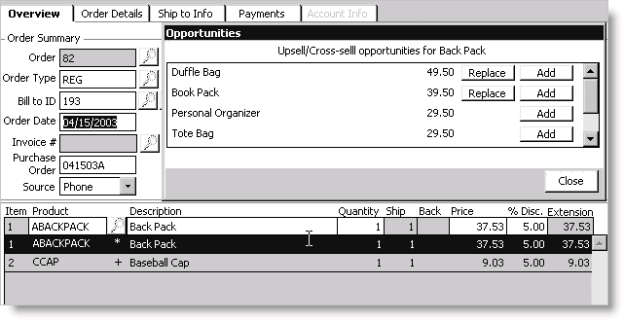
To close the Opportunities window
To close the Opportunities window, do one of the following:
- Select a line item that does not have existing Upsell, Cross-sell, or Replacement opportunities
- Click an area outside the order line grid of the Overview tab
- Click Close on the Opportunities window
To add opportunity items to an order
- From Orders, select Enter and edit orders to open the Enter and edit orders window. The Overview tab displays by default.
- Enter a new order, or open an existing order (see Entering Orders or Finding Orders). Opportunity indicators designate which products have available opportunities.
- While in the edit mode, click on the line item for which you want to add opportunity items. The Opportunities window opens.
- Select an opportunity item, and click Add to add a new line item to the order for the Upsell, Cross-sell, or Replacement item:
- Enter a Qty for the added item.
- Click Save.
The Qty is set to zero, the Opportunities window refreshes (the added item is removed from the window), and each line item's Opportunity indicator refreshes.
To replace products with opportunity items
- From Orders, select Enter and edit orders to open the Enter an edit orders window. The Overview tab displays by default.
- Enter a new order (see Entering orders), or open an existing order (see Finding orders). Opportunity indicators designate which products have available Replacement opportunities.
- While in the edit mode, click on the line item you want to replace. The Opportunities window will open.
- Select an opportunity item, and click Replace to update the original product's line item data with the Upsell or Replacement item's data.
- Click Save.
The Qty changes to the quantity originally ordered. The order's discounts, taxes, and prices recalculate to reflect the Upsell or Replacement item's data. The Opportunities window refreshes with the Upsell or Replacement item's available opportunities. Each line item's Opportunity indicator refreshes.
To replace out of production products that have no inventory available
The functionality for replacing Out of Production products that do not have inventory available is different from replacing products for which inventory is available. When you replace a product, the Overview tab's focus remains on the first line item as long as you do not Tab out of the Qty field.
By keeping the focus on the first line item, you see all products (on the refreshed Opportunities window) linked to the Replacement item. As items are added from the Opportunities window, each additional item's Qty is set to zero, and the Overview tab's focus remains on the first line item (the original Replacement item) as long as you do not Tab out of the Qty field.
For each item added from the Opportunities window (for the original Replacement item), you must manually enter the Qty ordered by either Tabbing to or selecting each newly added line item.