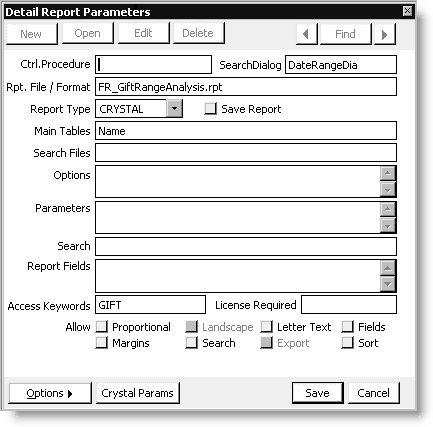Limiting access to reports
The iMIS Desktop client allows you to assign access keywords that allow only authorized users to see or print a report. A report that is assigned an access keyword will not display in the window unless you assign the user the same keyword.
Note: You must have a Sys mgmt authorization level of 8 or greater to assign keywords to reports.
To limit access to reports
- Create the keywords in the ACCESS_KEYWORDS lookup table.
- Select Utilities > Report Specs to open the Report Specifications window.
- Select the report to which you want to assign an access keyword from the list of available reports.
- Click Edit.
- Click Parameters on the Report Specifications window to open the Detail Report Parameters window.
- Place your cursor in the Access Keywords field on the Detail Report Parameters window. Press Ctrl+L to open the Select ACCESS_KEYWORDS value(s) window.
- Select each keyword that you want to assign to the report in the Available field and double-click to move the keyword to the Selected field.
- Click OK. The selected keyword(s) displays in the Access Keywords field on the Detail Report Parameters window.
- Click Save.
- Assign keywords to the user (see Assigning Access Keywords to users).
Note: Make sure to assign the same keyword(s) to the users who will be authorized to access the report(s).