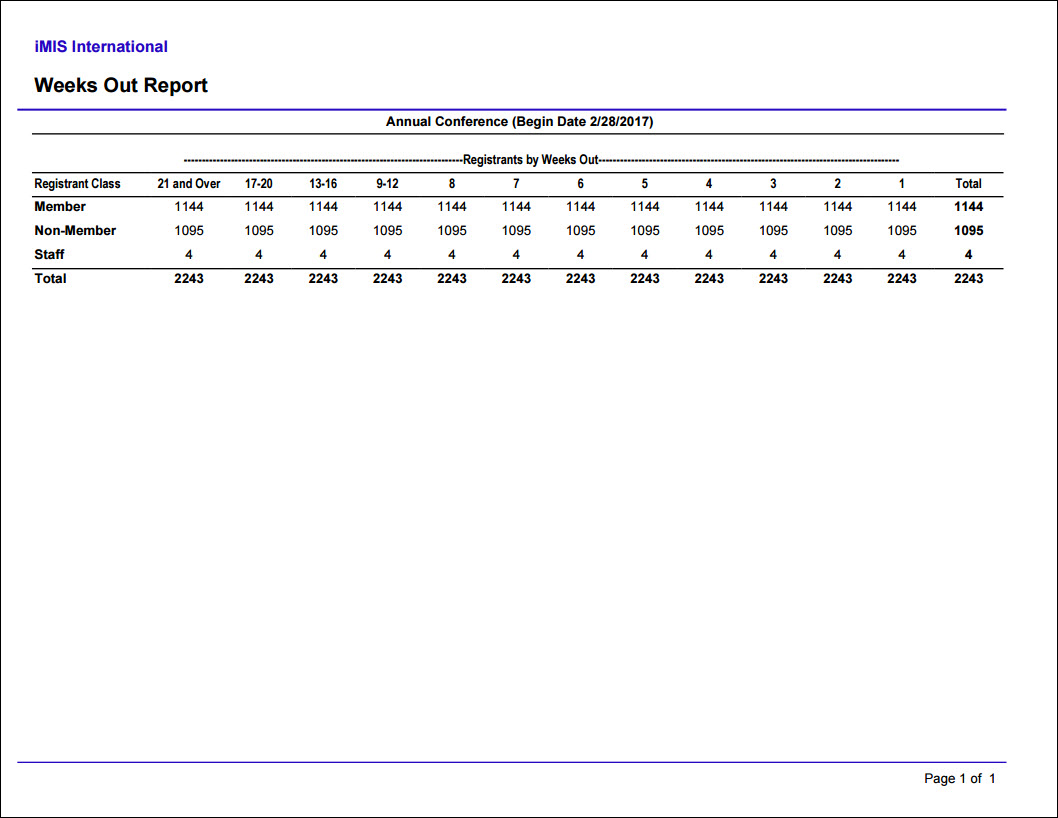All reports in the Staff site are created using either IQA, or an extension of Microsoft called SQL Server Reporting Services (SSRS). There are also reports that combine IQA and SSRS, where the IQA is used to define and pull the data, while SSRS is used to define the layout of the report.
You can run out-of-the-box reports on a variety of data within iMIS. Using an IQA or SSRS report is how you can get report data on the web.
You may in certain situations want to modify an existing SSRS report. To add or remove information from the report, you must download its RDL file and make adjustments to the SQL that the report uses. For more information about modifying a report, see Modifying and creating reports.
Note: Printing a report using IE11 requires that the browser be in Enterprise Mode. Contact Tech Support for assistance.
Note: To print a report, export the report using the PDF or Excel buttons, then print the exported report.
The Event reports and outputs are generated from information gathered during event creation and registration. For more information, see Events.
iMIS provides several out-of-the-box Event reports. To access Event reports from the Staff site, go to Continuum > Event reports.
The following Event reports are available:
Prints an event badge and tickets for any registered functions that use tickets. Separate page for each registrant. Includes option to left or center justify the badge. Formatted for Avery 5392 badge stock.
Note: The quantity value for program item registrations determines how many tickets are printed for each program item.
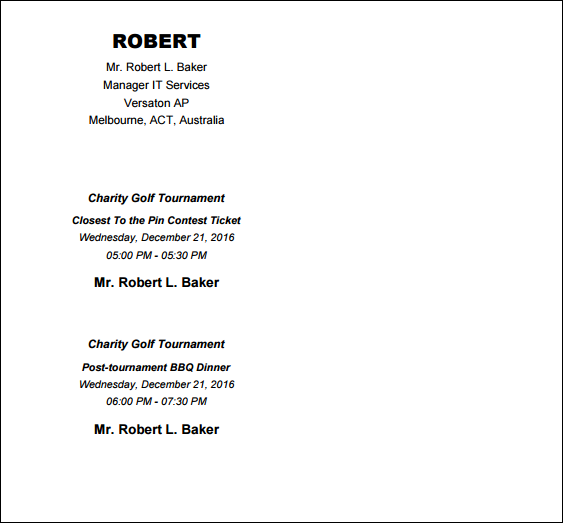
Prints a certificate of completion for each attendee of the selected event. Text of the certificate may be customized using parameters, including a logo.
Note: The Include Financial Entity Logo parameter uses the logo of the Financial entity for the selected event, if there is one defined. If there is no Financial Entity defined for the event, the logo parameter uses the Meetings entity. If there is no entity defined for Meetings, the entity defined as the default Financial Entity for the system will be used.
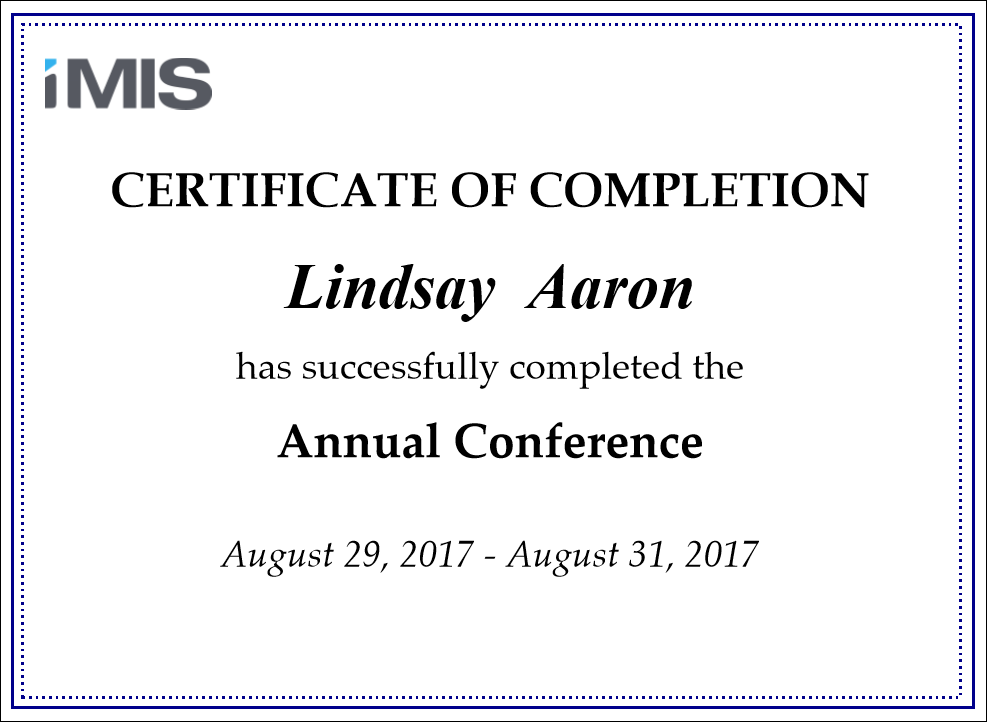
Prints existing event invoices for the specified event or contact, with data based on Orders. Options to exclude invoices with no balance, show logo, or show VAT information. Can be filtered by invoice number or order number.
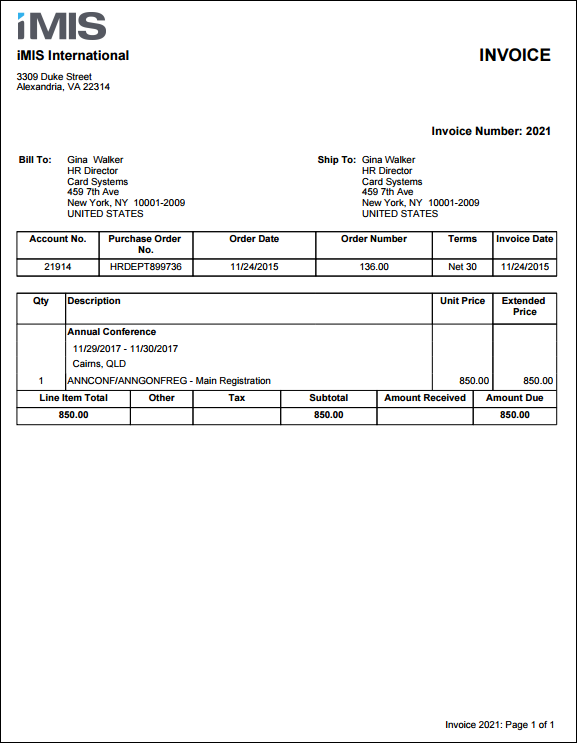
Prints a certificate of completion for each attendee of the selected program item. Text of the certificate may be customized using parameters, including a logo.
Note: The Include Financial Entity Logo parameter uses the logo of the Financial entity for the selected event, if there is one defined. If there is no Financial Entity defined for the event, the logo parameter uses the Meetings entity. If there is no entity defined for Meetings, the entity defined as the default Financial Entity for the system will be used.
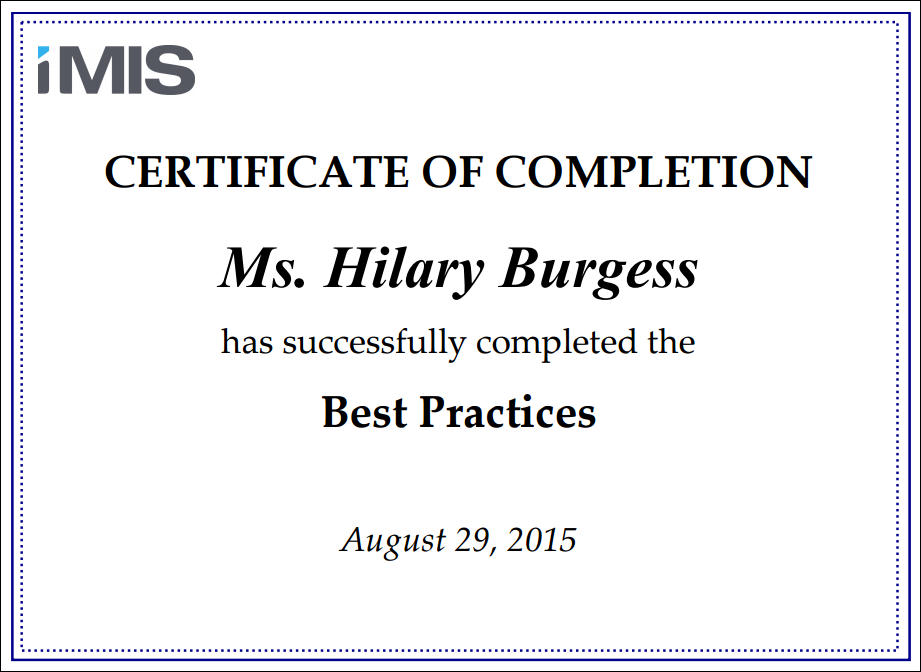
Prints event confirmation notices for the selected event, including line item prices and amount due.
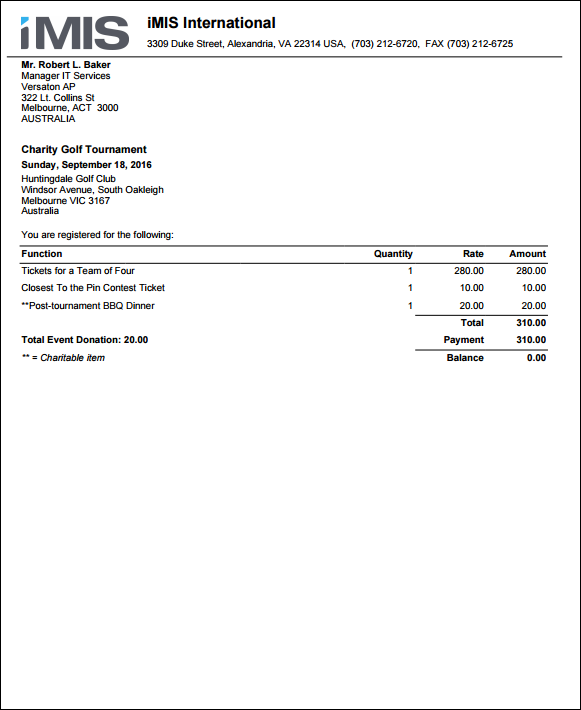
Prints an event status report with rows for each event function.
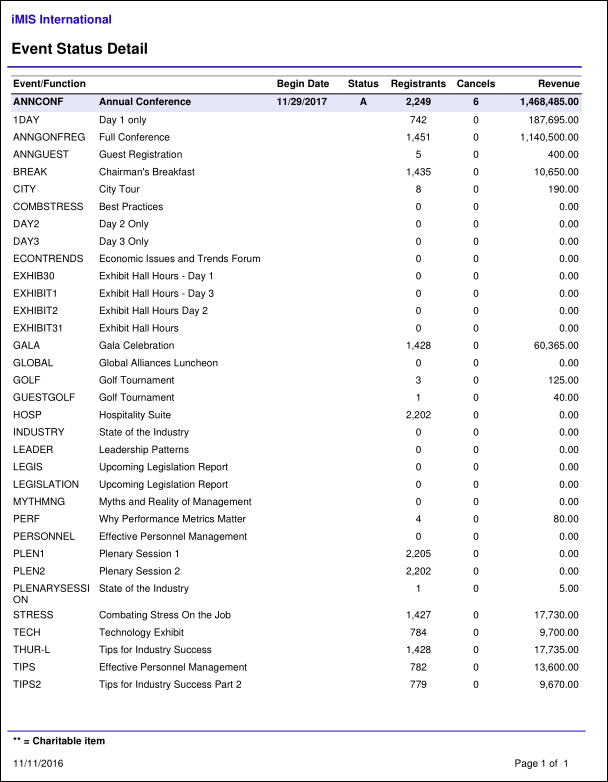
Prints an event status summary with one row per event.
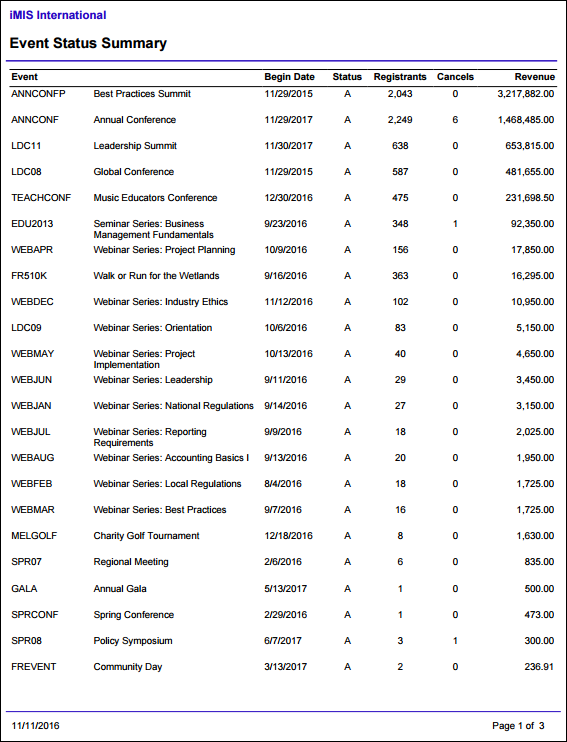
Displays a summary of the event definition, with an option to include function summaries and their planned attendance.
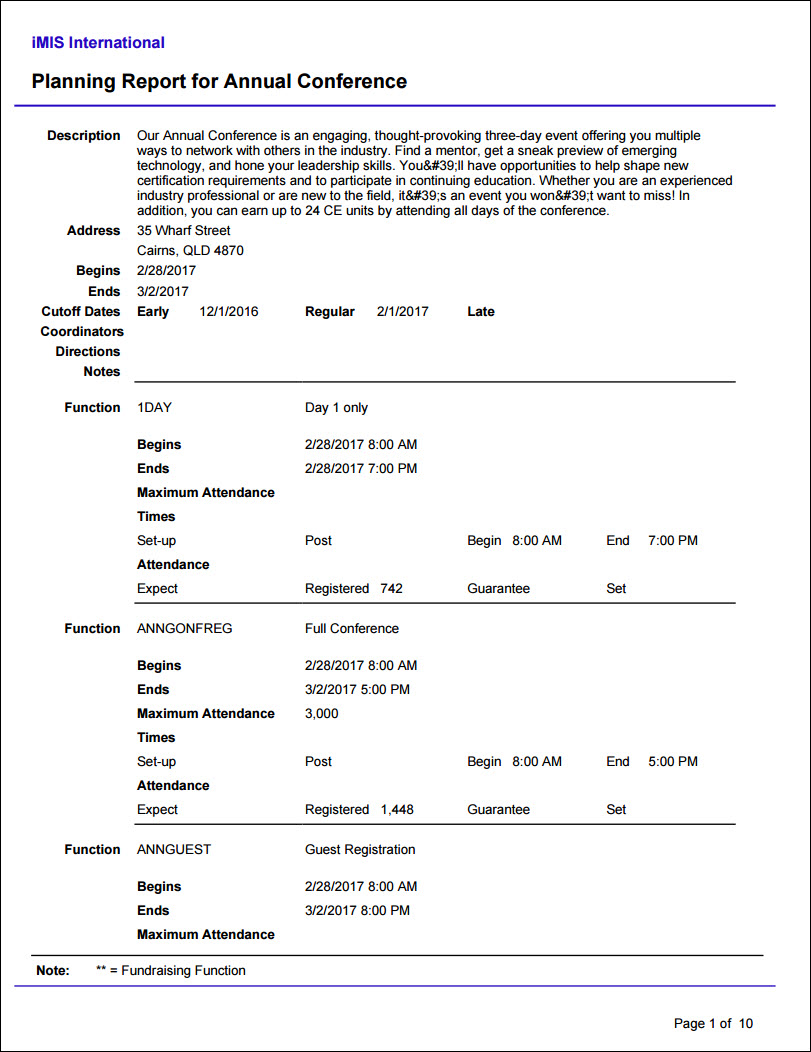
Two-column layout of registrants for an event.
Formatted for Avery 5392 badge stock.
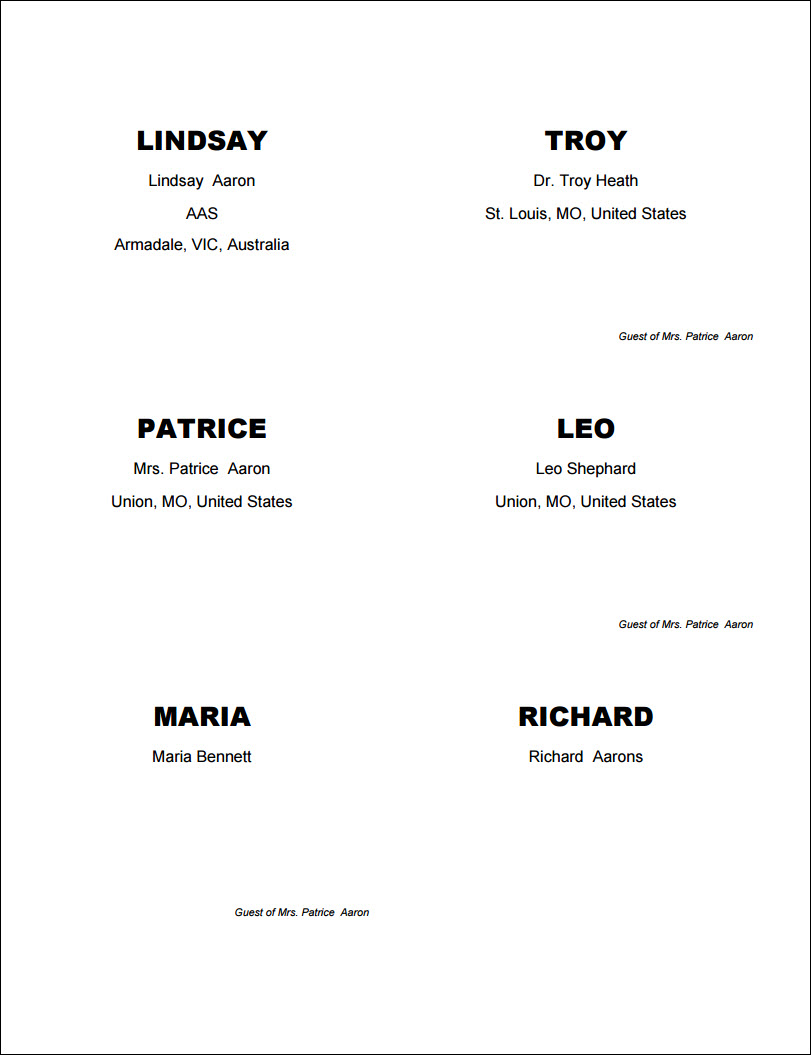
Event roster sorted alphabetically by last name with three columns: Name, Company, and Location.
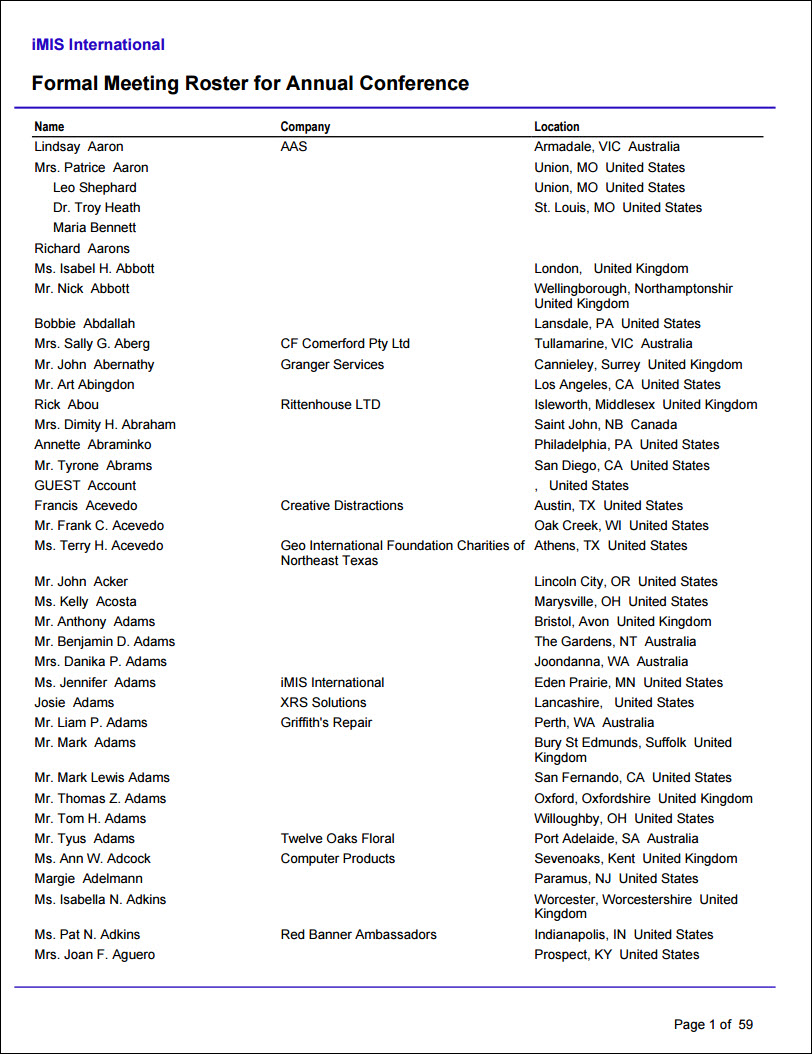
Event function rosters for registration options and program items, including fees.
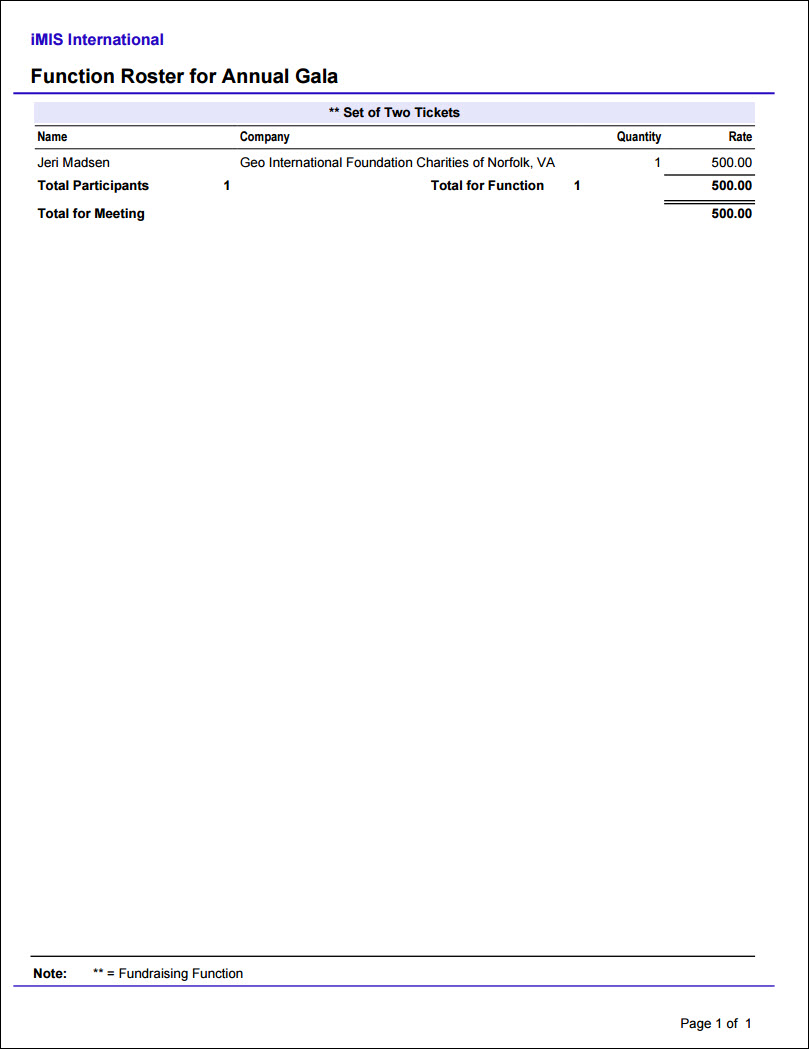
Prints tickets for those event functions which use tickets. Separate page for each registrant. Formatted for Avery 5392 badge stock.
Note: The quantity value for program item registrations determines how many tickets are printed for each program item.
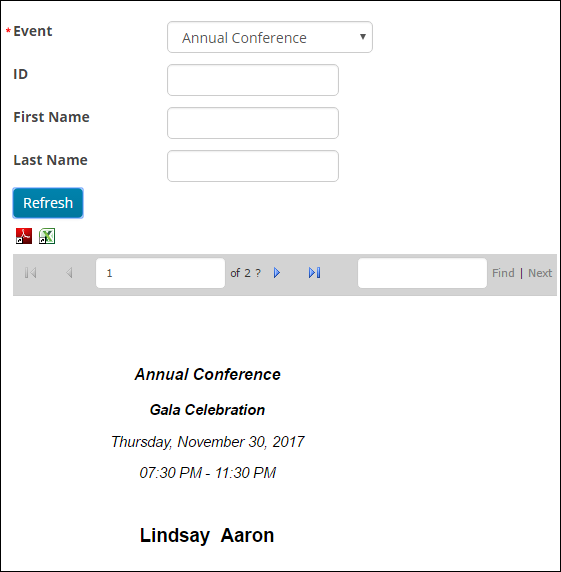
Prints a list of all events, which can be sorted by code, date, status, or title.
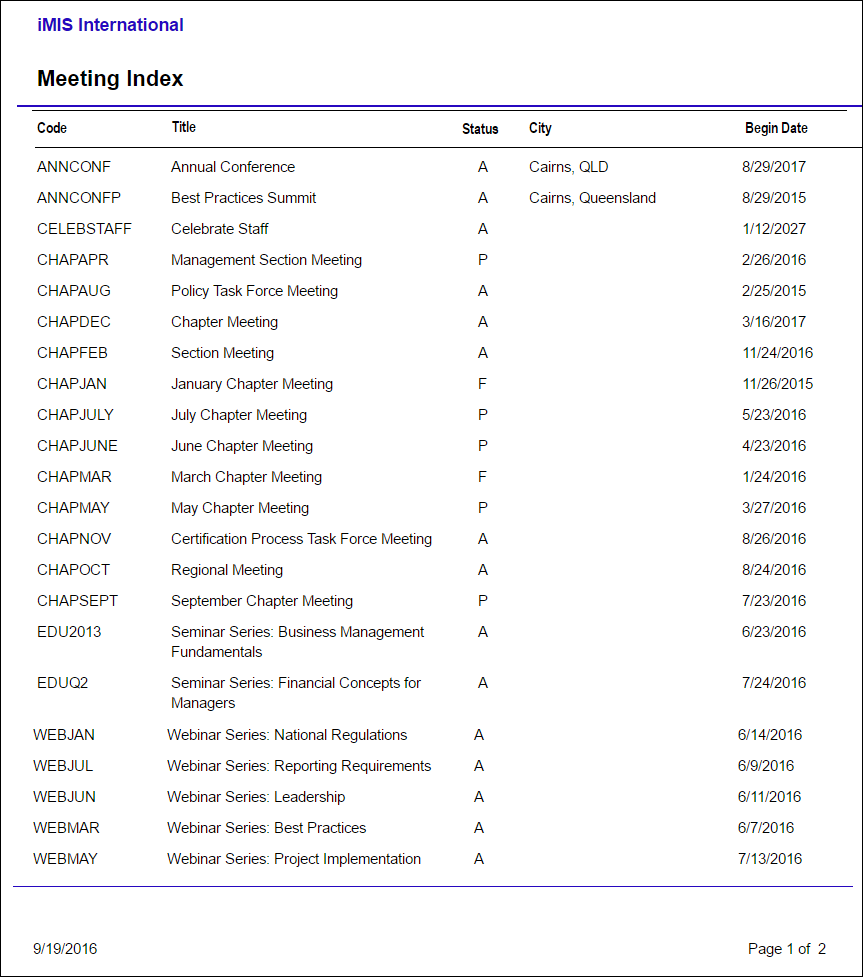
Event registrations for the selected event, formatted as orders (in the style of the Order Detail Report).
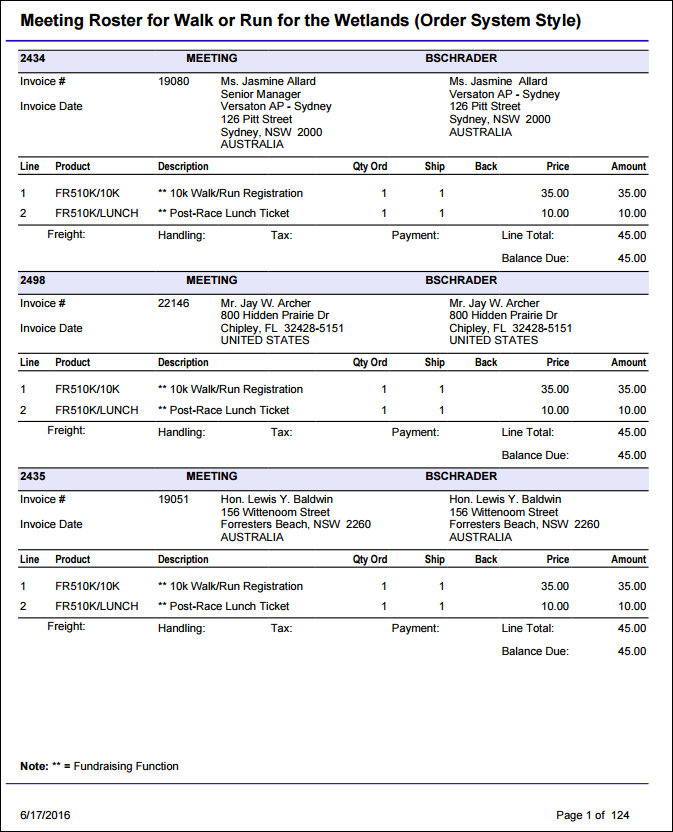
This report details an event's attendees by either registration options or program items.
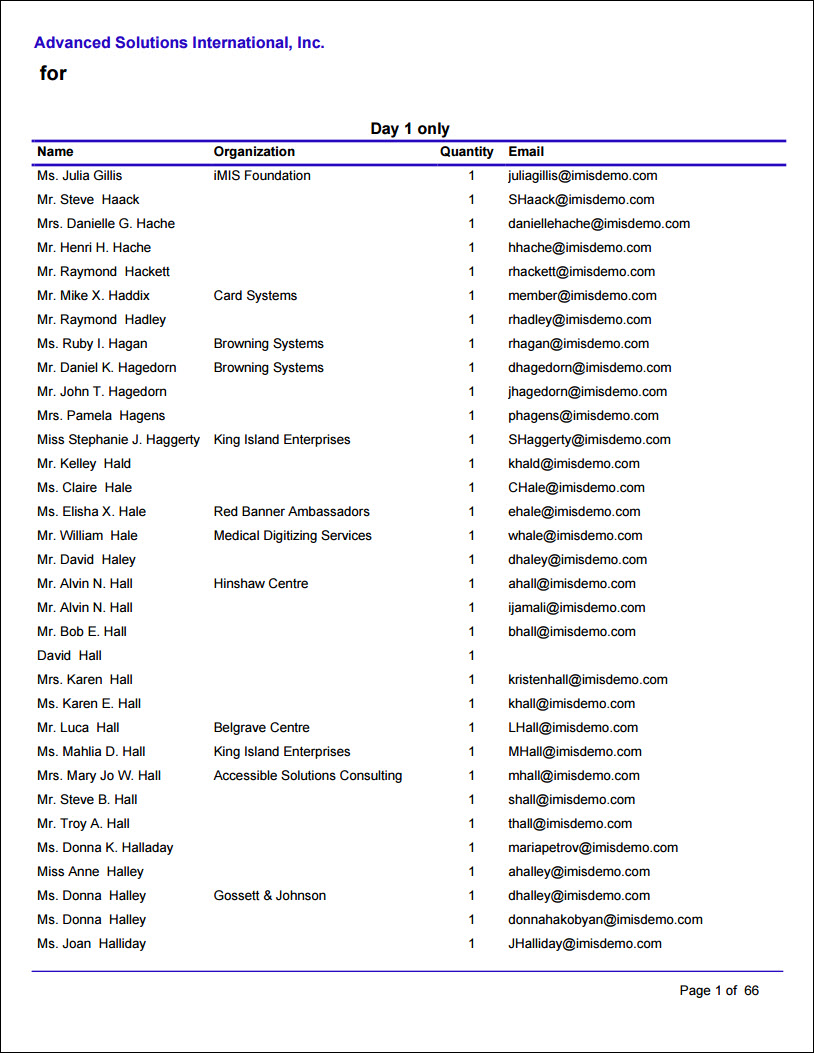
Prepares a formal registration list suitable for vendor hand-out.
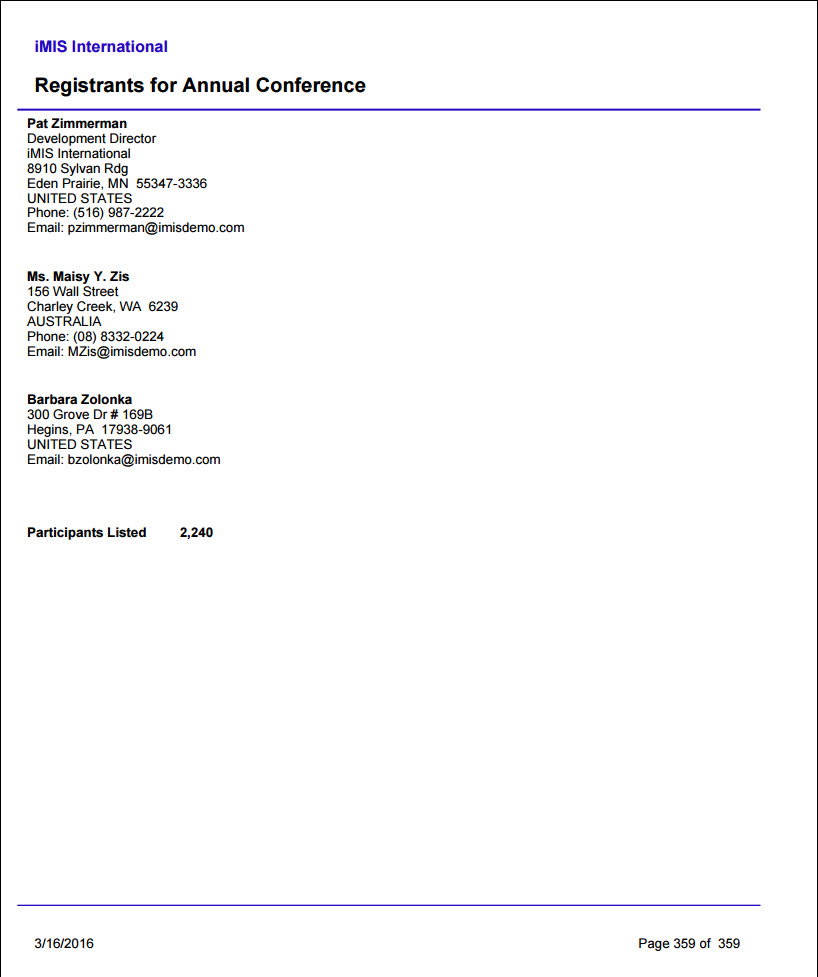
Displays the number of registrants for the selected event by the number of weeks prior to the event's begin date.