Enter and edit gifts window
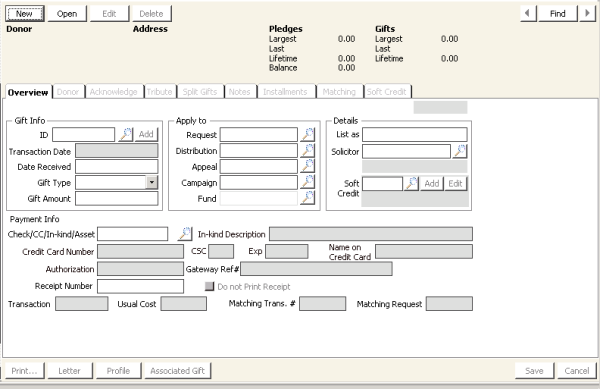
The Overview tab on the Enter and edit gifts window uses the following fields and data entry procedures.
New button
Click New to enter in a new gift.
Open button
Click Open to open an existing gift or pledge. You will be prompted to search for the gift or pledge. Enter the ID or click the lookup icon to search.
Edit button
Click Edit to edit an open gift. See Editing gifts and pledges for more information.
Delete button
Click Delete to delete an open gift or pledge. See Deleting gifts and pledges for more information.
Find button
Click Find to search for a donor ID. Click the lookup icon to select a different search type.
Donor area
Displays the current donor's ID, name, title, and home phone number.
Address area
Displays the current donor's company name and preferred mail address.
Pledges area
Displays the following information about the current donor's pledges:
- Largest - Displays the amount of the donor's largest pledge.
- Last - Displays the date of the donor's last pledge.
- Lifetime - Displays the total amount of all of the donor's pledges.
- Balance - Displays the donor's current pledge balance.
Gifts area
Displays the following information about the current donor's gifts:
- Largest - Displays the amount of the donor's largest gift.
- Last - Displays the date of the donor's last gift.
- Lifetime - Displays the total amount of all of the donor's gifts.
Gift entry mode area
Standard Gift Entry Mode or Rapid Gift Entry Mode displays to indicate the current gift entry mode. Allow for Rapid Gift Entry must be enabled to make this feature available. Rapid gift entry can also be done in the rapid gift entry form accessed by the Rapid gift entry option in the Fundraising menu (Fundraising > Rapid gift entry).
ID
Specifies the iMIS ID of the individual making the gift or pledge.
- Add - Adds contact information about a new donor to the iMIS database. See Adding a Donor Record for information on adding a donor record.
Transaction Date
(read only) Displays the batch date if batch control is enabled, otherwise displays the current date.
Date Received
Enter the date that the pledge was made or that the money for the gift was actually received by. The default date is the batch date (if batch control is enabled) or the current system date.
Gift Type
(required) Select the gift type from the drop-down list of gift types, which include the following:
- Single Gift - (Default) Payment of cash, asset, or in-kind donation that has already been received. If Single Gift type is selected, the Installment tab is disabled.
- Single Pledge - A commitment by a donor to make a one-time contribution sometime in the future.
- Installment - A contribution paid in a series of payments over time, for example, a quarterly installment, which is paid four times over a specified period of time, such as a year.
Gift Amount
Enter the total amount of the gift or pledge.
Request
(optional) Enter any requests associated with the gift or pledge, or click the lookup icon to list all of the requests for the current donor that have not yet been assigned to a gift record.
If you select a request, the amount of the requested contribution that was entered in the Request Entry window is displayed in the Gift Amount field. You can override this by entering a different amount in the Gift Amount field.
Distribution
Enter the distribution or premium associated with the gift or pledge, or click the lookup icon to list all of the currently defined distribution and premium codes.
Although the distribution has been predefined, you can override the distribution by manually entering a different combination of appeal, campaign, or fund if the Allow free entry of Fund option is enabled by your administrator.
The Distribution field is disabled if a split gift is being entered.
Appeal
(optional) Enter the appeal associated with the gift or pledge, or click the lookup icon to list all of the currently defined Appeal codes. If Campaign and Fund codes are set for the selected Appeal code, these fields are automatically populated with these values.
Campaign
(optional) Enter the campaign associated with the gift or pledge, or click the lookup icon to list all of the currently defined Campaign codes. If a Fund code is set for the selected Campaign code and the Fund field is enabled, the Fund field is populated with the set value.
Fund
(required) Enter the fund associated with the gift or pledge, or click the lookup icon to list all of the currently defined Fund codes. The fund associated with the distribution specified in the Distribution field automatically displays in this field, but can be overridden if the Allow free entry of Fund option is enabled by your administrator.
The Fund field is disabled if a split gift is being entered or if the Allow free entry of Fund option is disabled by your administrator.
List as
(optional) Enter the name that the donor is to be “listed as” on all reports and acknowledgements for the gift or pledge. The default List as value is set on the Donor Data tab on the Manage customers window (from Customers, select Manage customers, open a customer record, and select the Donor Data tab); you can override this value.
If you override the List as value in this field, the List as value specified in the Donor Data tab on the Manage customers window is not changed.
Solicitor
(optional) Enter the ID of the individual who obtained the gift or pledge, or click the lookup icon to list all of the customer records that have the Solicitor option enabled (from Customers, select Manage customers, open a customer record, and select Solicitor Data). The default Solicitor value for a customer ID is set on the Donor Data tab on the Manage customers window (from Customers, select Manage customers, open a customer record, and select the Donor Data tab); you can override this value.
Note: When you click the lookup icon, company IDs are listed alphabetically and then individual IDs are listed alphabetically.
Soft Credit
(optional) Enter the ID of the individual who will receive credit for the donation, but who is not the primary donor, or click the lookup icon to select an ID. This information displays in the Fundraising History window. The following buttons are associated with this field:
- Add - Enables you to display the Gift - Name/Address - Soft Credit window to enter a new customer record for the individual receiving the soft credit. The data you enter in this window is inserted in the customer database. You can select the customer or non-customer type for this customer record from the Customer Type drop-down list.
- Edit - Enables you to display the Gift - Name/Address - Soft Credit window to edit the customer record for the individual receiving the soft credit. The data entered here is inserted in the customer database.
See Gift - Name/Address - Soft Credit window for information on the Gift - Name/Address - Soft Credit window.
Check #/CC/In-kind/Asset
Enter the type of payment transaction, such as cash, check, credit/debit card payment, in-kind gift, or asset, or click the lookup icon to select the kind of transaction. This field is only enabled for the Single Gift and Installment gift types.
You can use an existing AR/Cash or Fundraising credit to make a gift payment or installment pledge down payment by entering an asterisk (*) and pressing Tab. This will display a list of all open credits for the donor ID, with an option to view all open credits for all IDs.
See Select Open Payments window (Fundraising) for information on the Select Open Payments window.
In-kind Description
(optional) Enter the description of the in-kind gift. This field is only enabled if INKIND is entered in the Check #/CC/In-kind/Asset field and Tab is pressed.
Note: The INKIND cash account is set up in AR/Cash (AR/Cash > Cash Accounts).
Credit Card Number
(Required for credit/debit card transactions) Enter the card number. This field is disabled until a valid credit/debit card type is entered in the Check #/CC/In-kind/Asset field and Tab is pressed.
CSC
(Optional for credit/debit card transactions - displays only when the associated card authorization account accepts a CSC number for immediate or deferred authorization) Enter the card CSC number. This field is disabled until a valid credit/debit card type is entered in the Check #/CC/In-kind/Asset field and Tab is pressed.
Expiration Date
(Required for credit/debit card transactions) Enter the expiration date (in MM/YY format) of the card. This field is disabled until a valid credit/debit card type is entered in the Check #/CC/In-kind/Asset field and Tab is pressed.
Name on Credit Card
(Required for credit/debit card transactions) Enter the name of the individual on the card. This field is disabled until a valid credit/debit card type is entered in the Check #/CC/In-kind/Asset field and Tab is pressed.
Authorization
(Required for credit/debit card transactions) Enter the authorization code for the card payment. This field is disabled until a valid credit/debit card type is entered in the Check #/CC/In-kind/Asset field and Tab is pressed.
Issue #
(Optional for European debit card transactions - displays only when the associated cash account accepts an issue number) Enter the European debit card issue number. This field is disabled until a valid European debit card type is entered in the Check #/CC/In-kind/Asset field and Tab is pressed.
Issue Date
(Optional for European debit card transactions - displays only when the associated cash account accepts an issue date) Enter the European debit card issue date (in MM/YY format). This field is disabled until a valid European debit card type is entered in the Check #/CC/In-kind/Asset field and Tab is pressed.
Receipt Number
(optional) Manually enter a unique receipt number. When a receipt number is entered manually, the Do not Print Receipt field is automatically enabled. This field is only enabled for the Single Gift type. You cannot edit a gift associated with a manual receipt after the gift has been saved.
Do not print receipt
If this option is enabled, a receipt will not be printed for the current gift in the Generate Receipt process. This field is only enabled if Single Gift is selected as the gift type.
Receipt Date

(if a receipt was issued) The date on which the first receipt for this gift or pledge was issued. This field is only enabled if Single Gift is selected as the gift type.
Transaction
(read only) The transaction number associated with the gift or pledge displays in this field when you click Save or when a record is loaded.
Usual Cost
(read only) If a Distribution code is entered, the usual amount donated for the Distribution displays.
Matching Transaction
(read only) If a company matches the donations of its employees, the transaction number of the company's matching donation for the employee donation displays, and vice versa.
Note: Matching Transaction is updated if the Create Matching Pledge option is enabled in Fundraising > Set up module. In this case, a single pledge is automatically created in the record of the Company.
Matching Request
Displays the transaction number associated with the matching request (applies only to matching gifts). If the Create Matching Pledge option is not enabled by your administrator and a matching plan is assigned to an employee, a matching request (rather than a matching transaction) is created for the employer. When the employer is later ready to commit to a donation, a gift based on this matching request can be created.
Note: Matching Request is updated if Create Matching Pledge option is disabled in Fundraising > Set up module. In this case, a request activity is automatically generated in the record of the Company.
Associated Gift
Displays any matching transaction on the Overview tab in the Enter and edit gifts window. This button is only enabled if there is a matching transaction and the Enter and edit gifts window is not in data entry mode.
Clicking Associated Gift changes the label of the matching transaction field. If the employer's matching donation is displayed, the matching transaction field will be labeled Original Transaction because this field displays the transaction number of the donor who gave the original gift. If the original employee donation is displayed, the field label will remain Matching Transaction.
Enable/Disable Rapid Gift Entry
Activates rapid gift entry. This button only displays if the Allow Rapid Gift Entry option is enabled by your administrator. This rapid gift entry feature is available in the Enter and edit gifts window only. Alternatively, you could use Rapid gift entry available on the left menu of Fundraising. This form supports quick entry of several gifts or pledges at the same time.
Generic checkbox
A generic check box has been added to the Enter and edit gifts window (Fundraising > Enter and edit gifts). You can use this checkbox for your own purposes. For example, you could label the checkbox as No Gift Aid so that you can designate the gift as not eligible for Gift Aid in the U.K. Or you could create a label that enables you to report on a particular type of donor or transaction.
Enable this check box on the Fundraising Setup module window in the multi-use Checkbox label field (Fundraising > Set up module). You must provide a label to place this checkbox on the Enter and edit gifts window.
To enter a single gift or pledge
Payments for single gifts must be made at the time the gift is entered. You can enter payment for a single gift by entering a check number, credit card number, or an in-kind non-cash asset account (if you are entering an in-kind or asset contribution), or by applying an open credit.
A pledge is a donation to be paid at a later date and can be a single pledge or an installment pledge.
Note: In-kind contributions can only be made for gifts. iMIS Fundraising does not track single in-kind pledges or installment in-kind pledges.
- From Enter and edit gifts window, click New.
- Enter the donor ID, or click the lookup icon to select an ID.
- Enter the date the gift was received in the Date Received field.
- Select Single Pledge or Single Gift from the Gift Type drop-down list.
- Enter the total amount of the donation in the Gift Amount field.
- Enter the Request, Distribution, Appeal, Campaign, and Fund information as necessary.
- (optional) Enter the List as name.
- (optional) Enter the Solicitor ID, or click the lookup icon to select a solicitor ID.
- (optional) If there is an individual partially responsible for this donation who is not the donor, enter the Soft Credit ID, or click the lookup icon to select a soft credit ID.
- For Single Gifts only:
- Enter the payment information in the Check #/CC/In-kind/Asset field and its related fields as appropriate.
- (optional) Enter a manual receipt number in the Receipt Number field.
- (optional) Enable the Do not Print Receipt option to skip the printing of a receipt for this gift.
- Click Save.
The donor's name and address information are displayed in the Donor and Address areas.
More:
Rapid Gift Entry in Enter and edit gifts window
Gift - Name/Address - Soft Credit window
Enter and edit gifts window - Soft credit tab
Select Open Payments window (Fundraising)