Add-on Charges window
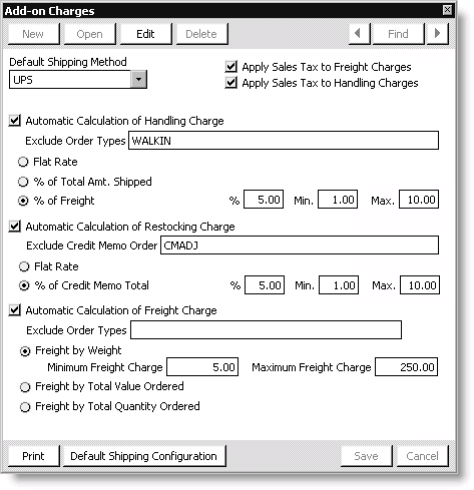
Default Shipping Method
Enter the default shipping method you want to use when shipping your orders. The value entered displays in the Shipping Method field on the Overview tab of the Enter and edit orders window. Select the Find icon to look up a shipping method.
Note: A Shipping Method is required for your Member site.
Shipping methods are defined on the SHIP_METHOD general lookup/validation table (from Customers, select Set up tables > General lookup/validation).
Apply Sales Tax to Freight Charges
Apply Sales Tax to Handling Charges
Enable if you want iMIS automatically to apply sales taxes to freight and/or handling charges for taxable products.
Note: Even if you configure iMIS to do VAT-exclusive pricing, the cart on your website will show your shoppers VAT-inclusive product prices and shipping/handling fees, to comply with sales tax rules. See Configuring VAT options in AR/Cash in International Taxation.
Automatic Calculation of Handling Charge
Enable if you want iMIS to calculate handling charges automatically. Handling charges can be overridden on the Order Details tab at order entry.
The following fields display when you enable the Automatic Calculation of Handling Charge option:
Exclude Order Types - Enter the order types that you want to exclude from automatic handling charges. For example, you may want to exclude on-site or walk-in customer orders from any handling charges. Separate multiple order types by commas.
Flat Rate - Enable to define a single, flat handling charge for orders. When you enable this option, the following fields display for defining your flat handling charge:
- Rate - Enter the default, fixed dollar amount of the handling charge.
- Minimum Order - Enter the minimum dollar amount for which handling charges will apply. For example, no handling charges will apply to orders under $20.00 if you enter 20.00 for the Minimum Order. Entering a zero means that no orders are excluded from handling charges.
% of Total Amt Shipped - Enable to calculate a one-time handling charge as a percentage of an order’s total cost, regardless of what products from the order actually ship at the time of the original order. For example, due to backorder, if two of five products ship with the original order, the entire handling charge is included in the original invoice. When you enable this option, the following fields display for calculating your handling charge:
- % - Enter a percentage to calculate handling charges. For example, if you enter 5.00, an order that costs $100.00 would have handling charges of $5.00.
- Min - Enter a minimum dollar amount for handling charges. For example, entering 1.00 would charge a minimum handling charge of $1.00 regardless of the percentage defined in the % field. Entering a zero means no minimum exists for handling charges.
- Max - Enter a maximum dollar amount for handling charges. For example, entering 100 would charge a maximum handling charge of $100.00 regardless of the percentage defined in the % field. Entering a zero means no maximum exists for handling charges.
% of Freight - Enable to calculate handling charges as a percentage of freight costs. When you enable this option, the following fields display for calculating your handling charge:
- % - Enter a percentage to calculate handling charges. For example, if you enter 5.00, an order with freight costs of $100.00 would have handling charges of $5.00.
- Min - Enter a minimum dollar amount for handling charges. For example, entering 1.00 would charge a minimum handling charge of $1.00 regardless of the percentage defined in the % field. Entering a zero means no minimum exists for handling charges.
- Max - Enter a maximum dollar amount for handling charges. For example, entering 100 would charge a maximum handling charge of $100.00 regardless of the percentage defined in the % field. Entering a zero means no maximum exists for handling charges.
Automatic Calculation of Restocking Charge
Enable if you want iMIS to calculate restocking charges automatically for credit memo orders. The following fields display when you enable the Automatic Calculation of Restocking Charge option:
Exclude Credit Memo Order - Enter the credit memo order types you want to exclude from automatic restocking charges. Separate multiple credit memo order types by commas.
Flat Rate - Enable to define a single, flat restocking charge for credit memo orders. When you enable this option, the following fields display for defining your flat restocking charge:
- Rate - Enter the default, fixed dollar amount of the restocking charge.
- Min Credit Memo Amount - Enter the minimum dollar amount for which restocking charges will apply. For example, no restocking charges will apply to credit memo orders under $20.00 if you enter 20.00 for the Minimum Order. Entering a zero means no credit memo orders are excluded from restocking charges.
% of Credit Memo Total - Enable to calculate restocking charges as a percentage of a total credit memo order. When you enable this option, the following fields display for calculating your restocking charge:
- % - Enter a percentage to calculate restocking charges. For example, if you enter 5.00, a credit memo order for $100.00 would have restocking charges of $5.00.
- Min - Enter a minimum dollar amount for restocking charges. For example, entering 1.00 would charge a minimum restocking charge of $1.00 regardless of the percentage defined in the % field. Entering a zero means no minimum exists for restocking charges.
- Max - Enter a maximum dollar amount for restocking charges. For example, entering 100 would charge a maximum restocking charge of $100.00 regardless of the percentage defined in the % field. Entering a zero means no maximum exists for restocking charges.
Automatic Calculation of Freight Charge
Enable if you want iMIS to calculate freight charges automatically. When you enable the Automatic Calculation of Freight Charge option, freight charges are calculated automatically based on which of the following calculation methods is enabled. Regardless of which calculation method is used, freight charges can be overridden on the Order Details tab of the Enter and edit orders window.
Exclude Order Types - (Displays only when the Automatic Calculation of Freight Charge option is enabled) Enter the order types that you want to exclude from automatic freight charges. Separate multiple order types by commas.
Freight by Weight - Enable to calculate freight charges based on order weight. When you enable the Freight by Weight option, freight charges are calculated based on the weight tables defined on the Set up freight by weight window (from Orders, select Set up tables > Freight by weight).
The following fields display when the Freight by Weight option is enabled:
- Minimum Freight Charge - Enter a minimum dollar amount for freight charges. For example, entering 5.00 would charge a minimum freight charge of $5.00 regardless of an order's shipping weight or destination. Entering a zero means no minimum exists for freight charges.
- Maximum Freight Charge - Enter a maximum dollar amount for freight charges. For example, entering 250.00 would charge a maximum freight charge of $250.00 regardless of an order's shipping weight or destination. Entering a zero means no limit exists for freight charges.
Freight by Total Value Ordered - Enable to calculate freight charges based on total pre-tax order value, excluding handling and restocking charges. When you enable the Freight by Total Value Ordered option, freight charges are calculated based on the value ranges defined on the Set up freight by total value window (from Orders, select Set up tables > Freight by total value).
Freight by Total Quantity Ordered - Enable to calculate freight charges based on total product quantity ordered. When you enable the Freight by Total Quantity Ordered option, freight charges are calculated based on the quantity ranges defined on the Set up freight by total quantity window (from Orders, select Set up tables > Freight by total quantity).
Default Shipping Configuration button
Click to open the Default Shipping Configuration window used for defining default shipping methods for individual countries. See Defining Default Shipping Methods for Individual Countries for details.
To define add-on charges
- From Orders, select Set up module to open the Set up module window.
- Click Add-on Charges to open the Add-on Charges window.
- Click Edit.
- Enter the Default Shipping Method for your orders.
- (optional) Enable the options to add sales tax to freight and handling charges.
- (optional) Enable the default options for handling charges.
- (optional) Enable the default options for restocking charges.
- (optional) Enable the default options for freight charges.
- Click Save.