Authorizing credit cards
Card authorization is the process of obtaining payment authorization when a credit/debit card transaction is entered. Credit/debit card transactions can be authorized across these areas of iMIS:
- AR/Cash: Sales transactions and cash receipts windows
- Billing: Dues and subscriptions payments
- Fundraising: Gifts, pledges, and fundraising payments
- Service Central: Payment entries
Card Authorization allows you to search by card number or customer ID to find credit/debit card transactions throughout iMIS.
Note: If Advanced PCI Compliance options > Do not retain cardholder information is enabled, iMIS saves transactions without cardholder data and shows only gateway reference number and authorization code fields.
iMIS ships with the card authorization and Service Central modules. To use card authorization in iMIS, you need the CCAUTH license key. You also need a high-speed Internet connection to handle a high volume of transactions.
To use card authorization, you must:
- Set up a merchant account at your bank or another financial institution.
- Set up a payment processing account. Your payment processor must be supported by your payment gateway service. If you are doing business outside of the United States, use a payment processor that handles international currencies.
- Register with a payment gateway service and install additional gateway software as required. iMIS natively supports the following gateways:
- Payflow Pro - Offered by PayPal (previously Verisign)
- TNSPay - Offered by TNS, and handles international sales
- Moneris - Offered by Moneris Solutions, based in Canada and focused on Canadian sales
Note: European debit card transactions in iMIS cannot be processed with either gateway. Instead, your AiSP must implement a custom gateway interface.
Note: iMIS Payment gateways are compatible with all cards that can be processed as credit.
Before you take any of these steps, you should understand what card authorization is and how it works.
Card authorization allows you to accept a credit/debit card payment from a customer and, within a matter of seconds, have the card transaction approved over the Internet by your bank. You also have the option of having transactions deferred for authorization at a later time.
Diagram and steps from PayPal
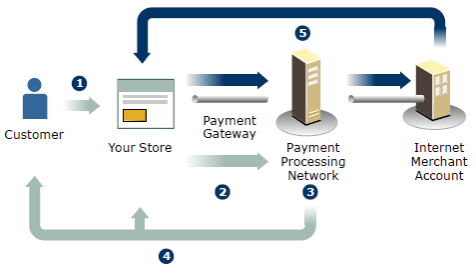
Credit card authorization includes the following steps:
- A customer purchases a product or service from a store.
- The payment gateway encrypts data and securely sends it through the payment processing network.
- The transaction is reviewed for authorization or decline, and the results are sent back through the payment gateway.
- The customer receives a confirmation receipt and the order is fulfilled.
- Once the transaction is processed, funds are transferred from the customer’s bank account to the merchant bank account.
Before you get started, it is a good idea to become familiar with some of the terms that are used throughout this section. The following is a list of some of the most commonly used terms.
An acquiring financial institution is a bank or other financial organization that contracts with banks and merchants to allow merchants to accept card transactions. Some financial institutions perform merchant services; others outsource these services to a third-party processor.
An authorization is an electronic request for approval of the sale that is sent to the financial institution that issued the customer’s credit/debit card. Authorization options in iMIS include Manual, Immediate, and Deferred. Manual is the default authorization setting.
A batch is an accumulation of card transaction authorizations that are awaiting settlement.
A capture is the process of submitting a credit/debit card sale for financial settlement. When a transaction is captured, the sale amount is credited to your deposit account through your acquiring financial institution and posted to the cardholder’s credit/debit card account. This transaction usually occurs after midnight when authorizations for the previous day are batched.
A card authorization gateway is a third-party credit/debit card interface, similar to an automated point-of-sale system that provides a front end to financial networks, financial institutions, and payment processors, which allows merchants to provide credit/debit card authorization to their clients.
The 3- or 4-digit, unembossed number that displays on the front or back of a credit/debit card; often used as an added measure of verification for card transactions. The Card Security Code (CSC) is not part of the actual card number.
(Doing Business As) A DBA name is the name used to identify the business, as opposed to the business’ legal name.
Deferred authorization is transaction information that is saved for later processing.
Manual authorization option enables a system licensed for card authorization to turn off automatic authorization.
Editing is the process of changing the payment information for a transaction in the Trans database table in iMIS.
To flag is to mark a transaction to be processed later.
With immediate authorization, the payment information is sent immediately to the gateway for authorization (and for later capture) when a credit/debit card transaction is entered.
The 5-character date (mm/yy format) date of issue that is printed on certain European debit cards, used for authentication.
The 1- or 2-digit number that is printed on certain European debit cards, which indicate how many versions of the card have been issued to the cardholder. This value is used for authentication.
An issuing financial institution extends credit to a customer through credit card accounts or provides electronic account debits through debit cards. The issuing financial institution issues a credit card and bills the consumer against the credit card account. An issuing financial institution is also referred to as the cardholder’s financial institution or issuer.
The account that collects the funds from a credit/debit card transaction. The merchant account receives the funds after the capture is complete.
Submit is the process of sending deferred credit/debit card transactions to a gateway for authorization.
Settlement is the process in which an electronic credit card transaction is settled between your acquiring financial institution and the customer’s credit card issuing financial institution. Your acquiring financial institution credits your account for the credit card sale and the sale is posted to the customer’s credit card account.
The account that is debited after an authorized credit/debit card transaction is captured.
A void is a deleted payment transaction. The transaction can then be replaced with a new transaction.
Note: If you are creating a custom gateway, see Custom payment gateway.
The first step in getting started is to install iMIS, which includes the components needed to run card authorization.
Note: To set up card authorization, you need a relevant license, such as CCAuth or Service Central.
This window specifies authorization options for credit cards and European debit cards.
In Advanced Accounting Console, go to Finance > Options > Configure accounting options, and click Credit Card Auth.
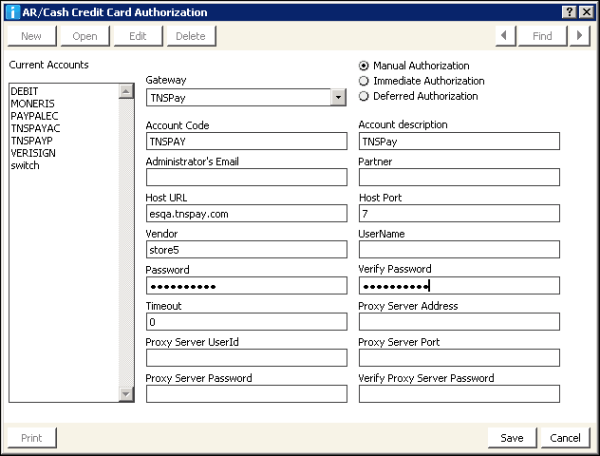
Lists the currently defined card authorization accounts.
Lists the authorization gateways supported by iMIS:
- Payflow Pro – authorizes domestic credit cards.
- Moneris – authorizes Canadian and US currency credit cards using the eSelect service.
- TNSPay – authorizes international credit cards.
- Other – for European debit cards, enables storage of encrypted CSC values and unencrypted issue number and issue date values so that a custom gateway for deferred authorization of European debit card transactions can be implemented.
- Custom – custom gateways you can write and install on your system.
Specifies the type of authorization that will be performed for all credit/debit card cash accounts that use this card authorization account.
- Manual Authorization – Disables automated authorization through a gateway. The payment information can be edited or deleted at any time until invoiced.
- Immediate Authorization (Payflow Pro, Moneris, TNSPay and Moneris gateways only) – Performs automated authorization through a gateway. Payment information can be edited or deleted the same day only. Because the Other gateway is not supported, immediate authorization cannot be used for European debit card transactions. The following authorization process is used:
- Credit card payment is entered.
- Credit card information is immediately sent for authorization.
- Authorization is returned and transaction is saved for later capture.
- Transaction is saved and completed.
- Deferred Authorization – Performs automated authorization through a gateway. Payment information can be edited or deleted until the transaction is captured. The following authorization process is used:
- Credit/debit card payment is entered.
- Transaction information is saved for later batch processing.
- Transactions are periodically sent in a batch for authorization and capture.
- Transactions in the batch are saved and completed.
(only for Deferred Authorization) Saves the card security code (CSC) value in an encrypted format in the iMIS database, so that the CSC information can be sent with all other transaction information in the batch for deferred authorization.
If the associated Gateway is Payflow Pro, iMIS automatically deletes the saved CSC information after successful deferred authorization. If the associated gateway is Other, however, the custom gateway implemented by your AiSP for European debit card authorization is responsible for ensuring that the saved CSC information is deleted from your iMIS database.
Specifies a short name for the account which must match the value in the web.config file.
(optional) Specifies a description for the account.
(Payflow Pro gateways only) Specifies the email address of your iMIS administrator so that the gateway service can contact the administrator if necessary.
(Payflow Pro gateway only) Specifies the Payflow Pro partner name that was obtained when you created your account.
Specifies the web address of the Payflow Pro, TNSPay or Moneris gateways.
(Payflow Pro gateway only) Specifies the port number of the Payflow Pro gateway.
(Payflow Pro, TNSPay and Moneris gateways only) Specifies your Payflow Pro user name, your Moneris user name, TNSPay Merchant ID or Moneris online account name (monxxnnnnn) that was obtained when you created your account.
(Payflow Pro gateways only) Specifies your Payflow Pro user name that was obtained when you created your account.
(TNSPay gateway only) Specifies the payment model of your merchant account. For the Authorize + Capture model enter AC. For the Pay (also known as Purchase) model enter P. If no value is specified then P is assumed.
(Payflow Pro gateways only) Specifies your Payflow Pro password login password.
(Moneris gateway only) Specifies your API Token provided via your Moneris eSelect Store Settings. You must have access to this feature to generate an API Token.
(TNSPay gateway only) Specifies your Integration Authentication password.
(Payflow Pro gateway only) Specifies the gateway connection timeout value, in seconds. ASI recommends a timeout value of 30 seconds.
(optional, Payflow Pro gateway only) Specifies the IP address of your organization's proxy server.
(optional, Payflow Pro gateway only) Specifies the user ID of your organization's proxy server.
(optional, Payflow Pro gateway only) Specifies the port number of your organization's proxy server.
(optional, Payflow Pro gateway only) Specifies the password required by your organization's proxy server.
(optional, Payflow Pro gateway only) Specifies the password required by your organization's proxy server.
You must set up credit card, debit card and direct debit cash accounts on the Cash accounts window in the Finance module in the Advanced Accounting Console before you can use card authorization. When you select a cash account of type Credit Card, Debit Card or Direct Debit, the CC Auth Account field is displayed, enabling you to associate a card authorization account with a credit card, debit card or direct debit cash account. The system automatically generates a read-only description under the CC Auth Account field. The CC Auth Account field requires a value when you select a cash account of type Credit Card, Debit Card or Direct Debit.
Note: Before defining new credit card, debit card and direct debit cash accounts, set up your card authorization accounts on the AR/Cash Credit Card Authorization window. In Advanced Accounting Console, go to Finance > Options > Configure accounting options, and click Credit Card Auth.
- In Advanced Accounting Console, go to Finance > Options > Set up tables > Cash accounts.
- Click New.
- In the Code field, enter the abbreviation you want to assign to the cash account you are creating.
- CA = Canada
- US = USA
- AU = Australia
- In the Title field, enter the full name you want to assign to the account.
- For Type, enable either the Credit Card, Debit Card or Direct Debit option.
- Credit Card - Specifies that the account is a credit card account.
- US debit cards and credit cards are handled the same in iMIS.
- Debit Card - Specifies that the account is a European debit card account.
- Direct Debit - Specifies that the account is a direct debit account (payment is taken directly from the bank account) that is used with automatic and recurring payments.
- Credit Card - Specifies that the account is a credit card account.
- (optional) In the Account field, enter the GL chart of accounts number for the cash account assigned to this table entry, or click the lookup icon to select a value.
- (optional) For multiple entities, enter the Entity code, or click the lookup icon to select a value.
- Enter the CC Auth Account, or click the lookup icon to select a value.
- (optional) Select the appropriate CSC Required option:
- CSC Required Web Entry – In all web-based views of iMIS, marks the Card Security Code field as required for the specified credit card.
- CSC Required Workstation Entry – In Advanced Accounting Console, marks the CSC field as required for the specified credit card.
Note: When making the CSC value required, ensure the card authorization account to which the credit card, debit card or direct debit cash account is associated is set to Immediate Authorization or Deferred Authorization.
- Click Save.
You can use any code you prefer for a credit card, debit card or direct debit. However, for a credit card number to be validated by iMIS, the value, in addition to being a cash account of type Credit Card, must contain one of the credit card types iMIS supports: AMEX, VISA, MC, DISC, DINERS, CB.
For a direct debit, the first two letters control the country for the direct debit, for example:
Make sure the correct payment gateway is linked to the appropriate cash account: iATS is used for Canadian direct debits, SecurePay is used for Australian direct debits, and Payflow for US direct debits.
Card authorization accounts are limited in how they can be modified. You might need to create new ones.
- In Advanced Accounting Console, go to Finance > Options > Set up tables > Cash accounts.
- Select a code to edit from the Current Cash Accounts list.
- Modify the credit card, debit card or direct debit cash account:
- Click Edit to make any necessary changes to the cash account.
- Click Delete to delete the cash account.
Note: When editing card authorization accounts, you cannot modify the values for the Gateway or Account Code field.
Note: You cannot delete a card authorization account that has been assigned a cash account.
- Click Save.
As an additional verification for Advanced Accounting Console credit card transactions, you can make the Card Security Code (CSC) a required value for specific credit/debit card cash accounts. A CSC is the 3- or 4-digit unembossed number that displays on the front or back of a credit/debit card. The CSC is not part of the actual card number and is useful in situations where the card holder is not present when the payment is being made.
- In Advanced Accounting Console, go to Finance > Options > Set up tables > Cash accounts.
- Select one of the following options for the specified credit/debit card cash accounts:
- CSC Required Web Entry
- CSC Required Workstation Entry
- Both CSC Required Web Entry and CSC Required Workstation Entry
Selecting CSC Required Web Entry makes the CSC required for the specified cash account in the web views. Selecting CSC Required Workstation Entry makes the CSC required for the specified cash account in Advanced Accounting Console. When either CSC Required Web Entry or CSC Required Workstation Entry is selected, a CSC value is required before you can complete the credit/debit card transaction using the specified cash accounts.
A CSC is not required when processing a reversal payment transaction (for example, entering a credit transaction) or when editing a payment transaction.
- For transactions associated with card authorization accounts that use Immediate Authorization, the CSC value is not stored in the database. The value that displays in the Card Security Code or CSC field is deleted once the transaction is submitted for processing.
- For transactions associated with card authorization accounts that use Deferred Authorization and for which the Save CSC Prior to Authorization option has been selected, the CSC value is temporarily stored in an encrypted format in the iMIS database. For Payflow Pro gateways, iMIS then deletes the stored CSC information after successful authorization. If a saved payment is viewed prior to successful authorization, the CSC number appears as three asterisks regardless of the security level of the iMIS user.
- For Other gateways, which are used only for European debit cards, the CSC information stored in the iMIS database is not automatically deleted by iMIS after successful deferred authorization. You should ensure that the custom gateway interface implemented by your Solution Provider deletes the stored CSC information after being successfully authorized.
- Advanced Accounting Console only validates that a CSC value is present (if required) and that the value is a 3- or 4-digit alphanumeric character. CSC validation depends on various factors that go beyond the scope of iMIS (for example, whether the credit card processor supports CSC). For specific information regarding CSC validation, contact your authorization gateway, merchant bank, credit/debit card processor, or any other third-party involved in validating your credit card transactions.
CSC values can be entered in many locations throughout iMIS. For iMIS payment windows, the CSC field appears only when you enter a credit/debit card cash account that is associated with a card authorization account that uses Immediate Authorization, or that uses Deferred Authorization with the Save CSC Prior to Authorization option selected.
- AR/Cash
- Cash receipts window. In Advanced Accounting Console, go to Finance > Transactions > Cash receipts.
- Sales transactions window. In Advanced Accounting Console, go to Finance > Transactions > Sales transactions.
- Billings
- Enter and edit payments window. In Advanced Accounting Console, go to Home > Membership and Dues > Enter and edit payments.
- Certification (European debit cards only)
- Order Payment window (from Certification, register a student and create an order)
- Events (European debit cards only)
- Payments tab on the Register for an event window. In Advanced Accounting Console, go to Home > Events > Register for an event. Select the Payments tab.
- Payments window. In Advanced Accounting Console, go to Home > Events > Register for an event. Select the Payments tab, and then click More Payments.
- Fundraising
- Overview tab on the Enter and edit gifts window. In Advanced Accounting Console, go to Home > Fundraising > Enter and edit gifts. Select the Overview tab.
- Process gift payments window. In Advanced Accounting Console, go to Home > Fundraising > Process gift payments.
- Orders (European debit cards only)
- Payments tab on the Enter and edit orders window. In Advanced Accounting Console, go to Home > Customer Service > Enter and edit orders. Select the Payments tab.
- Customer Service
- Enter and edit payments window. In Advanced Accounting Console, go to Home > Customer Service > Enter and edit payments.
- Payment Entry window. In Advanced Accounting Console, go to Home > Customer Service > Process customer requests. Select the Payment tab.
iMIS accepts and validates Diners Club and Carte Blanche credit cards. To use Diners Club and Carte Blanche credit cards to process payment transactions, you must set up the following two new credit card type values on the Set up cash accounts window (in Advanced Accounting Console, go to Finance > Options > Set up tables > Cash accounts:
- DINERS (Diners Club)
- CB (Carte Blanche)
The following credit card number is available for testing Diners Club and Carte Blanche credit card transactions:
3056 9309 0259 04
Note: For testing purposes, transactions must be under $100.00.
You can process transactions using credit card types with variations of the supported credit card types (for example, DINERS1, DINERS2).
You can enter any credit card value in the Check/CC field on the Sales transactions window (from Advanced Accounting Console, go to Finance > Transactions > Sales transactions) and the Cash receipts window (from Advanced Accounting Console, go to Finance > Transactions > Cash receipts). However, for a credit card number to be validated by iMIS, the value entered in the Check/CC field, in addition to being a cash account of type Credit Card, must contain one of the supported credit card types: AMEX, VISA, MC, DISC, DINERS, CB (for example, MY-AMEX).
Organizations that use iMIS to process accounting transactions may have multiple credit/debit card cash accounts and may want to control how funds are allocated to financial institutions.
For example, an organization that has domestic and international accounts might not want the international accounts processed, but may want to store the information in iMIS. The organization could create a new card authorization account for the international accounts, set the account to Manual Authorization, and create a corresponding cash account and set its CC Auth Account value to the new card authorization account.
When setting up the Fundraising module for card authorization, we recommend disabling the Do Not Validate Credit Card field option.
- In the Advanced Accounting Console, go to Configure > Fundraising > Configure fundraising options.
- Disable the Do Not Validate Credit Card field option.
If you enable this option, the credit/debit card number will not automatically format when it is entered on the Fundraising Enter and edit gifts window. If Deferred Authorization is enabled on the AR/Cash Credit Card Authorization window, then transactions made on the Overview tab on the Enter and edit gifts window with unformatted credit/debit card numbers will not display in credit/debit card searches and will not print on the Deferred Credit Card Pre-Authorization report.
- You can set up a card authorization account that can be used either for manual authorization or deferred authorization of European debit cards through a custom gateway interface.
- In Advanced Accounting Console, go to Finance > Options > Configure accounting options.
- Click Credit Card Auth. The AR/Cash Credit Card Authorization window is displayed.
- Click New.
- From the Gateway drop-down list, select Other.
- In the Account Code field, specify a short label for this card authorization account.
- (optional) In the Account description field, specify a description for this card authorization account.
- Select either Manual Authorization or Deferred Authorization for this card authorization account.
- If you have selected Deferred Authorization and your authorization service requires CSC information for European debit card transactions, select the Save CSC Prior to Authorization checkbox.
- Click Save.
Note: You should ensure that the custom gateway interface implemented by your AiSP deletes the stored CSC information after being successfully authorized.
You must assign a card authorization account to each credit/debit card cash account you create in iMIS.
- In Advanced Accounting Console, go to Finance > Options > Configure accounting options.
- Click Credit Card Auth. The AR/Cash Credit Card Authorization window is displayed.
- Click New.
- From the Gateway drop-down list, select Other.
- Select Manual Authorization.
- Enter NOPROCESS as the Account Code.
- Enter a meaningful description for the authorization account in the Account description field. This information displays as read-only data under the CC Auth Account field on the Set up cash accounts window.
- Click Save.
Note: For AR/Cash Credit Card Authorization window to display, you need a relevant license, such as CCAuth or Service Central.
Note: NOPROCESS has been associated in the web.config file as a no processing payment gateway. If you enter a different code, you will have to modify your web.config files for that code to be recognized.
This value displays in the Select a Value window that opens when you use the lookup icon on the CC Auth Account field on the Set up cash accounts window. This value cannot be changed once the record is saved.Card authorization account information and cash account information is kept in the following iMIS tables:
The following columns in the CCAuthAcct table are used for each Payflow Pro (PayPay, previously Verisign) card authorization account:
|
Column |
Data type |
Description |
|---|---|---|
|
CCAuthAcctCode |
varchar (20) |
The code for the card authorization account |
|
CCAuthAcctDescription |
varchar (255) |
Description associated with an account code |
|
CCAuthMode |
tinyint |
Authorization mode: 0 (manual), 1 (immediate), or 3 (deferred) |
|
CCAuthAdminEmail |
varchar (255) |
Email address of the system administrator responsible for setting up the accounts |
|
CCAuthUrl |
varchar (255) |
URL of the test or live site |
|
CCAuthGateway |
varchar (255) |
Gateway interface through which card authorization occurs |
|
CCAuthPort |
int |
Port address used for transaction processing |
|
CCAuthUser |
varchar (255) |
Username created during setup process |
|
CCAuthPassword |
varchar (255) |
Password created during sign-up process |
|
CCAuthVerisignPartner |
varchar (255) |
Partner name supplied |
|
CCAuthVerisignVendor |
varchar (255) |
Vendor name supplied |
|
CCAuthTimeout |
int |
Timeout period supplied |
|
CCAuthVerisignProxyServer |
varchar (255) |
Proxy server supplied by network administrator |
|
CCAuthVerisignProxyPort |
varchar (255) |
Proxy port supplied by network administrator |
|
CCAuthVerisignProxyUser |
varchar (255) |
Proxy user ID supplied by network administrator |
|
CCAuthVerisignProxyPassword |
varchar (255) |
Proxy password supplied by network administrator |
|
CCAuthSaveCscBeforeAuth |
tinyint |
Handling of CSC value for deferred authorization: 0 (do not save CSC in iMIS) or 1 (save encrypted CSC in iMIS then delete after successful authorization) |
The following columns in the CCAuthAcct table are used for each Other card authorization account:
|
Column |
Data type |
Description |
|---|---|---|
|
CCAuthAcctCode |
varchar (20) |
The code for the card authorization account |
|
CCAuthAcctDescription |
varchar (255) |
Description associated with an account code |
|
CCAuthMode |
tinyint |
Authorization mode: 0 (manual), 1 (immediate), or 3 (deferred) |
|
CCAuthGateway |
varchar (255) |
Gateway interface through which card authorization occurs |
|
CCAuthSaveCscBeforeAuth |
tinyint |
Handling of CSC value for deferred authorization: 0 (do not save CSC in iMIS) or 1 (save encrypted CSC in iMIS) |
The following columns in the Cash_Accounts table are used for each credit/debit card cash account:
|
Column |
Data type |
Description |
|---|---|---|
|
CCAuthAcctCode |
varchar (20) |
The code for the card authorization account |
|
CSC_REQUIRED_WEB
|
bit |
Indicates whether the CSC value is required on the web: 0 (not required) or 1 (required) |
|
CSC_REQUIRED_CS |
bit |
Indicates whether the CSC value is required in iMIS: 0 (not required) or 1 (required) |
|
ISSUE_NO_FLAG |
tinyint |
Indicates whether the Issue Number field should be displayed in iMIS payment entry windows: 0 (not displayed) or 1 (displayed) |
|
ISSUE_DATE_FLAG |
tinyint |
Indicates whether the Issue Date field should be displayed in iMIS payment entry windows: 0 (not displayed) or 1 (displayed) |
Once you have set up the AR/Cash options and tested your credit/debit card gateway, you are ready to use card authorization.
- Credit card transactions can be processed in iMIS with either deferred or immediate authorization, as defined by the associated card authorization account.
- European debit cards, however, can be processed only with deferred authorization, and only if your Solution Provider has implemented a custom gateway interface for European debit card authorization.
In Advanced Accounting Console, go to Continuum > Commerce and Customer Service Reports > Credit card reports
Note: If you have not set up credit card cash accounts in the Finance module, the Credit card reports menu item is disabled.
To generate credit/debit card reports, in Advanced Accounting Console, go to Continuum > Commerce and Customer Service Reports > Credit card reports. The following report options display on the Credit card reports window:
- Print Deferred Pre-authorization Report – Prints a report of deferred credit/debit card transactions. The report parameters include Date Range and Org Code.
- Submit Deferred Authorizations – Sends transactions flagged for deferred authorization. All flagged transactions are submitted immediately. This applies only to deferred credit/debit card authorizations.
- Print Credit Card Reconciliation Report – Prints a credit card reconciliation report.
- Print Debit Card Reconciliation Report – Prints a European debit card reconciliation report.
Note: If you have not set up European debit card cash accounts in the Finance module, the Print Debit Card Reconciliation Report button is not available.
If you have enabled the Immediate Authorization option, and then entered a credit card payment, the transaction information is sent immediately through the gateway to the financial institution for authorization. After the payment is authorized, the funds are captured at midnight of the transaction date.
Note: European debit card authorization accounts cannot be configured to use the Immediate Authorization option.
- In Advanced Accounting Console, go to Finance > Transactions > Sales transactions.
- Click New.
- Enter the customer ID in the Id field.
- Enter a product in the Product field, or click the Find icon to select a value.
- Enter the product quantity in the Quantity field.
- Enter the credit card code in the Check/CC field. Several additional credit card fields display when you press Tab.
- Enter the credit card number in the CC # field.
- If required, enter the Card Security Code in the CSC field.
- Enter the expiration date in the Exp field.
- Enter the name on the credit card in the Name on CC field. This does not have to be the same as the customer name.
- Enter an amount in the Payment Amount field.
- Click Save:
- If the transaction was authorized, the Authorize field on the payment transaction window populates with the authorization code and the transaction is saved. In addition, if you entered a value in the CSC field, the field is now blank because the system automatically deleted the value once the transaction has been submitted.
- If the authorization was declined, an error message displays indicating that the transaction was declined.Select OK to exit the Results window and return to the transaction window. If the transaction was declined, DECLINED displays in the Authorize field in the payment window.
Note: For this example, we are using the Enter and edit sales transactions window. You can enter the credit card payments in any of the windows available for credit card authorization.
Note: There could be several reasons for a declined authorization, such as bad card, invalid data, or invalid credit card number.
Note: At this point, you are not able to save the transaction. You can edit the payment date, amount, name, credit card number, and expiration date, and then resubmit the transaction for authorization.
Deferred credit/debit card payments are entered in the same manner as if you were using immediate authorization. When a deferred transaction is saved (by clicking OK), the word DEFER displays in the Authorize field. If you select the Deferred Authorization option, credit/debit card transactions are deferred until you submit them.
Warning!
Do not accidentally enter any data in the Authorize field. When entering payment information, the Authorize field is empty. It remains empty until you save the transaction, then it populates with the word DEFER to indicate that it is batched for authorization. However, you might need to authorize a payment through a credit card machine or by calling the merchant bank, so iMIS allows you to manually enter authorization codes for these circumstances. However, keep in mind that if you do enter information in this field, iMIS assumes that it is a manually entered authorization code.
If you are using Deferred Authorization, you can view a Pre-Authorization report of credit/debit card transactions before you transmit them to be authorized. This allows you to check and edit transactions before submitting them.
- In Advanced Accounting Console, go to Continuum > Commerce and Customer Service Reports > Credit card reports, and click Print Deferred Pre-authorization Report. The Authorization Reports: Deferred Pre-Authorization Report window opens.
- Enter the Begin Date and the End Date for the date range you are evaluating. The Begin Date defaults to the current system date.
- (optional) Enter the Org Code, or click the lookup icon to select a value. If you do not enter an Org Code, the report prints for every Org Code.
- Click Set Report Destination and select the output for the report.
- Click OK. A Deferred Credit Card Pre-Authorization report prints based upon the specified date range and Org Code.
Sample Deferred Credit Card Pre-Authorization report

Before deferred credit/debit card payments can be authorized, they must be submitted.
- In Advanced Accounting Console, go to Continuum > Commerce and Customer Service Reports > Credit card reports, and click Submit Deferred Authorizations. The Authorization Reports: Submit Deferred Authorizations window displays.
- Enter the Begin Date and End Date of the deferred authorizations. The Begin Date defaults to the current system date, which you can override.
- Enter the Org Code, or click the Find icon to select a value. If you do not enter an Org Code, the report prints for every Org Code.
- Click OK.
After you enter credit/debit card transactions, you can search iMIS for transactions:
- In Advanced Accounting Console, go to Finance > Transactions > Search credit card info.
- Enable the Last Four option to search on the last four numbers of the credit/debit card or the Full option to search on the full card number.
- Enter the card number in the Credit Card # field to search for a specific card number.
- Enter the customer or company ID in the Id field to search by record. You search by both the card number and ID, or by one field only.
- Enter the transaction number in the Trans Number field to search by transaction number.
- Press Enter. A list of transactions for the selected card and/or customer record displays in the window.
- To view an individual transaction through the Search credit card info window, double-click the line item. The original transaction window opens.
Note: If Advanced PCI Compliance Do not retain cardholder information is enabled, iMIS saves transactions without cardholder data and shows only gateway reference number and authorization code fields. Therefore, the Full option is disabled, because only the last four credit card digits are saved.
Note: If Advanced PCI Compliance Do not retain cardholder information is enabled, iMIS saves transactions without cardholder data and shows only gateway reference number and authorization code fields.