Contact Sign In
The Contact Sign In content item lets you add sign-in functionality anywhere on your website. Contacts can do the following:
- Sign in
- Recover a forgotten username or password
- Create a new account (if allowed by system settings)
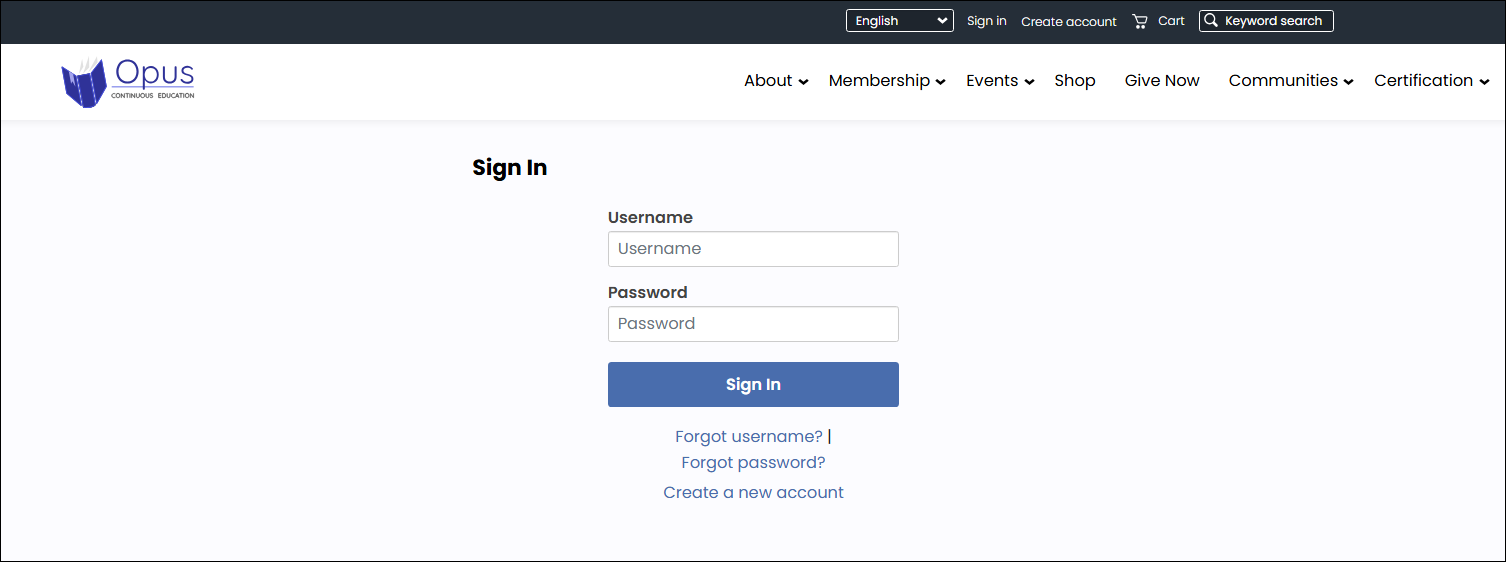
Requirements for creating new accounts
If a contact’s email already exists in your organization’s database, for example, when staff added a new contact but did not select Create an account, the Contact Sign In content item can automatically create a user account for them.
To allow the Contact Sign In content item to create accounts for existing contacts, you must enable the system setting (Settings > Contacts > Account management) Allow “Forgot my username” to automatically create user credentials for existing contacts. This setting allows iMIS to generate user credentials when the contact already exists but does not yet have a user account.
For this setting to work, the following must be true:
- A contact cannot already have a user account.
- A contact cannot have multiple user accounts tied to different email addresses.
What contacts experience when recovering a username
When a contact selects Forgot my username and enters their email:
- If the email exists once in the database: They receive an email containing their username and a link to return to the sign-in page, where they can set a password.
- If the same email is associated with multiple contacts: The content item displays a message that multiple accounts use this email, and the contact must reach out to staff for help.
- If the email does not exist in the database: They receive an email stating the email address is not associated with an iMIS account.
Tip: To update the email body for either email they could receive, go to Settings > Contacts > Account management and update the related settings.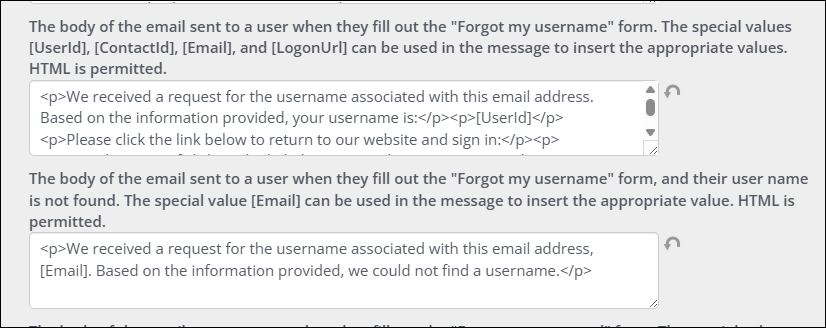
Contact Sign In configuration options
This content item uses the Common content item configuration options, in addition to the following:
- Override the system message for this content if sign in fails - Select this option to override the message specified in the system settings.
- Message if sign in fails - The custom message displayed when a sign-in attempt fails. This field is required if the override message option is selected.
Note: This message will only apply to this particular instance of the content item.
- Message if sign in fails - The custom message displayed when a sign-in attempt fails. This field is required if the override message option is selected.
- Display forgot password link - Enable this option to display a link for contacts to reset their password.
- Forgot password instructions - The message displayed when a user has forgotten their password.
- Display forgot username link - Enable this option to display a link for contacts to request a forgotten username.
- Forgot user ID instructions - The message displayed when a user has forgotten their username.
- Display create account link - Enable this option to display a link for users to create a new account.
- Create account link text - The link text shown for creating a new account.
Notes
- Out-of-the-box, the SignIn shortcut is used to display this content item. The Forgot username? and Forgot password? links also use the SignIn shortcut.
- This content item is hidden from logged-in users.
- When you add an instance from the Contact Sign In content item to a content record, its configuration will not be reflected in other instances of this content item.
- The emails sent when a contact has forgotten their username or password uses the email templates defined in Settings > Contacts > Account management.
- Multi-factor authentication can be enabled (Settings > Contacts > Authentication):
- Each time a system administrator logs in to iMIS over the web, they are prompted to enter a security code.
- Access to iMIS websites requires a valid security code.
- Instructions to obtain a security code will be emailed to the system administrator.
- System administrators must have a valid email address in order to avoid being locked out.
- Multi-factor authentication is disabled by default.
Multi-factor authentication
Multi-factor authentication provides increased security. System administrators are able to log in to iMIS only after successfully authenticating their identity.
Important! Multi-factor authentication must be enabled for the system; it is disabled by default.
Note: System administrators must have a valid email address to avoid being locked out.
When multi-factor authentication is enabled, system administrators will be prompted to provide a Security code every time they attempt to log in to iMIS over the web. This applies to the Staff site, as well as iMIS Quick Start Sites.
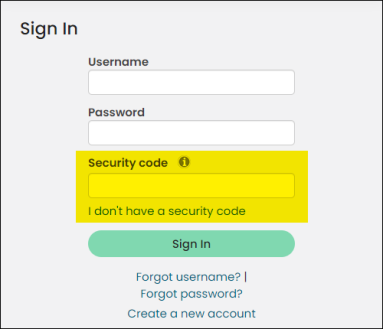
When prompted, system administrators can click the I don’t have a security code link. Instructions for installing software that will generate an approved security code will be emailed to the system administrator. System administrators must have a valid email address to avoid being locked out.