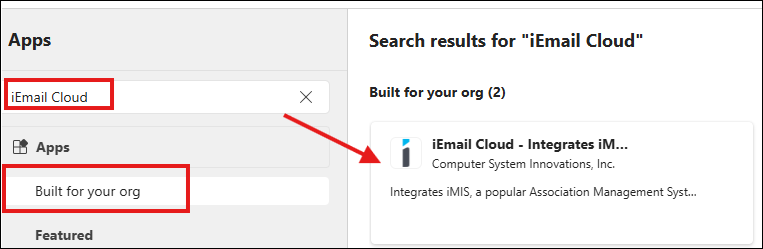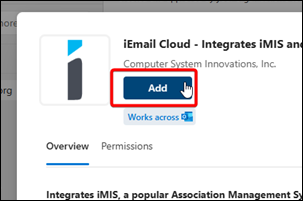iMIS Outlook Integration Deployment
Important! This guide applies only to Office 365 and Exchange administrators. If you are not an Office365 or Exchange administrator, see the end-user installation guide instead.
For information on Shared Mailboxes, see iMIS Outlook Integration User Installation.
Follow the instructions on this page to set up organization-wide (optional or mandatory) deployment of iMIS Outlook Integration.
Only complete this step once you've received your CSI Cloud ID and set up your CSI Cloud Dashboard. If you have not received this information, please email support@csiinc.com.
Configure in Microsoft 365 Admin
- Go to the Microsoft 365 Admin Center.
- Navigate to Settings > Integrated Apps, and click Upload custom apps.
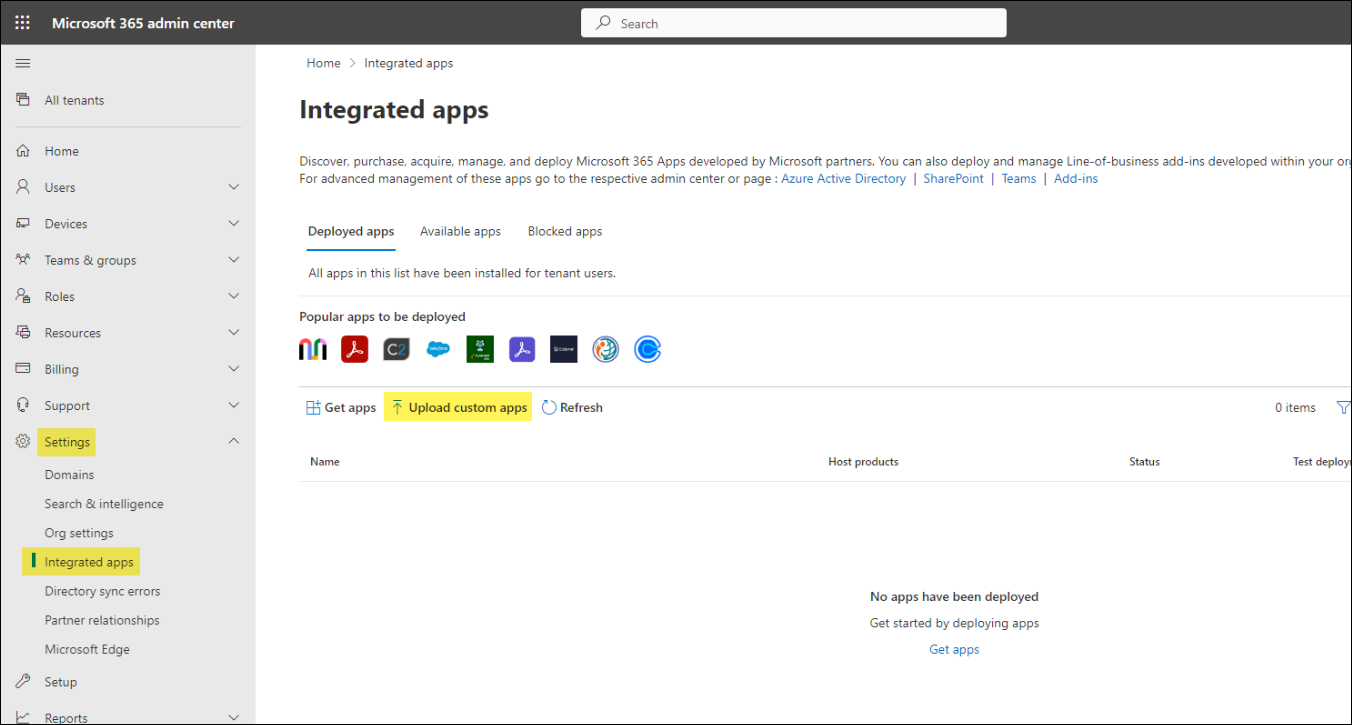
- Change App type from Teams App (default) to Office Add-in. Then select the radio button for 'provide a link to manifest file' and paste the URL in:
https://cdn.cloud.csiinc.com/officeapps/iemail.xml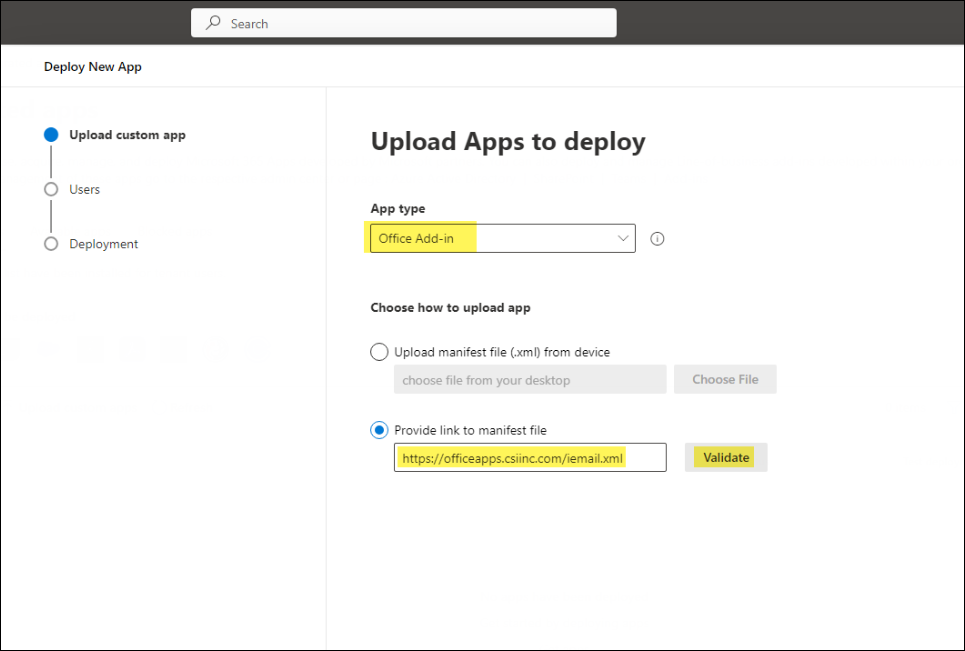
- Click Validate. Ensure the response says Manifest file validated.
- Click Next.
- Decide how to deploy iMIS Outlook Integration to your organization by specifying Entire Organization or specifying certain Users or groups.
- On the Accept permissions requests screen, click Next.
- On the Review and finish deployment screen, verify the details are correct, and click Finish deployment.
The add-in is now installed at your organization.
Post-Deployment
Depending on the Deployment Method used, users will need to Add iMIS Outlook Integration to their Outlook after the deployment.
- Click on Add Apps.
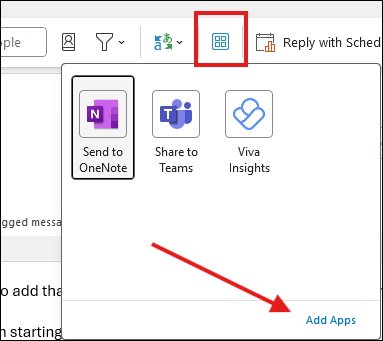
- Search for iMIS Outlook Integration and add it to Outlook.