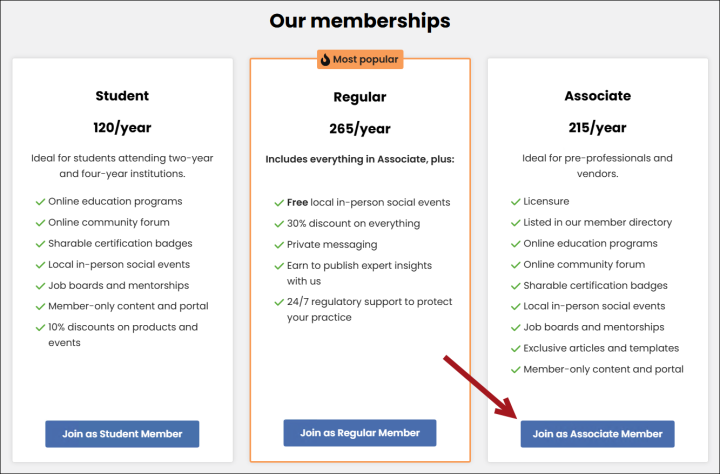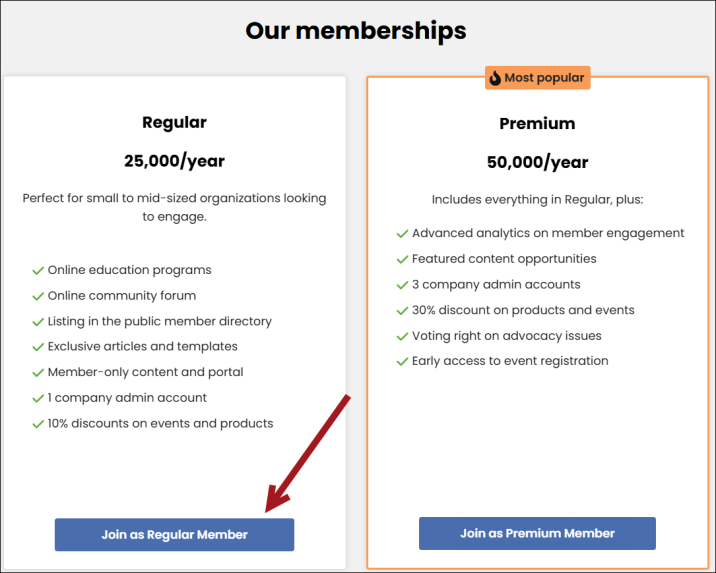Last updated on: January 09, 2026
Latest Release: January 2026 (20.3.219)
Tip: Looking for something from a previous release not listed below? Check out the Sprint Review Notes!
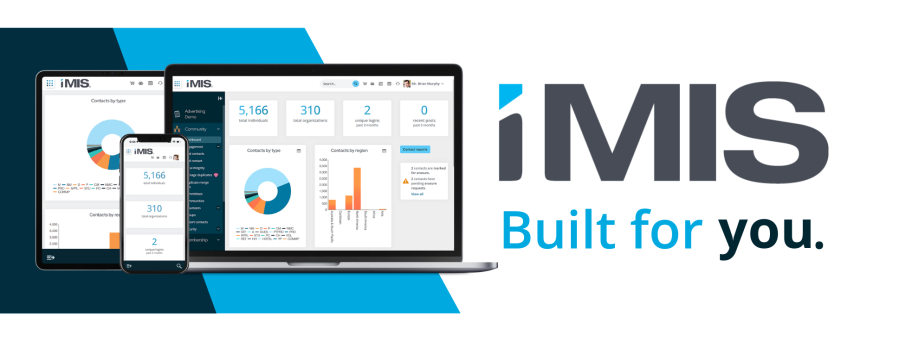
Automatically posting membership fee batches for single-membership renewals
Overview
A new membership setting allows single-membership renewals to be processed without posting the dues batch. When enabled, renewal transactions are automatically posted, added to an accounting batch for the run date, and invoiced during generation. This enhancement supports persisted cash and accrual dues invoices.
Key features
- Automatically posts persisted cash and accrual single-membership renewals
- Adds renewal transactions to the logged-in users' selected batch (or default financial batch) for the run date
- Eliminates the need to manually post membership fee batches
Key use cases
- A staff user must quickly generate a one-off billing, and wants the invoice to automatically post without managing dues batches
- Generating a renewal for a member on an ad hoc or urgent basis
- Easily generate a new renewal after reversing a single-member renewal invoice
How it works
When Do not require posting batch for single-membership renewals is enabled, generating a persisted cash or accrual renewal for an individual member automatically posts the renewal transactions and adds them to an accounting batch for the run date. An invoice is created as part of the process, and the billing log status is updated to Completed.
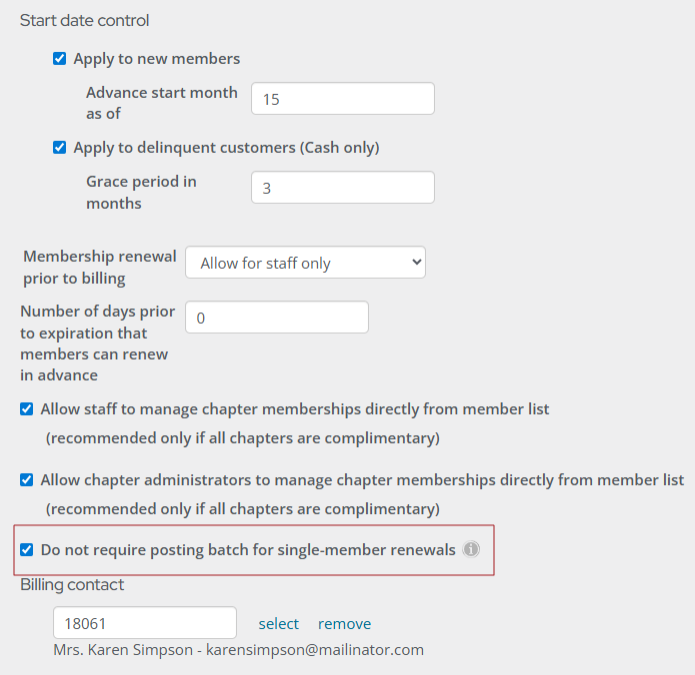
Improved event question and response business objects and queries for easier reporting
Overview
Event-related questions and responses are now captured using the new EventQuestion and EventQuestionResponse business objects (BOs). For ease of use, these new BOs should be used in place of the legacy FormDefinitionFieldData and FormFieldResponseData BOs going forward.
The Questions tab on individual event dashboards has also been enhanced with updated queries:
- Responses - Lists registrants who have answered the question.
- Registrants with no response - Lists registrants who have not answered the question and includes an Email button to quickly notify them.
Key features
- New event-specific business objects that replace legacy business objects for clearer, structured event question storage.
- Improved reporting queries that provide instant visibility into question completion at the event level.
- Built-in outreach tools to quickly follow up with registrants who have not answered questions.
Key use cases
- Analyze event question engagement by seeing exactly who has and has not responded to event-specific questions.
- Improve event preparation by ensuring all registrants complete required questions, such as dietary needs, accessibility needs, etc.
How it works
Go to Events > Find events, then search for and open the event. From the dashboard, click the Questions tab. The Responses by registrant area displays the new tabs: Responses and Registrants with no responses. Use the new business objects in a custom query as needed (RiSE > Intelligent Query Architect).
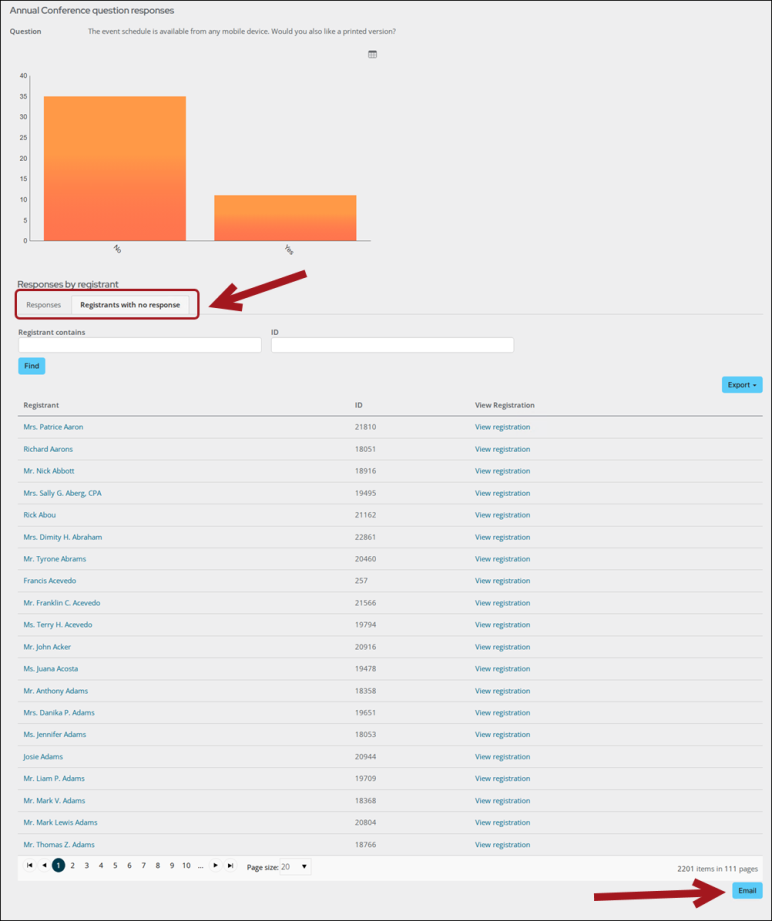
Enhancements to membership renewals
Overview
Updates improve clarity, usability, and processing flow within renewals generation and billing log management. Messaging is refined, logs now support improved filtering, and the billing log detail view is consolidated to support smoother review and follow-up actions.
Key features
- Status messages link directly to the related batch when submitting a billing cycle, including success and error handling
- Logs were enhanced to include easier search functionality and readability.
- Consolidated Billing Log Detail layout in a single view
- Contextual action buttons based on log status, including View Batch and Reverse and Rebill when applicable
Key use cases
- When working with billing runs, staff can quickly narrow results using the new search filters
- When investigating an issue, staff can review all billing details in a single consolidated view to troubleshoot more efficiently
- When a completed renewal run needs to be corrected, staff can use Reverse and rebill to reverse the original invoices and generate updated renewals for contacts
How it works
On the Billing Logs screen, users can refine results using new search filters. The refresh icon uses updated styling, and the Status field is no longer interactive. When viewing details for a billing run, the page loads with both Billing run summary and the Billing log details combined into a single screen.
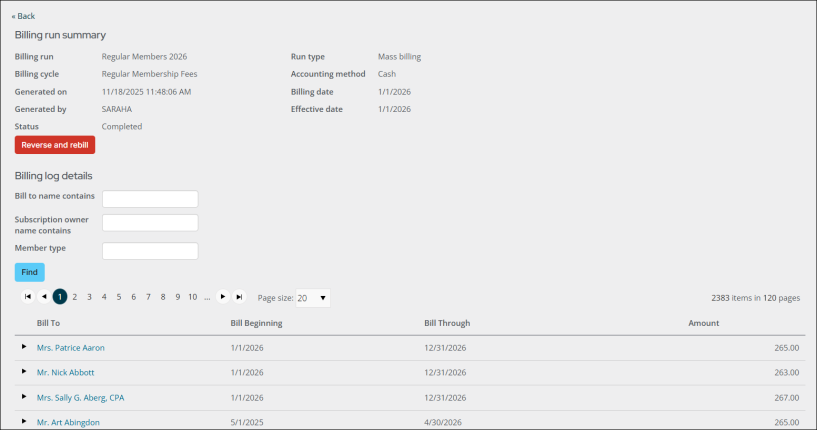
Standardizing AutoPay invoice descriptions
Overview
AutoPay invoices now include a consistent appended description to improve clarity and reduce confusion around scheduled payments.
Key features
- Uniform AutoPay description applied to all eligible invoices
- Removal of date-specific language from AutoPay messaging
- Clearer communication for staff and public users reviewing upcoming charges
Key use cases
- When users review an AutoPay invoice, the payment status is immediately clear
- When staff audit billing activity, AutoPay transactions are easier to identify
- When scheduled payments are generated, messaging remains consistent across all invoices
How it works
Go to Finance > Invoices or to an enrollee’s account page and open an AutoPay invoice. The invoice description is appended with Automatic payment scheduled, which replaces the previous Automatic payment on [Due date] format.

Enhancing security with hCaptcha
Overview
To help strengthen site security, hCaptcha is now available as a verification option. This change provides more rigorous bot detection and adds an extra layer of defense against automated attacks, including carding attempts.
Key features
- Stronger bot and abuse detection capabilities
- Improved protection against carding attacks
- Seamless replacement for existing reCAPTCHA workflows
- Privacy-focused validation aligned with modern security best practices
Key use cases
- Preventing automated form submissions
- Reducing fraudulent membership or transaction attempts
- Protecting payment workflows from carding bots
- Securing login, registration, and other high-risk interactions
How it works
Go to Settings > Contacts > Account management and confirm the hCaptcha settings are configured. When users navigate to areas that contain CAPTCHA (request username, reset password, account creation, and Contact Us forms), they will see the new "I am human" hCaptcha verification.
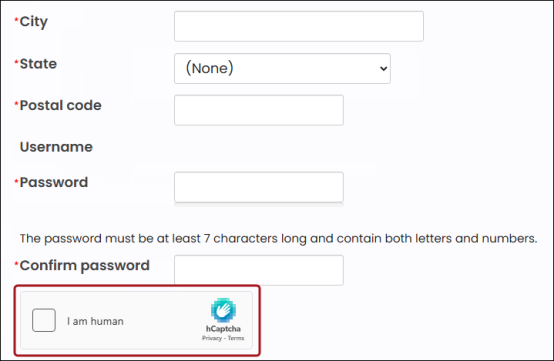
Enhancements
- Enhancements to the Member Responsive benefits page - The out-of-the-box Benefits page (Membership > Benefits) has been enhanced with an updated look-and-feel, a streamlined option for members to upgrade or renew their memberships, and improved tools for comparing membership levels. These updates provide a clearer, more intuitive experience for current and prospective members.
- New organization Join Now page on public sites - When signing up for memberships on a public site, prospective members now see two distinct Join Now pages depending on whether they are joining as an individual or an organization. These pages can be tailored to your individual public sites as needed.
- Preventing duplicate records in Give Now for unauthenticated users - When an anonymous user donates through Give Now, iMIS checks for an existing contact with the same name, email, and address. If an exact match is found, the donation is attributed to the existing contact rather than creating a duplicate record.
- Automatically unlocking locked-out accounts - Automatically unlock user accounts after a configurable delay. System administrators can enable this setting (Settings > Contacts > Authentication) and set the unlock timeframe (in minutes, hours, or days), reducing the need for manual intervention and improving the sign-in experience for members.
- Viewing promotional information on Invoice Summary pages - Staff and public users can review applied promotion codes and amounts directly on invoices. Single promotions appear in both the summary and line items, while multiple automatic promotions display only on the relevant line items. Additionally, PO numbers entered for Pay Later purchases are visible in the invoice summary.
- Streamlined non-dues subscription and AutoPay management for Company Administrators - Company Administrators can manage non-dues subscriptions with more consistent assignment and billing behavior. Subscriptions purchased for a company or a company member maintain correct Ship To and Bill To relationships through initial purchase and renewal, and AutoPay instructions and payment accounts are assigned to the appropriate contacts.
- Search function added to Business Object Designer - When editing business objects (RiSE > Business Object Designer), staff users can search for specific properties to view from the Properties tab.
- Enhancement to the Promotion code field in the cart - The Promotion Code field in the cart can now be expanded or collapsed, allowing it to be shown or hidden as needed.
Upgrade changes
- Removing the PastDueMembershipRenewal invoice type - The PastDueMembershipRenewal invoice type has been removed. Now, past due membership invoices will have an invoice type of MembershipRenewal. This change applies only to persisted cash and accrual invoices.
- Viewing reversed membership invoices - Reversed membership invoices no longer appear on the Transaction tab of public account pages. To view these invoices, staff must go to Finance > Invoices.
- Query Menu content item configuration option clarification -The Hide when no results option in the Query Menu content item will hide the content item if the following conditions are true:
- A single query is displayed.
- There are no results for the query.
- There are no filters displayed OR Show initial results for queries with optional filtersis enabled.
- Renamed staff user classes - Full users and Casual users have been renamed to Full staff users and Casual staff users. Casual staff users have restricted permissions and cannot act On Behalf Of another contact or operate as system administrators.