Quick Tutorial Training course
iMIS provides several out-of-the-box automated alert tasks and alert sets that are already set up for your organization to use and modify. These alert tasks and alert sets allow you and your contacts to stay informed about various things, such as reminders of tasks that need to get done, warnings about accounts that need correcting, or updates on staff or member changes.
In This Article
- All out-of-the-box alerts
Sample alert tasks
System alert sets
Disabling and editing out-of-the-box alerts
All out-of-the-box alerts
The following are system alert tasks that come out-of-the-box with iMIS:
Account alerts
Out-of-the-box, account alerts can be found on the contact's individual account page.
Account alerts - Information
Creates an alert with an information icon if the selected contact has an informational alert.

Account alerts - Urgent
Creates an alert with a red icon if the selected contact has an urgent warning.

Account alerts - Warning
Creates an alert with a yellow icon if the selected contact has a warning alert.

Out-of-the-box, contact alerts can be found on the contact's individual account page.
Contact birthday alert
Creates an alert that will appear on the individual's account page when it is their birthday.

Contact erasure request alert
Creates an alert for contact erasure requests. Out-of-the-box, this alert is on the Community dashboard.
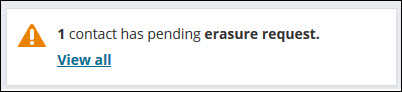
Duplicate Contact Alert
Displays an alert if your system found a possible duplicate contact record for that person. Out-of-the-box, this alert appears on the contact's account page.
Note: This alert appears when you are licensed for Duplicate Merge - Premium. For more information, contact your AiSP or ASI Technical Support.

Company Join Alert
Creates an alert if the selected organization is not a member, prompting them to join. Out-of-the-box, this alert can be found on the organization account pages.
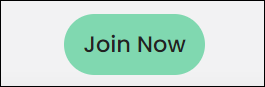
Follow up activity alert
Displays an alert when the selected contact has an activity follow up date in the next week which is assigned to the current user. See Managing activity tasks.
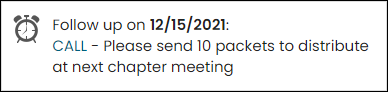
Event alerts
Out-of-the-box event alerts can be found on the Events dashboard.
Event confirmation report alert
Displays a button to print the confirmation for an event registration.

Event invoice report alert
Displays a button to print the invoice for an event registration.
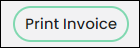
Event reminder alert
Displays an alert when the selected contact is registered for an event occurring within 21 days. Out-of-the-box, this alert appears on the selected contact’s individual account page.

Event waitlist count
Displays the number of registrants waitlisted for each function of the selected event. Out-of-the-box, this alert appears on the event-specific dashboard.

Waitlist for function title
Used to display page title for a function waitlist.

Specific event alerts
Out-of-the-box specific alert events can be found on the individual pages of events.
Specific event early pricing cutoff alert
Creates an alert for the selected event when the early registration pricing will end within seven days.

Specific event full alert
Displays the capacity and number of registrants for an event if the capacity is full.

Specific event low registration alert
Creates an alert when an event starts soon and has low registration.

Specific event recent registrations alert
Creates an alert listing the 10 most recent registrations for the selected event.
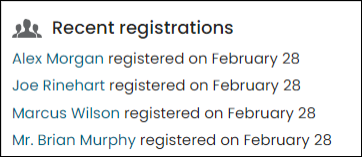
Specific event not available in search
Creates an alert for the selected event if it is not currently included in search results.

Specific event registration closes soon alert
Creates an alert when the online registration for an event closes within seven days.

Specific event registration opens soon alert
Creates an alert when the online registration for an event opens within seven days.

Specific event regular pricing cutoff alert
Creates an alert when the regular registration pricing for an event will end within seven days.

Out-of-the-box specific chapter alerts can be found on the dashboard of individual chapter pages under Membership > Chapters.
Specific Chapter Recent Gifts Alert
Displays an alert for recent gifts received from members of the selected chapter.
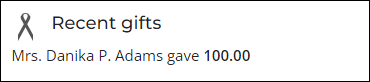
Specific Chapter Recent Orders
Displays an alert for recent order for members of the selected chapter.
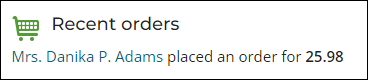
Specific Chapter Recent Event Registrations
Displays an alert for recent event registrations by members of the selected chapter.
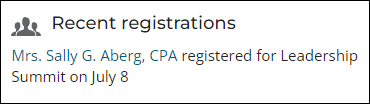
Specific Chapter Lapsing Member Alert
Displays an alert for members of the selected chapter whose membership expires this month.

Specific Chapter New Joins Alert
Displays an alert for each new member this month in the selected chapter.

Expiration alerts
Out-of-the-box expiration alerts appear on member's and organization's individual account pages.
Expired membership alert
Displays an alert when the selected contact’s membership is expired.

Expired organizations
Creates an alert that will appear on an organization administrator's account page notifying them that the organization is expired.
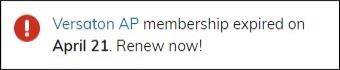
Membership expires soon alert
Displays an alert when the selected contact’s membership will expire within 60 days.

Password expires soon alert
Creates an alert if the current user's password expires within 14 days.

Missing item alerts
Out-of-the-box, missing item alerts are found on a contact's individual account page.
Missing mobile phone alert
Creates an alert if the selected contact has no mobile phone number defined.

Missing primary email alert
Displays an alert when the selected contact does not have a primary email entered.

Organization alerts
Out-of-the-box, organization alerts are found on an organization's individual account page.
Organization administrator open invoice alert
Creates an alert if the selected contact is an administrator for an organization which has open invoices.

Organization administrator renewal due alert
Creates an alert if the selected contact is an administrator for an organization which has outstanding membership renewal invoices.
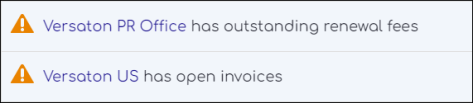
Organizations expiring soon
Creates an alert that will appear on an organization administrator's account page when the organization is expiring within 60 days.

Payment alerts
Out-of-the-box, payment alerts are found on a contact's individual account page.
Open credit alert
Creates an alert if the selected contact has open credit.

Open invoice alert
Creates an alert when an open invoice is due.

Payment system log alert
Displays when there are payment errors. See Understanding and reviewing failed payments.
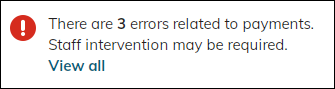
Unapplied initial payments
Creates an alert if a payment was not taken, or if the payment was not successfully applied to the invoice. The payments on the Unapplied payments tab will display for 30 days.
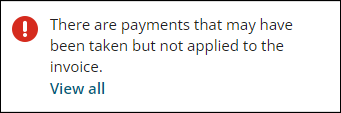
Staff alerts
Out-of-the-box, staff alerts are found on various dashboards. For example, the Staff any major donor gifts alert is found on the Fundraising dashboard and the Staff recent event registrations alert is found on the Events dashboard.
Custom IQA Error alert
Creates an alert on the RiSE Dashboard when a custom IQA query contains incorrect syntax expressions. Selecting the alert link will open the query audit tool where you can run the audit.

Staff any major donor gifts alert
Creates an alert displaying recent gifts from any major donor.
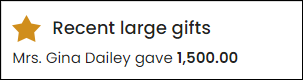
Staff dropped or reinstated members alert
Creates an alert for members who have been dropped or reinstated recently.
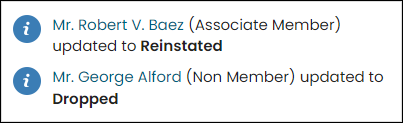
Staff early pricing cutoff alert
Creates an alert for the selected event when the early registration pricing will end within 7 days.

Staff lapsing members summary alert
Creates an alert with a count of members whose memberships expire within 7 days.

Staff low event registration alert
Creates an alert when an event starts soon and has low registration.
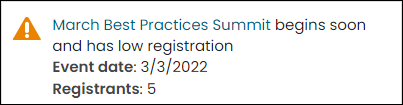
Staff low inventory alert
Creates an alert listing products which have low inventory.

Staff new joins alert
Creates an alert for members who have joined today.

Staff new members alert
Creates an alert for contacts who have recently joined a group.

Staff new users alert
Creates an alert listing new users created in the last 7 days.
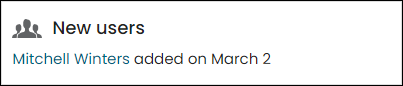
Staff new volunteers alert
Creates an alert listing new volunteers available within 7 days either direction.
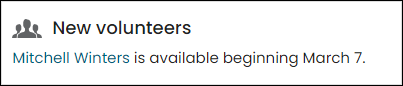
Staff online registration closes soon alert
Creates an alert when the online registration for an event closes within 7 days.

Staff online registration opens soon alert
Creates an alert when the online registration for an event opens within 7 days.

Staff popular products this month alert
Creates an alert listing the products with the highest quantity purchased this month.
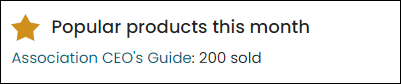
Staff recent event registrations alert
Creates an alert listing the 10 most recent event registrations.
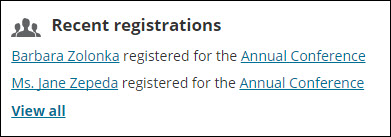
Staff recent gifts alert
Creates an alert listing recent gifts under 500.00.
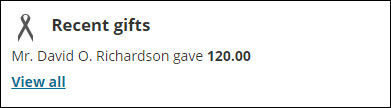
Staff recent large gifts alert
Creates an alert listing recent gifts of 500.00 or more
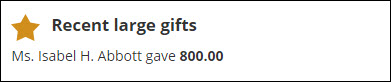
Staff recent orders alert
Creates an alert listing orders placed today.
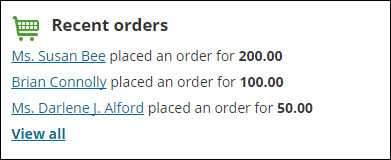
Staff recent renewals summary alert
Creates an alert with a count of members who have renewed in the past seven days.

Staff Recurring Donation cancellation alert
Creates an alert for each recurring donation cancelled in the past seven days.

Staff Recurring membership cancellation alert
Creates an alert for each recurring membership renewal cancelled in the past seven days.

Staff regular pricing cutoff alert
Creates an alert when the regular registration pricing for an event will end within 7 days.

Staff specific event print tickets alert
Displays a button to allow staff to print tickets from an event's specific dashboard.
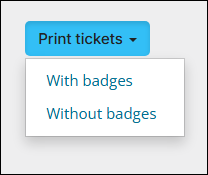
Staff upcoming event alert
Creates an alert for each event that begins within the next 15 days.

Staff volunteer attendance pending approval
Creates an alert with a count of volunteer attendances needing approval.

Staff volunteer background checks pending approval
Creates an alert with a count of volunteer background checks needing approval.

Staff volunteer history and upcoming summary
Displays a summary of the number of volunteers who recorded attendance for the last 7 days and volunteers who are planning on attending in the next 7 days.
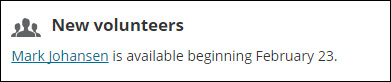
Upgrade alerts
Out-of-the-box, upgrade alerts are found at the top of iMIS as a banner after an upgrade to a newer version.
Upgrade alert message
Displays information from ASI Cloud Services about upcoming iMIS maintenance. Cloud services controls when to display and remove the alert.

Upgrade Completed alert message
Notifies staff users of iMIS upgrades successfully completed within the last three days. Click the X icon to dismiss the alert.

Sample alert tasks
Other out-of-the-box tasks are sample alerts, designed for you to use as examples. These tasks are enabled for installs and upgrades, but since they are not included in a system alert set, they do not automatically display. These sample alert tasks include:
Join now alert

Major donor alert

Staff lapsing members list alert
Creates an alert listing members whose memberships expire within 7 days.
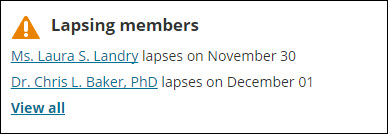
Staff new contacts alert
Creates an alert listing new contacts created in the last 7 days.
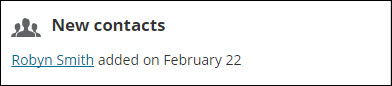
Staff recent renewals list alert
Creates an alert listing the members who have renewed in the past 7 days.
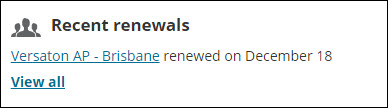
VIP alert
Displays an alert when the selected contact is a VIP, such as committee members with a position of Chair or President or members of the Board of Directors.

CUSTOM IQA ERROR Alert
Creates an alert on the RiSE Dashboard when a custom IQA query contains incorrect syntax expressions. Selecting the alert link will open the query audit tool where you can run the audit.

System alert sets
Enabled out-of-the box alert tasks that are included in an alert set by default will automatically display to website users after an install or upgrade. The system staff account page, member account page, and member website home page already contain Alert Display content items configured to use the system alert sets.
AutoPay Fundraising Dashboard
Alerts that appear on the AutoPay Fundraising Dashboard in the Staff site. This set includes the following alerts:

AutoPay Membership Dashboard
Alerts that appear on the AutoPay Membership Dashboard in the Staff site. This set includes the following alerts:

Commerce Dashboard
Alerts that appear on the Commerce dashboard in the Staff site. This set includes the following alerts:
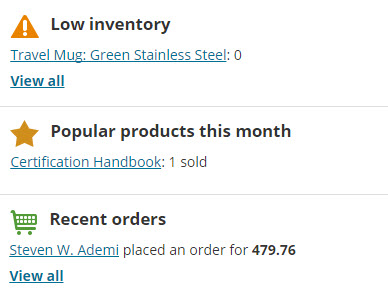
Community Dashboard
Alerts that appear on the Community dashboard in the Staff site. This set includes the following alerts:
- Upgrade alert message
- Contact erasure request alert
- Password expires soon alert
- Staff new users alert
- Payment system log alert
- Unapplied payment alert
Event registration details alerts
Alerts that appear on the event registration details page. This set includes the following alerts:
- Event confirmation report
- Event invoice report

Events Dashboard
Alerts that appear on the Events dashboard in the Staff site. This set includes the following alerts:
- Staff early pricing cutoff alert
- Staff low event registration alert
- Staff online registration opens soon alert
- Staff online registration closes soon alert
- Staff recent event registrations alert
- Staff regular pricing cutoff alert
- Staff upcoming event alert
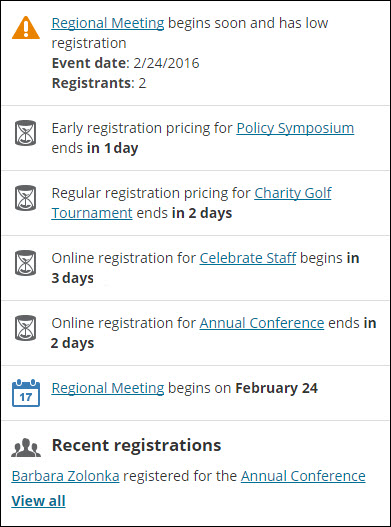
Finance Dashboard
Alerts that appear on the Finance dashboard in the Staff site. This set includes the following alert(s):
- Payment system log alert
- Staff unexported transactions alert
- Unapplied payment alert
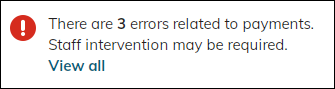
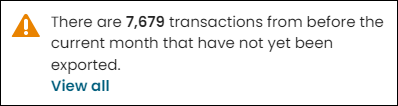
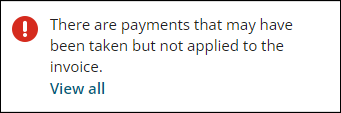
Fundraising Dashboard
Alerts that appear on the Fundraising dashboard in the Staff site. This set includes the following alerts:
- Order premiums await processing
- Staff recent gifts alert
- Staff recent large gifts alert
- Staff recurring donation cancellation alert
RiSE Dashboard
This set includes an alert that is displayed to system administrators on the RiSE Dashboard.
- Custom IQA Errors Alert
Join Alert
This set includes alerts that display to Company Administrators on the organization home page.
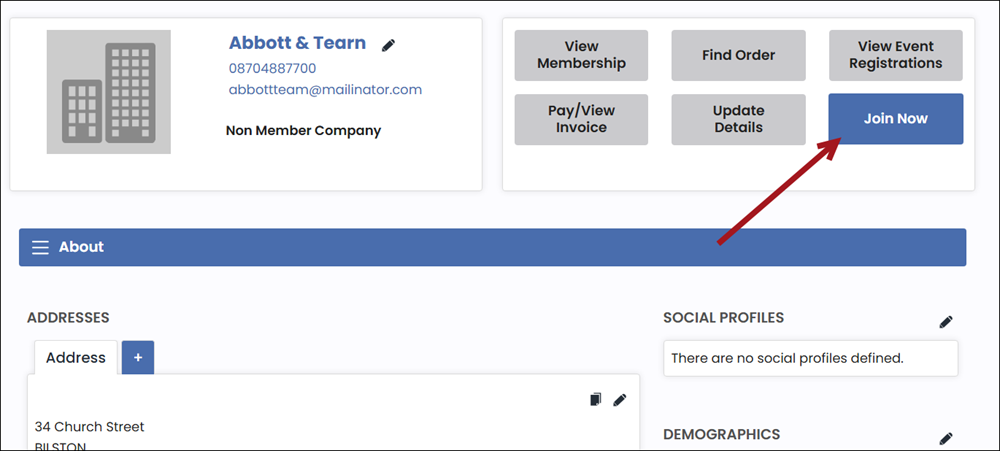
Member alerts
This set includes alerts that display to public users on the home page and their account page. This set includes the following alerts:
- Contact birthday alert
- Event reminder alert
- Expired membership alert
- Expired organizations
- Membership expires soon alert
- Organization administrator open invoice alert
- Organization administrator renewal due alert
- Organizations expiring soon
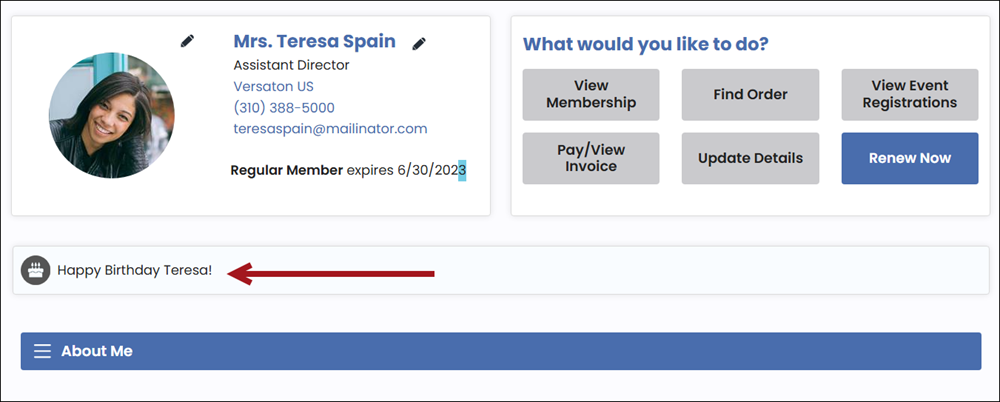
Membership Dashboard
Alerts that appear on the Membership dashboard in the Staff site. This set includes the following alerts:
- Staff lapsing members summary alert
- Staff new joins alert
- Staff recent renewals summary alert
- Staff dropped or reinstated members alert
- Staff recurring membership cancellation alert
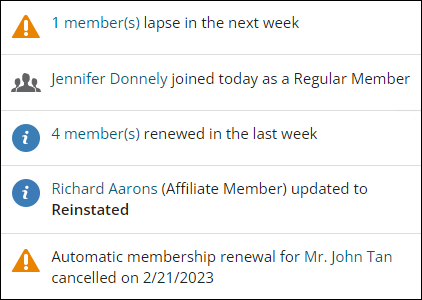
Moves Management Dashboard
Alerts that appear on the Moves Management dashboard.
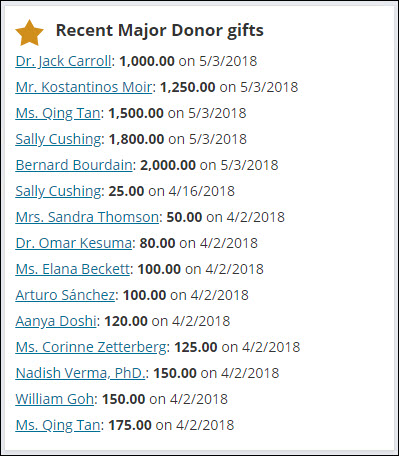
Organization administrator alerts
Alerts that display to organization administrators on the organization's account page. This set includes the following alerts:
Quick Start Member alerts
This set includes sample alerts for Quick Start Sites.
RiSE dashboard
This set includes an alert that is displayed to system administrators on the RiSE Dashboard.

Specific event dashboard
Alerts that appear on the specific event dashboard.
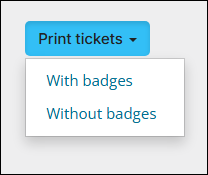
Staff account page alerts
This set includes alerts that display to staff users on the staff account pages for contacts. This set includes the following alerts:
- Account alerts - Information
- Account alerts - Urgent
- Account alerts - Warning
- Contact birthday alert
- Duplicate Contact Alert
- Event reminder alert
- Expired membership alert
- Expired organizations
- Follow up activity alert
- Membership expires soon alert
- Missing primary email alert
- Open credit alert
- Organizations expiring soon
- Password expires soon alert
Staff organization account page alerts
Alerts that appear on the organization account page which staff users see. This set includes the following alerts:
- Account alerts - Information
- Account alerts - Urgent
- Account alerts - Warning
- Expired membership alert
- Membership expires soon alert
- Open credit alert
Staff specific event alerts
Alerts which appear on the event showcase to staff users only. This set includes the following alerts:
- Event waitlist count
- Specific event early pricing cutoff alert
- Specific event low registration alert
- Specific event not available in search
- Specific event recent registrations alert
- Specific event registration closes soon alert
- Specific event registration opens soon alert
- Specific event regular pricing cutoff alert
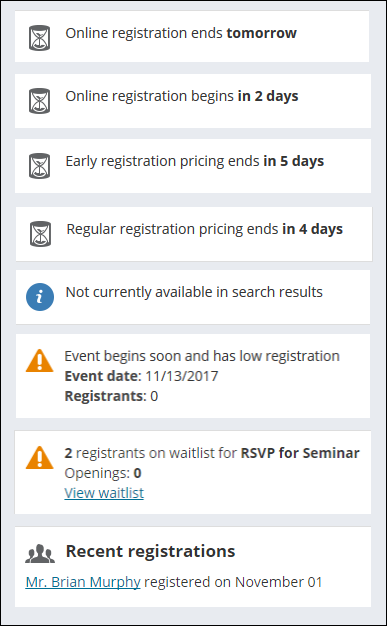
System alerts
Alerts that display to staff users as a banner at the top of the Staff site. This set includes the following:
- Upgrade alert message
- Upgrade completed alert message
- Disabled task alert message
For optimal performance, ensure any additional alerts meet the following criteria:
- The alert has a brief, single line message.
- The alert uses IQA queries that run quickly and do not cause a system slowdown. For more information, see IQA Queries: Best Practices.
Volunteers Dashboard
Alerts that appear on the Volunteers dashboard in the Staff site. This set includes the following alerts:
- Staff new volunteers alert
- Staff volunteer attendance pending approval
- Staff volunteer background checks pending approval
- Staff volunteer history and upcoming summary
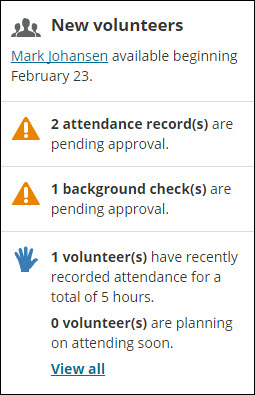
Waitlist for selected function
Displays title for the selected function's waitlist.

Disabling and editing out-of-the-box alerts
After installing or upgrading iMIS, you should review the system alerts tasks to confirm that you do want these alerts to display to users.
You need to review the system alert tasks to ensure that they are configured appropriately for your organization. If you do not want a system alert task to generate an alert, you need to disable the task or remove it from all alert sets.
- Go to RiSE > Process automation.
- From the Tasks tab, open and review the alert tasks:
- If you do not want to use a system task, deselect Enabled.
- Confirm that the task uses an appropriate Conditions data source. The task only runs when the data source returns records.
- Confirm that the Alert is configured appropriately. Without the purchase of the Premiumlicense some modifications will not be permitted.
- Review the query data sources used as conditions in the enabled tasks. Select the Data sources tab to add or modify a query data source:
- Click Add data source:
- Enter a Data source name. It is recommended that you choose a name that indicates the type of records returned by the data source.
- Select an existing query or click Create source query to add a new query.
- If you select an existing query, the $/Common/Tasks/Queries folder opens by default.
- If you choose to add a new query, you are taken to the Intelligent Query Architect where you can define a new query.
- Modify an existing data source displayed in the Alert Message. If you have not purchased the Premium license, complete the following for alert messages that contain a data source:
- Remove the defined data source from the Data sources, Conditions, and Alert tabs.
- Create a new data source with the exact same Data source name as the data source defined in the Alert Message.
- Review the data source to validate that the columns are exactly same as the data source defined in the Alert Message.
- Add the new data source to the Data sources on the Alert tab.
- Click Add data source:
- Save your changes.
- Go to RiSE > Process automation.
- Select the Alert sets tab and confirm that the alert tasks are located in the appropriate alert set.