iMIS provides out-of-the-box scheduled tasks that are already set up for your organization to use and modify. Out-of-the-box scheduled tasks are not enabled by default and must be enabled before use.
To review the out-of-the-box scheduled tasks, do the following:
- Go to RiSE > Process automation.
- From the Type drop-down, select Scheduled task.
- Click Find.
The following scheduled tasks are available:
- Automatic payments (AutoPay):
- Generate membership renewals – Generates renewal invoices for members in the selected billing cycle and posts the related batch, automating the manual process at Membership > Renewals > Generate renewals. See Automating the membership renewal process for more information.
- Send membership renewal invoices to Pay Central – Sends Auto Pay membership renewal invoices to Pay Central for processing. This process is available at Membership > Automatic payments > Process payments > Submit invoices tab. See Automating the membership renewal process for more information.
- Process recurring donations - Processes recurring donations that are due for payment using Pay Central. This is the same process available from the Staff site at Fundraising > Automatic payments > Process payments. For more information, see Automating the recurring donation process for staff users.
- Retrieve processed payments from Pay Central - Updates iMIS data to reflect payments processed in Pay Central. See Using the Retrieve processed payments from Pay Central scheduled task for more information.
- Confirmation emails for recurring payments:
- AutoPay Donation Started – Only available if licensed for AutoPay. Sends notifications for all new AutoPay donation enrollments from yesterday.
- AutoPay Membership Started - Only available if licensed for AutoPay. Sends notifications for all new AutoPay membership enrollments from yesterday.
- Recurring membership/donation cancellation confirmation - Sends a cancellation confirmation email to members whose automatic renewal or recurring donation was cancelled today.
- Recurring membership/donation payment confirmation - Sends a payment confirmation email to automatic renewal members or recurring donors whose payment was processed today.
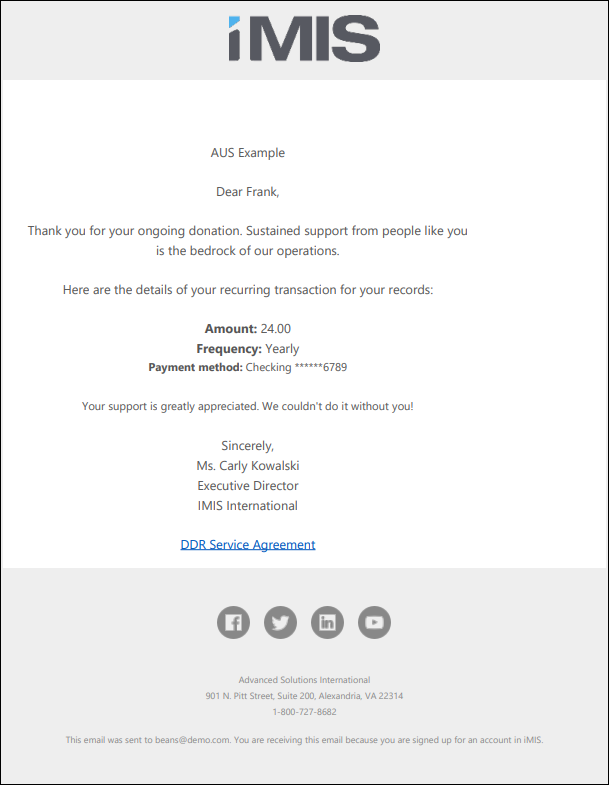
To enable these tasks, see Sending confirmation emails for recurring payment enrollments.
- Events:
- Event cancellation notification - Sends a notification to registrants when an event is cancelled. See Sending an automatic email when an event is cancelled for more information.
- Event confirmation email - Sends a confirmation email to event registrants when they submit their registration. See Automatically sending event registration confirmations for more information.
- Event registered from waitlist notification - Sends a notification email when an event registrant is registered from the waitlist for a registration option or program item. See Sending an automatic email for waitlisted registrants for more information.
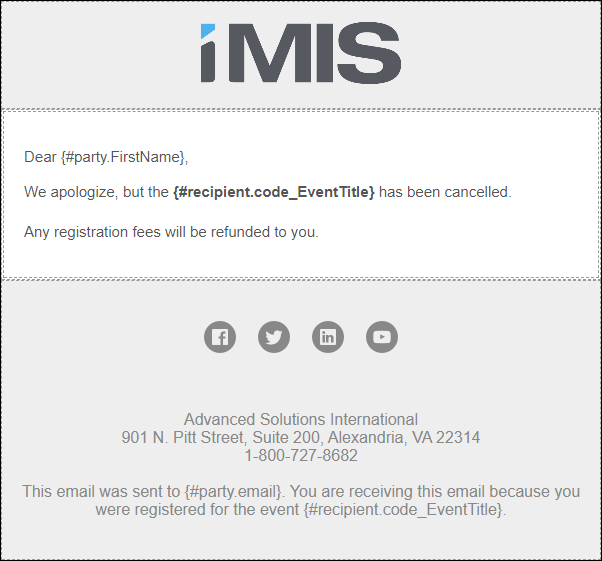
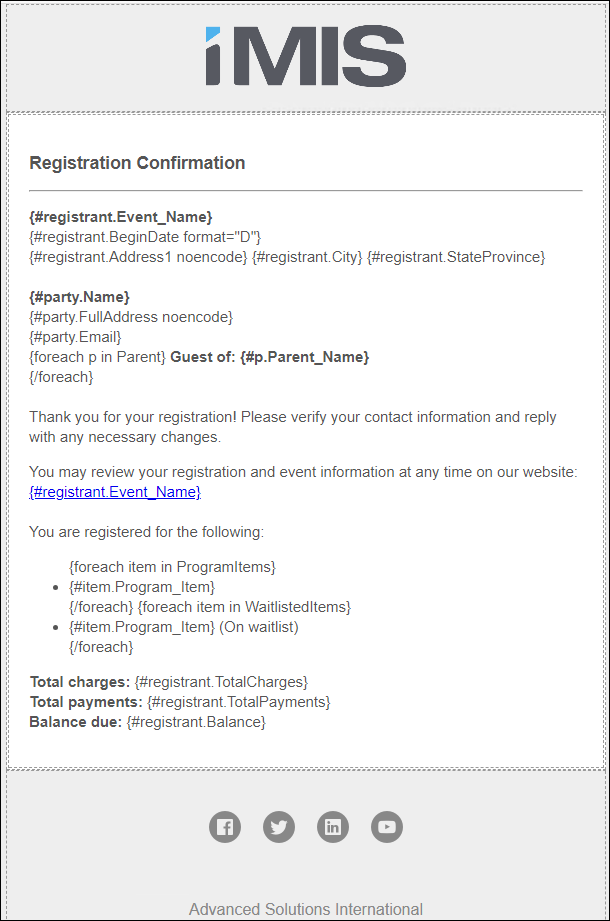
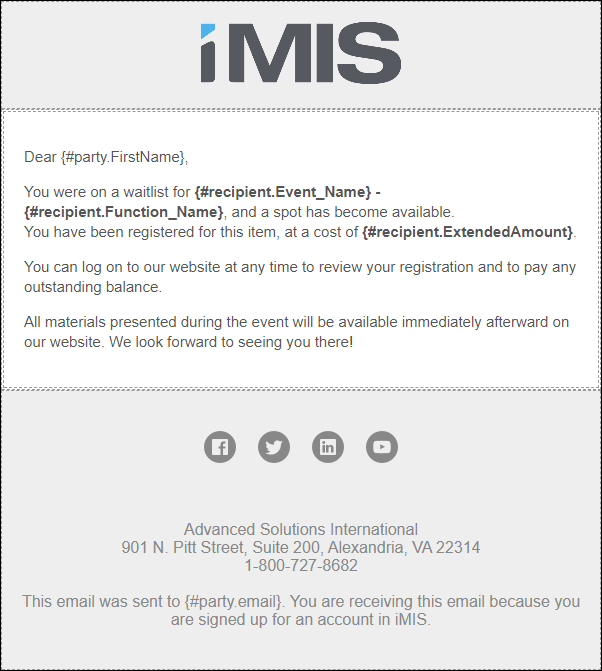
- Contacts:
- Contact erasure requests - Update email - Nightly email sent to all system administrators with a count of the outstanding erasure requests as well as a count of the number of users marked for erasure. See Erasing a contact's personal data for more information.
- The following tasks send communications regarding contact erasure:
- Contact erasure request confirmation - Nightly email sent to contacts who have requested erasure. See Erasing a contact's personal data for more information.
- Contact erasure requests - Update email - Nightly email sent to all system administrators with a count of the outstanding erasure requests as well as a count of the number of users marked for erasure.
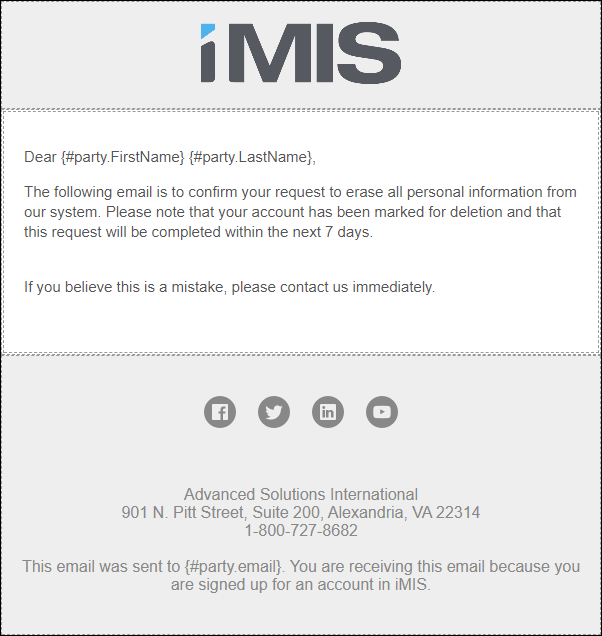
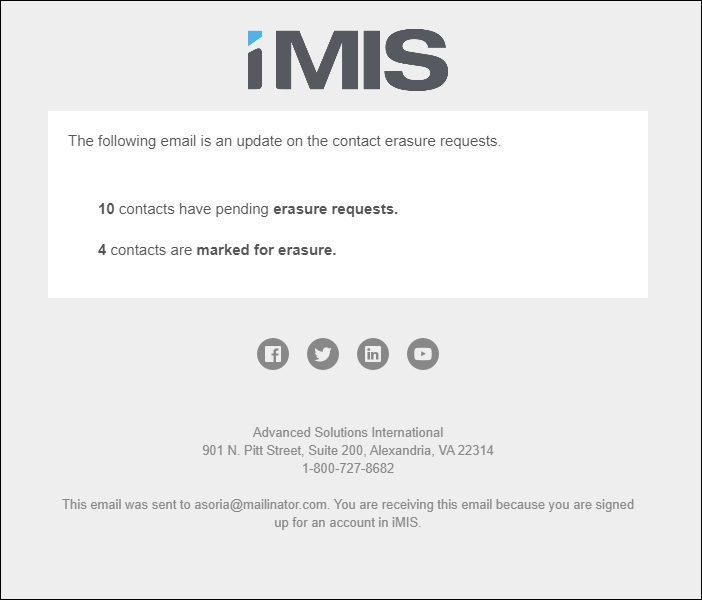
See Communication checklist for more information.
- New accounts daily notification - Nightly email sent to system administrators with a listing of all new user accounts created that day.
- New member welcome email - Sends out a welcome email on a weekly basis to members who have joined in the past week. See Send welcome emails to new members for more information.
- Passwords expiring in 14 days - Sends a communication 14 days before a user's password expires. See Password security for more information.
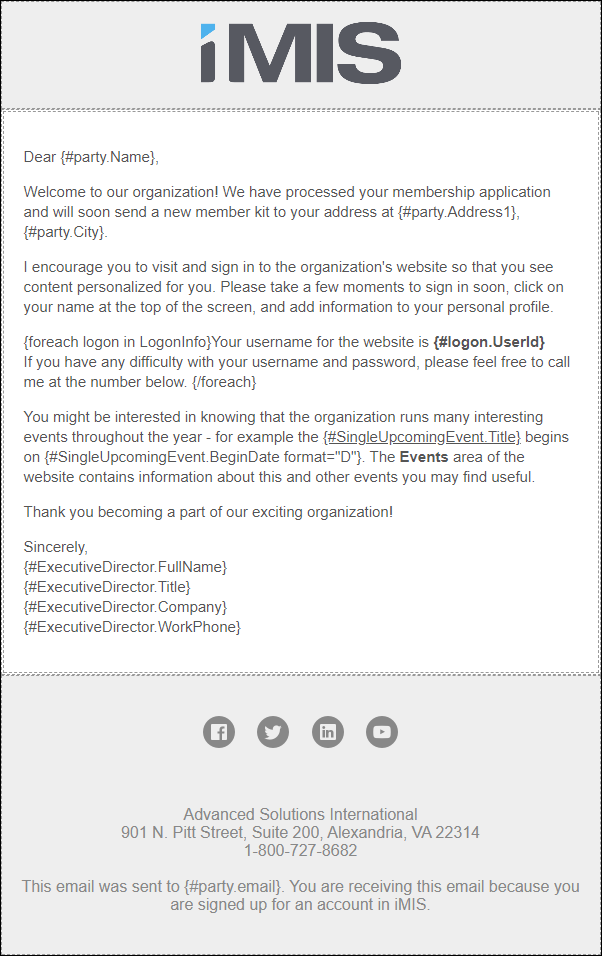
- Commerce:
- Delete abandoned carts - Deletes carts which are at least 2 weeks old. See Clearing or deleting customer carts for more information.
- Fundraising:
- Donation thank you email - Sends out a thank you email to donors. See Fundraising Getting Started for more information.
- The following tasks automatically issue gift receipts:
- Issue Gift Receipts - Daily - This task demonstrates how to issue gift receipts and email them to the proper recipients. Issues and emails gift receipts once per day to donors who prefer to receive receipts immediately.
- Issue Gift Receipts - Immediately - This task demonstrates how to issue gift receipts and email them to the proper recipients. Issues and emails gift receipts to donors who prefer to receive receipts immediately.
- Issue Gift Receipts - Monthly - This task demonstrates how to issue gift receipts and email them to the proper recipients. Issues and emails gift receipts once per month to donors who prefer to receive receipts monthly.
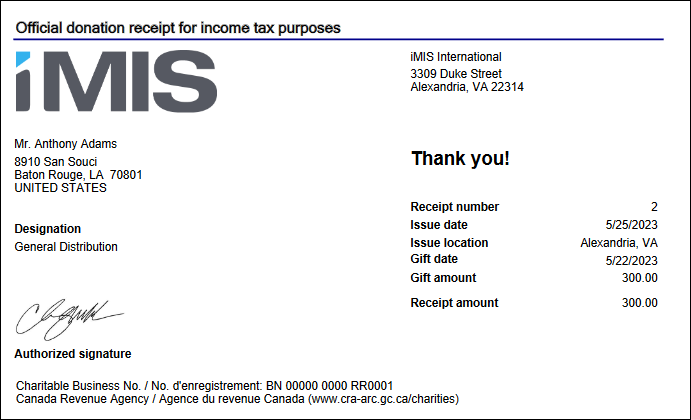
See Issuing and viewing charitable receipts for more information.
- Process pending donation premiums - Use this task to process premium orders that were not processed in the iMIS Desktop before you upgraded to iMIS EMS. See Resolving pending premiums for more information.
- RiSE:
- Calculate engagement scores - Automatically calculates engagement scores. Calculation will not include data from the current day. See Scoring.
- Content and Navigation Workflow - Sends expiration notices and removes content and navigation that has expired. See Managing content set within an expiration for more information.
- IQA errors notification - Sends an email to system administrators when errors have been detected in one or more IQA queries.
- Upgrading:
- POST-UPGRADE TASK: Populate GiftTransaction table - This task should be run after upgrading to iMIS EMS from previous versions in order to support receipting functionality for historical gift data. The task populates the GiftTransaction table with 500,000 records at a time. It may take several runs to completely populate the data. Schedule the task to run during off-hours, and disable the task once all of the records have been populated in GiftTransaction.
- POST-UPGRADE TASK: Populate Missing GiftTransaction - This task should be run after upgrading to iMIS EMS from previous versions and after "POST-UPGRADE TASK: Populate GiftTransaction table" task completed. The task populates the missing data from "POST-UPGRADE TASK: Populate GiftTransaction table" task to GiftTransaction table with 500,000 records at a time. It may take several runs to completely populate the data. Schedule the task to run during off-hours, and disable the task once all of the records have been populated in GiftTransaction.
- POST-UPGRADE TASK: Migrate Legacy Gift Aid Claims - This task should run after POST-UPGRADE TASK: Populate GiftTransaction table has completed. It will remain enabled until it has finished its processing. Once it has finished its processing it will disable.
- Miscellaneous:
- Update TimeZone Offset - Updates TimeZone Offset to address Daylight Saving Time changes.
Next steps
- To enable out-of-the-box scheduled tasks, see Using out-of-the-box scheduled tasks.
- In addition to the out-of-the-box tasks, you can create custom scheduled tasks to meet the specific needs of your organization.