Calculating scores
The Calculate engagement scores scheduled task calculates and refreshes scores for all enabled scoring formulas each time the task runs. In addition, this task must be run to generate initial scores. The task calculates a score value and a relative percentile score (0 to 99) for each constituent, showing how their engagement compares to others. The score reflects all past activity to date, excluding the current day, and includes point-in-time scores by year, month, and week for historical reporting. For more information, see Reporting scores.
In This Article
Running the scheduled task
To calculate scores for all enabled score formulas, run the Calculate engagement scores task:
- Go to RiSE > Process automation.
- Select the Calculate engagement scores scheduled task.
- Click Run task now.
- Check the Logs tab periodically for updates, as the process may take some time depending on the volume of data.
- When the Status is Succeeded, navigate back to the account page and confirm the score is updated.
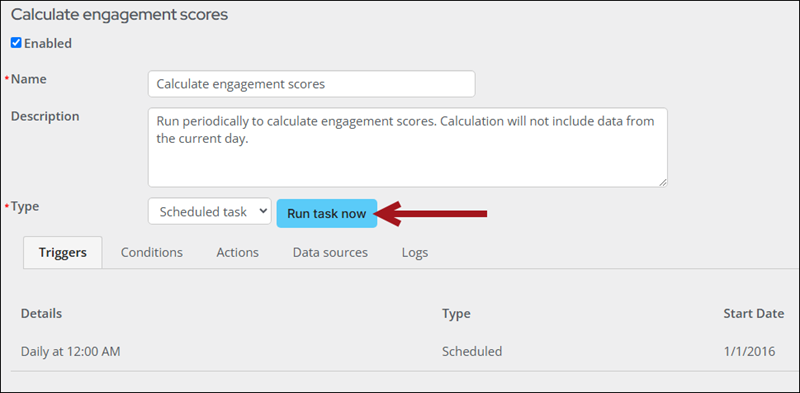
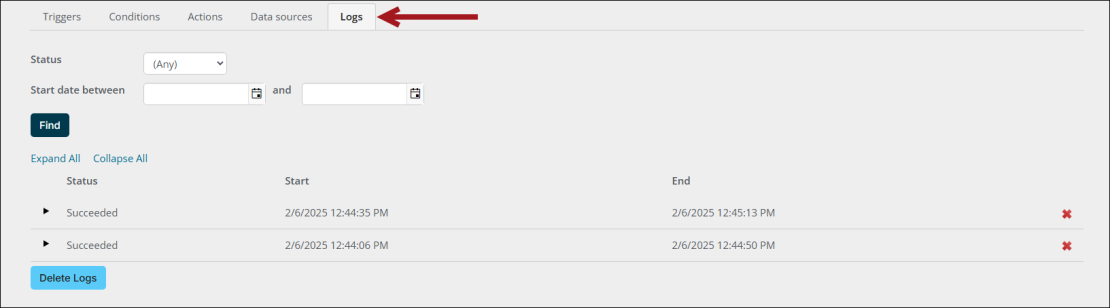
Tip: Add triggers to run the task on a specified schedule. For more information, see Creating and editing scheduled tasks.
Recalculating scores
If you make changes to a score formula, you have the option of deleting the historical scoring data and regenerating it using the new version of the formula. Use this option only if the score history for constituents must reflect the new version of the formula.
When a score formula is changed, recalculating scores deletes all previously calculated scores for the particular formula and generates new scores based on the changes. To recalculate a score, do the following:
- Go to RiSE > Scoring.
- Select the formula to recalculate.
- Make sure the formula is Enabled, then click Recalculate Historical Scores.
- Review the warning message, then click OK.
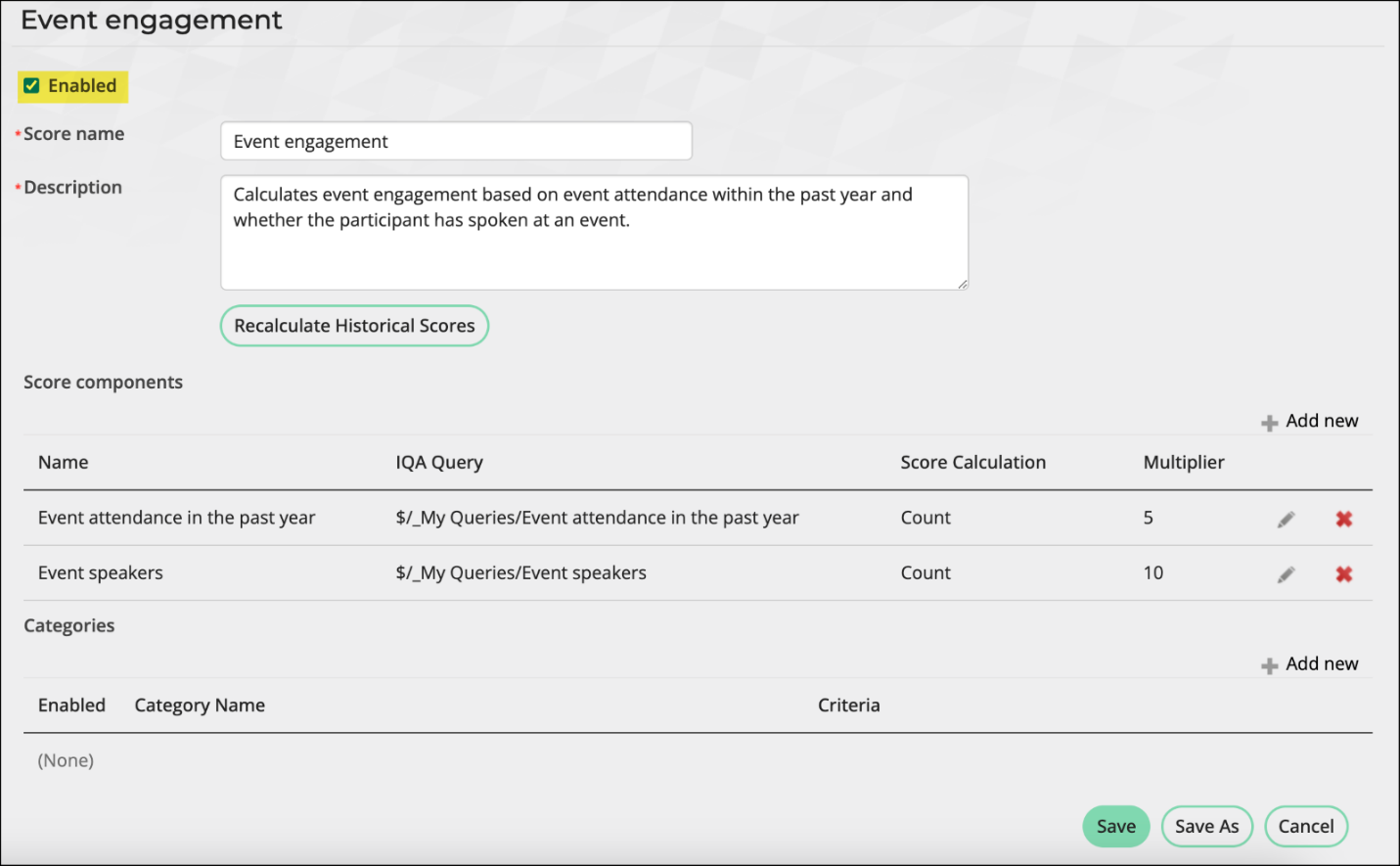
Note: You must recalculate historical scores after merging contacts that have scores. Recalculating historical scores updates scores for the entire database. It is recommended to wait until all contact merges are complete before recalculating scores.
Next steps
After calculating the scores, consider the following next steps:
- To view engagement scores, see Viewing scores.
- To report on scores, see Reporting on scoring data.
- To display scores on relevant account pages, see Updating the account page to use custom scores.